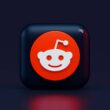Flashing custom ROMs, backing up your system, or even fixing boot loops; if you’ve explored Android modding, you’ve likely heard of TWRP. But knowing how to boot into TWRP Recovery on any Android can be the difference between a smooth modding experience and a bricked device.
TWRP (Team Win Recovery Project) is a custom recovery environment that replaces the stock Android recovery. It gives you a touch-friendly interface and access to powerful tools like Nandroid backups, partition wipes, sideloading ZIPs, and more. But just installing TWRP isn’t enough; you also need to know how to enter it when your device is off, soft-bricked, or needs restoring.
The steps to boot into TWRP vary slightly depending on your phone brand (Samsung, Xiaomi, OnePlus, etc.), your bootloader status, and whether you’re using hardware keys or ADB commands. This guide walks you through all those methods: clear, device-agnostic, and beginner-friendly.
Let’s begin with what to know before you boot, so you don’t risk boot loops or soft bricks.
Also Read: How to Install TWRP Recovery From SD Card
Prerequisites Before Booting into TWRP
Before jumping into the recovery screen, make sure a few essentials are covered. Skipping these could either prevent TWRP from loading or, worse, send your device into a bootloop.
- TWRP Must Be Installed: You can’t boot into what isn’t installed. Whether you flashed it via Fastboot or installed it through an app like TWRP Official or Odin (for Samsung), TWRP must be on your device already.
- Unlocked Bootloader: For most Android devices, booting into TWRP requires an unlocked bootloader. If your bootloader is locked, your phone will reject custom recovery boots entirely.
- Fully Charged Battery: Recovery mode doesn’t use much power, but if your phone shuts down during a critical operation like flashing, it could lead to corruption or a soft brick.
- Data Backup (Optional but Recommended): If you’re trying this for the first time or using unfamiliar methods, it’s wise to back up your data. Access to recovery mode often means you’re preparing for advanced actions.
- Know Your Key Combo or ADB Access: Depending on your device, the method to boot into recovery can be hardware-based or software-triggered. Keep your USB cable and PC ready if ADB is your fallback.
With that checklist done, let’s dive into the most common and safest ways to boot into TWRP.
[5 Methods] How to Boot into TWRP Recovery
Booting into TWRP Recovery on any Android device typically involves one of the following methods. Choose the one that fits your situation best:
- Using Hardware Key Combination: Turn off your device. Then, press and hold the Volume Up + Power buttons simultaneously. For some devices, like Samsung, use Volume Up + Bixby + Power. Keep holding until you see the TWRP logo or the recovery screen.
- Using ADB Command (If Device is On): If your phone is on and USB debugging is enabled, connect it to your computer. Then open Command Prompt or Terminal and run:
adb reboot recovery
Your phone will restart directly into TWRP. - From TWRP App (Rooted Devices Only): If you have the TWRP official app installed and your device is rooted, open the app and tap “Reboot to Recovery.” This is the easiest way if your OS is accessible and stable.
- Using Magisk (For Rooted Users): Open Magisk, tap the reboot icon, and choose “Recovery.” This method works well if you use Magisk as your root solution and TWRP is already flashed.
- Scheduled Boot via Terminal Emulator (Advanced): On rooted phones, you can run the command reboot recovery in a terminal emulator app. It functions similarly to ADB but is device-internal.
Also Read: How to Install TWRP Without PC | Flash Recovery from Your Phone
Navigating the TWRP Interface
Once you boot into TWRP, you’re greeted with a touch-based interface that’s more intuitive than the stock Android recovery. But it can still be intimidating if you’ve never used it before.
Here’s what you’ll usually see on the home screen:
- Install: This is where you flash ZIP files: ROMs, Magisk, GApps, or mods. Navigate to the folder where your file is stored, tap it, and swipe to confirm.
- Wipe: Used to perform factory resets or wipe specific partitions like cache or Dalvik. Be careful, wiping the wrong partition can render your OS unbootable.
- Backup: Lets you create a complete backup of your system (Nandroid backup). You can choose what to include: boot, system, data, etc., and save it to internal or external storage.
- Restore: Use this to restore a backup made earlier. Very handy if something breaks after a flash.
- Mount: Lets you mount storage partitions like internal memory or SD card so TWRP can access them for flashing or backups.
- Advanced: Here you’ll find options like Terminal, ADB sideload, and file manager. Great for users who want more control.
- Reboot: Reboot your phone into system (Android), recovery, or bootloader. Always use this to exit TWRP safely.
Also Read: Can You Read Deleted Reddit DMs or Messages? Here’s the Trick
Frequently Asked Questions [FAQs]
TWRP is a custom recovery tool that allows advanced operations like flashing custom ROMs, creating full system backups, and clearing partitions.
Yes, as long as your bootloader is unlocked and TWRP is installed, you don’t need root access to boot into it.
Yes, entering TWRP is safe. The risk comes from what actions you take inside, such as wiping or flashing files.
Some brands use unique key combinations, and timing matters. Check if your bootloader is unlocked and if TWRP is properly installed.
No, simply entering TWRP won’t erase anything. Data loss happens only when you wipe partitions or flash certain ROMs.
Yes, use the Reboot button inside TWRP to safely return to your OS without modifying anything.
You may need to reflash TWRP or flash it permanently if it’s only temporarily installed.
Yes, using hardware keys or apps like Magisk or Terminal Emulator, if rooted, can boot you into TWRP without a computer.
Before You Leave
Get Our Prime Content Delivered to your Inbox for Free!! Join the Ever-Growing Community… Right Now.
Give this article a quick share,
Wrapping up: Boot TWRP Recovery on Android
Learning how to boot into TWRP Recovery on any Android unlocks a new level of control over your device. Whether you’re flashing a new ROM, backing up your current system, or fixing a stubborn bootloop, knowing how to access TWRP is a skill every Android enthusiast should have.
The key is preparation. From having TWRP properly installed to knowing your device’s button combo or ADB method, each step matters. Fortunately, once you’ve done it a few times, it becomes second nature, much like entering download mode or fastboot.
Always remember: TWRP gives you power, but with that comes responsibility. Double-check before flashing anything, and never skip backups when making big changes. That extra minute could save you hours of recovery later.
Now that you can enter TWRP confidently, explore what else it can do. Want to root your phone with Magisk? Or install a custom ROM?
If you like what you read, give us a quick share on your social media platform and give us all the love and support. You can also connect with us on our Telegram Channel, Facebook Page, Reddit Community, and X to never miss out on tech updates.