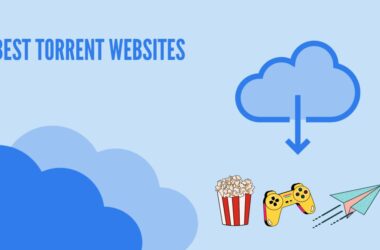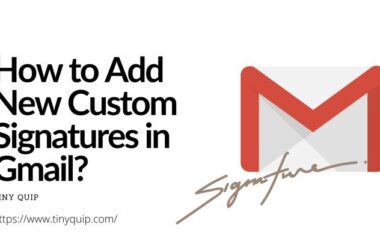If you’ve ever tried emulating Nintendo DS games on macOS, you already know that it’s not as simple as it should be. Windows users have a sea of options. Mac users? Not so much. There are so less number of NDS emulators for Mac and most of them have compatibility issues, broken builds, and outdated apps plague even the most dedicated retro gamers on Apple devices.
But here’s the good news: things are changing.
With Apple Silicon, open-source devs embracing cross-platform builds, and macOS now friendlier to emulation software, playing Pokémon Platinum, Mario Kart DS, or The World Ends With You on your Mac is easier and better than it’s ever been.
In this guide, we’ve handpicked the 15 best NDS emulators for Mac, combining free, open-source, and paid options that actually work in 2025. Whether you’re on Intel or M1/M2/M3, these emulators offer modern UI, controller support, fast-forward, save states, and, in some cases, even local Wi-Fi emulation.
From clean and simple tools like DeSmuME and Delta to powerhouse platforms like MelonDS and RetroArch, this list is built for users who want performance without frustration.
So, if you’re done wasting time on forums and outdated builds, this is your definitive starting point.
The Best NDS Emulators for Mac: Play Retro Games and Cherish Your Childhood
| App Name | Download |
|---|---|
| DeSmuME | Download Now on Mac |
| melonDS | Download Now on Mac |
| OpenEmu | Download Now on Mac |
| RetroArch | Download Now on Mac |
| NooDS | Download Now on Mac |
| Delta Emulator | Download Now on Mac |
| iNDS | Download Now on Mac |
| DraStic DS Emulator | Download Now on Mac |
| Ensata | Download Now on Mac |
| NeonDS | Download Now on Mac |
| Citra | Download Now on Mac |
| Ares | Download Now on Mac |
| higan | Download Now on Mac |
| UNDs | Download Now on Mac |
| DuOS | Download Now on Mac |
1. DeSmuME
If there’s one emulator that’s consistently trusted by the Nintendo DS emulation community, even on macOS, it’s DeSmuME. Free, open source, and stable, DeSmuME offers a straightforward way to play almost any commercial NDS game with decent speed and compatibility, even on older Intel Macs.
One of DeSmuME’s biggest strengths is that it just works. You don’t need complicated plugins or shady BIOS files to boot a game. The interface is basic but intuitive. You get to save and load states, control remapping, cheat support, and adjustable screen layouts, which is great for DS titles that use both screens in interesting ways.
On macOS, DeSmuME is lightweight and runs surprisingly well, considering how processor-hungry DS emulation can be. That said, 3D rendering isn’t as sharp or refined as what you’ll get in newer emulators like melonDS. And if you’re on Apple Silicon, you’ll either need to use Rosetta or compile it yourself; the official builds haven’t fully caught up to M1/M2 optimization yet.
Still, if you’re looking for something reliable and free, DeSmuME delivers a solid, consistent experience without bloated features or steep learning curves.
The Good
- Runs most NDS games out of the box
- Clean UI with easy save/load support
- Active community and open-source
- Lightweight on macOS systems
The Bad
- No native Apple Silicon build (yet)
- 3D rendering is serviceable but not stellar
Also Read: The Best NDS Emulators for Android | Pokemon, Mario
2. melonDS
melonDS isn’t just another fork of an old emulator; it’s one of the most accurate and fast-evolving NDS emulators available today. Designed for performance and clean code, melonDS delivers higher 3D rendering quality, faster emulation, and even supports local Wi-Fi multiplayer, something most emulators still struggle to get right.
For macOS users, the experience is refreshingly smooth. The emulator runs natively on Intel Macs, and M1/M2 support is emerging through active development and user-compiled builds. It’s also open-source, so it has a growing base of community support pushing for better macOS optimization.
melonDS shines where older emulators like DeSmuME fall short: 3D-heavy games like Mario Kart DS or Metroid Prime Hunters actually look and perform better. It also supports BIOS-based booting, which makes animations and compatibility more faithful, although it does mean you’ll need to supply your own BIOS files for the best results.
The interface is clean but a bit bare-bones. You won’t find full-screen filters, integrated cheat engines, or a fancy UI. But what you do get is serious power under the hood, especially on more modern macOS machines.
The Good
- Excellent performance, especially for 3D games
- Local Wi-Fi support (on the same machine or LAN)
- High compatibility and accuracy
- Open-source with active updates
The Bad
- BIOS files are required for full functionality
- Setup takes a bit more effort than DeSmuME
3. OpenEmu
If macOS had a native emulation experience designed by Apple, OpenEmu would be it. This all-in-one emulator hub is exclusive to macOS and brings a level of polish that’s rare in the emulation world. And yes, it supports Nintendo DS through its integration of the DeSmuME core.
OpenEmu’s biggest strength is its user interface. It’s sleek, library-based, and visually appealing. Think iTunes, but for games. Drag in your NDS ROMs, and they’re automatically sorted by title, box art, and platform. It’s simple, fast, and ideal for gamers who want less setup and more play.
The DeSmuME core does the heavy lifting for DS emulation, meaning you get standard features like save states, custom control mapping, and fast-forward. For casual play and classic RPGs or platformers, it works beautifully.
That said, if you’re looking for advanced features like Wi-Fi emulation, custom shaders, or performance tweaks, OpenEmu may feel a little too locked down. It doesn’t support melonDS or other high-performance DS cores yet, which puts a ceiling on how far you can push DS emulation within this ecosystem.
Still, for Mac users who value simplicity, organization, and clean visuals, OpenEmu is one of the most enjoyable ways to emulate Nintendo DS titles.
The Good
- Polished macOS-native UI
- Easy ROM management and auto-sorting
- Controller support and save states
- Perfect for casual DS gaming on Mac
The Bad
- Uses only the DeSmuME core for DS
- Lacks deep customization or high-end tweaks
Also Read: 15 Best NDS Emulators for Windows | Play Pokemon, Mario & More
4. RetroArch
RetroArch isn’t just a DS emulator; it’s a platform that can run emulators for nearly every retro console. On macOS, it works well and supports DS emulation using cores like DeSmuME and melonDS.
The biggest advantage of RetroArch is flexibility. You can switch between emulator cores, customize your layout, remap controls, apply screen filters, and even use rewind or netplay (online multiplayer). It’s ideal for users who want more than just the basics.
RetroArch works on both Intel and Apple Silicon Macs, though the setup process can feel a bit technical. You’ll need to install the right cores and configure input settings, but once done, you get a lot of control over how games look and play.
In terms of DS performance, most titles run very smoothly, especially on modern Macs. Games like New Super Mario Bros. and Kirby: Canvas Curse play well, and the emulator handles dual screens with several layout options.
However, RetroArch may be overkill if you just want to play a few NDS games without extra features. The interface isn’t as beginner-friendly as OpenEmu and first-time users might need a guide to get started.
The Good
- Supports multiple emulator cores (including DS)
- Highly customizable controls and visuals
- Works on Intel and Apple Silicon
- Extra features like netplay, rewind, and overlays
The Bad
- Not ideal for beginners
- Needs setup time and core installation
5. NooDS
NooDS is a lightweight and modern Nintendo DS emulator that’s designed for speed and portability. It’s open-source, free, and runs on macOS, including both Intel and Apple Silicon machines. If you want something fast and simple without the extra fluff, NooDS is worth a look.
Unlike larger platforms like RetroArch, NooDS focuses only on DS emulation, which gives it a big performance edge. It boots quickly, loads ROMs fast, and runs many commercial games at full speed. This makes it ideal for users who care about quick access and smooth gameplay over extra features.
The interface is minimal, which can be a good thing. You get basic settings for screen layout, controls, and save states, nothing more, nothing less. There’s no built-in library manager, no shader menu, and no advanced settings panel. This makes it perfect for users who want to just launch a game and play.
It’s still a work in progress, though. Some games may not be fully compatible, and there are occasional bugs. It also requires a BIOS file to function properly, so the setup takes an extra step. But if you’re okay with a barebones experience and care about speed, NooDS is one of the better minimal DS emulators on Mac.
The Good
- Lightweight and fast
- Runs well on Apple Silicon and Intel Macs
- Clean, no-nonsense interface
- Open-source and actively updated
The Bad
- Requires BIOS files
- Missing advanced features like filters or multiplayer
Also Read: The Best GBA Emulators For Android
6. Delta Emulator
Originally built for iOS, Delta Emulator has recently become accessible on Apple Silicon Macs thanks to sideloading support. While not a traditional desktop app, Delta runs surprisingly well on macOS when installed through tools like AltStore or Sideloadly, and yes, it supports Nintendo DS games.
What makes Delta stand out is its modern design and simplicity. Everything feels polished, from the interface to the built-in controller support. You can import NDS ROMs, map your inputs, and manage your save states easily. It also auto-saves your progress, which is great for handheld-style gaming.
Performance is solid, especially on newer M1, M2, or M3 Macs. Most games boot quickly and play smoothly. It doesn’t offer deep graphical enhancements or Wi-Fi features, but for casual players who want an app that “just works,” Delta is hard to beat.
The biggest hurdle? Installation. Delta isn’t available through the App Store, so you’ll need to sideload it, a process that might be unfamiliar to some users. It’s safe and well-documented, but it does require a few extra steps.
If you want a sleek, mobile-like experience on your Mac without diving into emulator configs or retro UI, Delta is a refreshing alternative.
The Good
- Beautiful, user-friendly interface
- Native support for Nintendo DS, GBA, and more
- Great on Apple Silicon Macs
- Seamless save state and controller support
The Bad
- Requires sideloading through AltStore
- No advanced features like 3D scaling or netplay
7. iNDS
iNDS is another iOS-based emulator that can be sideloaded onto Apple Silicon Macs, offering a mobile-optimized DS emulation experience on a desktop. Originally developed for jailbroken iPhones, iNDS has since evolved into a reliable, free emulator for both iOS and macOS through sideloading tools like AltStore.
What makes iNDS appealing is its touch-friendly layout, ease of use, and built-in game browser (if used on iOS). When sideloaded onto a Mac, the experience closely mirrors what you’d get on a mobile device, which is both a strength and a limitation.
For casual play, iNDS handles most commercial DS titles well. It supports save states, cheat codes, frame skip, and even controller support. On Apple Silicon Macs, performance is generally smooth, with decent compatibility for both 2D and 3D games.
However, iNDS lacks advanced features like local Wi-Fi emulation, enhanced resolution, or shader options. It also doesn’t feel like a native macOS app because it isn’t. It’s essentially an iOS app running in a sandboxed Mac environment.
If you’re looking for a lightweight, easy-to-install (once sideloaded) option and you don’t need a full desktop emulator’s depth, iNDS is a solid pick for quick gaming sessions.
The Good
- Simple and clean mobile-style UI
- Works well on Apple Silicon via sideload
- Supports save states, cheats, and basic settings
- Free and open-source
The Bad
- Not a native Mac app
- No advanced emulation or enhancement features
Also Read: How to Download & Install GBA4IOS on any iPhone/iPad
8. DraStic DS Emulator
DraStic DS Emulator is a paid, high-performance Nintendo DS emulator best known for its speed and compatibility on Android. While there isn’t a native macOS version, it can run smoothly on Apple Silicon Macs using Android emulation tools like BlueStacks or PlayCover, making it a legitimate option for macOS users.
What sets DraStic apart is how well it runs games. It delivers buttery-smooth performance, even for 3D-heavy DS titles. Games load fast, frame rates are stable, and touch input or gamepad mapping is responsive. For players who value consistency and speed over deep customization, DraStic is near the top of the list.
DraStic also offers several helpful features: save states, cheat code support, screen layout customization, and the ability to upscale 3D graphics for a sharper look. It’s built for ease of use; just load your ROM and start playing.
The main catch is the installation method. You’ll need to run it inside a compatible Android layer (like BlueStacks), and that extra step may not appeal to everyone. But if you’re already using an Android emulator on your Mac or are comfortable with it, DraStic becomes a premium-grade option for DS gaming.
The Good
- Exceptional speed and game compatibility
- Enhanced 3D rendering and screen scaling
- Save states, cheats, and controller support
- Trusted and polished Android app
The Bad
- Requires Android emulation to run on macOS
- Paid app, with no free version or trial
9. Ensata
Ensata is not your typical emulator; it was originally developed by Nintendo as an internal tool to test Nintendo DS games. While never intended for public use, early builds of Ensata leaked and have been floating around the emulation scene for years. Today, some users attempt to run it on macOS using Wine or virtualization layers.
Why does this matter? Because Ensata is one of the most accurate NDS emulators ever created, at least when it comes to simulating original DS hardware. It was built to catch bugs in retail games before release, meaning its compatibility and timing accuracy are exceptionally close to the real thing.
However, this accuracy comes at a cost. Ensata lacks user-friendly features — no save states, no interface enhancements, and no controller mapping. It was built to test games, not make them look pretty. On macOS, it’s even harder to run. There’s no native Mac build, and using it requires setting up Wine, Crossover, or similar Windows layers, which may not play well with Apple Silicon.
In short, Ensata is for developers and purists, not everyday gamers. If you’re just looking to play your favorite NDS title, you’re better off with DeSmuME or melonDS. But if you’re experimenting, testing, or studying how NDS games behave on real hardware, Ensata offers a rare, detailed look under the hood.
The Good
- Built by Nintendo for real hardware accuracy
- Runs many retail games flawlessly
- Valuable for game testing and timing accuracy
The Bad
- Not user-friendly or mac-native
- Lacks basic features like save states or controller support
- The setup is complex and unofficial
Also Read: The Best GBA Emulators for PC: Windows and Mac
10. NeonDS
NeonDS is one of the older Nintendo DS emulators that gained popularity for its lightweight design and minimal system requirements. Though development has long since stopped, it remains accessible to macOS users today via Wine wrappers or virtualization tools, especially on Intel-based Macs.
What made NeonDS appealing in its time was how simple and fast it was. It could run many 2D NDS games well, used very little system memory, and offered basic features like frame skipping, key remapping, and save/load states. For users with low-powered machines, this was a major win.
That said, this emulator has not aged well. It doesn’t support many 3D-heavy titles, and newer games may suffer from rendering glitches or crashes. The user interface is extremely basic, with almost no visual customization or scaling options. On macOS, running NeonDS today usually means wrapping the Windows version using Wine or PlayOnMac, which introduces its own compatibility issues, especially on Apple Silicon.
If you’re looking for a backup emulator to test older ROMs or need a barebones alternative to heavier apps like RetroArch, NeonDS might still be useful. But for primary gameplay, it’s better to stick with actively developed emulators like melonDS or NooDS.
The Good
- Lightweight and simple
- Runs basic 2D NDS games fairly well
- Low resource usage
The Bad
- No native Mac version
- Poor 3D game compatibility
- Outdated and no longer maintained
11. Citra
Citra is best known as the go-to emulator for Nintendo 3DS games, but it also offers limited support for Nintendo DS titles. While DS emulation isn’t its core focus, Citra has become a popular option for macOS users who want a polished emulator with enhanced graphics and modern features.
It runs natively on both Intel and Apple Silicon Macs, which makes it a smoother experience than older emulators relying on compatibility layers. It supports upscaling, controller input, save states, and even online multiplayer for some games. The interface is clean, easy to navigate, and built for users who prefer plug-and-play functionality.
For Nintendo DS games, the results vary. Some ROMs load and play fine, especially 2D-based ones, while others may not run at all or suffer from screen layout issues. That’s because Citra doesn’t fully optimize for DS dual-screen emulation, and there’s no dedicated core or layout customization specific to the DS.
Still, if you already use Citra for 3DS emulation and want to experiment with a few DS games, it’s a solid secondary option. But if DS gaming is your main goal, other tools on this list, like DeSmuME or melonDS, are better suited.
The Good
- Native macOS support (Intel + Apple Silicon)
- Clean UI and strong 3DS performance
- Save states, upscaling, and online play support
The Bad
- DS support is unofficial and limited
- Dual-screen layout not optimized for NDS gameplay
Also Read: How to Download & Install Momo Emulator on Windows
12. Ares
Ares is a modern, open-source emulator focused on cycle-accurate emulation, meaning it aims to replicate hardware behavior down to the tiniest detail. It supports a range of consoles, including the Nintendo DS, and runs on macOS, making it a rare blend of precision and cross-platform support.
For users who want an emulator that prioritizes authenticity over flash, Ares is a compelling option. On macOS, it installs easily and runs well, including on Apple Silicon. It’s designed with a clean, minimalist interface that keeps the focus on playing, not endless menu digging.
Ares handles many NDS games with impressive compatibility, and it supports save/load states, BIOS booting, fast-forwarding, and controller input. However, some features, like advanced screen layout editing or shader support, are limited compared to more feature-rich platforms like RetroArch.
Another thing to note: you will need to provide BIOS files for the best results. Ares relies on these to mimic the console exactly, especially for games that push the hardware. The setup process is fairly straightforward, but it might slow down newer users.
In short, Ares is great for players who value emulation accuracy and want a clean Mac-compatible tool without distractions. It won’t blow you away with custom visuals, but it will play your games well and consistently.
The Good
- Native macOS support, including Apple Silicon
- Excellent hardware-level accuracy
- Clean UI with good compatibility
- Open-source and actively maintained
The Bad
- BIOS is required for proper use
- Fewer advanced UI features or screen tweaks
13. higan
higan is one of the most technically advanced emulators out there, known for its cycle-accurate emulation and commitment to preservation-level accuracy. Created by byuu (the developer behind bsnes), higan supports multiple consoles, including Nintendo DS, and runs on macOS, including newer builds that support Apple Silicon.
Where higan truly shines is in its attention to timing, sound fidelity, and rendering accuracy. It’s not trying to run games fast; it’s trying to run them right. For NDS titles, this means smoother animations, proper synchronization, and near-console-level behavior, especially in games that rely on precise timing or obscure hardware functions.
But with that accuracy comes complexity. higan doesn’t offer a user-friendly interface like OpenEmu or Delta. Instead, it requires users to manually import games, configure ROM folders, and (in most cases) provide BIOS and firmware files. Setup isn’t hard if you follow the guides, but it’s definitely more involved.
Performance on macOS is stable, especially on Intel machines. Apple Silicon compatibility exists through community builds and forks, though some newer chips may require compiling from source.
higan is best suited for advanced users or enthusiasts who care about accuracy above all else. If you’re seeking bells and whistles like fast-forwarding, screen filters, or multiplayer, this might not be for you. But if you want to experience NDS games as close to the original hardware as possible, higan deserves your attention.
The Good
- Extremely accurate emulation
- Supports multiple systems, including NDS
- Open-source with growing Mac support
- Stable on Intel Macs
The Bad
- Requires BIOS and advanced setup
- Not beginner-friendly or visually polished
Also Read: The Best GBA Emulators for iPhone and iPad
14. UNDs
UNDs is a paid Nintendo DS emulator available directly from the Mac App Store, making it one of the easiest emulators to install and run on macOS. If you’re tired of sideloading, compiling, or messing with permissions, this app offers a plug-and-play experience that many Mac users will appreciate.
The big appeal here is simplicity. UNDs installs like any other Mac app, runs without extra setup, and supports most of the features you’d expect from a casual emulator: save/load states, controller support, and decent compatibility with popular games. You also get screen layout options and the ability to remap controls.
Performance is solid on both Intel and Apple Silicon Macs, especially for 2D games. However, don’t expect high-end graphical enhancements, advanced rendering options, or multiplayer features. This is a straightforward emulator meant for ease of use, not power-user control.
Because it’s a commercial product, updates are somewhat limited, and it doesn’t benefit from the same community input as open-source options. Still, for users who just want to play DS games without diving into emulator forums or installing cores, UNDs is a convenient, stable option that feels right at home on macOS.
The Good
- Available on the Mac App Store, easy to install
- Works well out of the box with minimal setup
- Supports controllers and saves states
- Clean, user-friendly interface
The Bad
- Paid app with no free version
- Limited features compared to open-source alternatives
- No advanced performance settings or multiplayer support
15. DuOS
DuOS is a commercial emulator designed to run Android on desktops, and through this layer, it allows Android-based DS emulators, like DraStic, to operate on macOS. While DuOS was originally marketed for Windows, newer builds and equivalents (like PlayCover or Utm+Android) can help Mac users achieve similar results, particularly on Apple Silicon machines.
Why include it in a Nintendo DS list for Mac? Because for some users, it’s the only way to run top-tier Android emulators like DraStic, which still isn’t natively available on macOS. DuOS gives you a virtual Android environment where you can install apps, load ROMs, and use touchscreen-style or controller-based input.
The emulation is smooth, assuming your system can handle virtualization. You get access to fast performance, enhanced 3D rendering, cheats, save states, and everything that makes apps like DraStic so powerful.
However, DuOS and similar tools are not for everyone. Setup is more technical than downloading a native app. You’ll also need to install a virtual machine, configure Android, and install the emulator from there. That said, if you’re comfortable with this approach and want to unlock premium Android DS emulators on your Mac, DuOS can make it happen.
The Good
- Opens up access to top-tier Android DS emulators
- Excellent performance and visuals via DraStic
- Works well on newer Mac hardware with virtual tools
- Great for users who want more control
The Bad
- Requires Android virtualization and setup
- Paid software
- It is not a traditional DS emulator; more of a bridge
Also Read: The Best Cleaning Gadgets for your MacBook | You’ll Want’em All
Which are the Best NDS Emulators for Mac? Let’s Compare Head to Head
| App Name | Price | Native MacOS Support | Apple Silicon Support | Save/Load States | Controller Support | Ease of Use | Best For |
|---|---|---|---|---|---|---|---|
| DeSmuME | Free | Yes | Partial (via Rosetta/compile) | Yes | Yes | Moderate | Reliable, no-frills DS emulation |
| melonDS | Free | Yes | Yes (community builds) | Yes | Yes | Moderate | Performance and 3D accuracy |
| OpenEmu | Free | Yes | Yes | Yes | Yes | Very Easy | Organized game library and UI polish |
| RetroArch | Free | Yes | Yes | Yes | Yes | Hard | Power users and customization |
| NooDS | Free | Yes | Yes | Yes | Limited | Easy | Fast, minimalist DS emulation |
| Delta Emulator | Free | No (via sideload) | Yes | Yes | Yes | Easy (after setup) | Sleek mobile-style experience |
| iNDS | Free | No (via sideload) | Yes | Yes | Yes | Easy | Lightweight mobile-like use |
| DraStic DS Emulator | Paid | No (via Android emulator) | Yes (via BlueStacks/PlayCover) | Yes | Yes | Moderate | High-speed DS gaming |
| Ensata | Free | No (via Wine) | No | No | No | Hard | Testing and developer use |
| NeonDS | Free | No (via Wine) | Limited | Yes | No | Moderate | Light legacy gaming |
| Citra | Free | Yes | Yes | Yes | Yes | Easy | 3DS + basic DS game support |
| Ares | Free | Yes | Yes | Yes | Yes | Moderate | Accuracy-focused users |
| higan | Free | Yes (via community forks) | Partial (requires source build) | Yes | Yes | Hard | Emulation purists |
| UNDs | Paid | Yes (App Store) | Yes | Yes | Yes | Very Easy | Plug-and-play simplicity |
| DuOS | Paid | No (via Android VM) | Yes | Yes | Yes | Moderate (requires VM) | Running Android-based DS emulators |
Also Read: The Best Chargers for MacBook | Best Charging Bricks
Frequently Asked Questions [FAQs]
Yes, emulators like OpenEmu and UNDs offer a simple install-and-play experience; for others like Delta or iNDS, some setup (e.g., sideloading) is required.
Most modern emulators like melonDS, RetroArch, and Citra now support Apple Silicon either natively or through active forks. Performance is generally excellent.
OpenEmu and UNDs are best for beginners. They have clean UIs and auto-detect controllers and don’t require BIOS files or manual ROM setups.
Some emulators like melonDS, Ares, or higan require BIOS files for full compatibility and performance. Others, like DeSmuME, work without them but may miss advanced features.
Yes. Most emulators support popular controllers like Xbox, PlayStation, or third-party gamepads. OpenEmu and RetroArch make mapping easy.
The emulator software is legal. The legal concern comes from using downloaded ROMs of games you don’t own. Always use your own game backups.
Before You Leave
Get Our Prime Content Delivered to your Inbox for Free!! Join the Ever-Growing Community… Right Now.
Give this article a quick share,
Wrapping up: The Best NDS Emulators for Mac
Nintendo DS games were never designed for macOS, but that doesn’t mean you can’t enjoy them on your Mac. Whether you’re a nostalgic player revisiting Pokémon Platinum or a curious gamer discovering The World Ends With You, emulators have made it easier than ever to bring the DS experience to the desktop.
The challenge? Mac users have often been left out of the emulator conversation. But today, that’s changing.
From all-in-one solutions like OpenEmu to precision tools like melonDS and higan, and even commercial options like UNDs and DraStic, there’s now a solid lineup of NDS emulators that work well across Intel and Apple Silicon machines. Some offer simplicity and speed. Others provide accuracy and advanced tweaks.
The key is choosing based on your need:
- Want something fast and seamless? OpenEmu or Delta.
- Focused on performance and compatibility? melonDS or Citra.
- Need a no-setup solution? UNDs from the App Store.
With this guide, you now have a complete, up-to-date reference tailored for macOS; no guesswork, no outdated builds.
If you like what you read, give us a quick share on your social media platform and give us all the love and support. You can also connect with us on our Telegram Channel, Facebook Page, Reddit Community, and X to never miss out on tech updates.