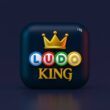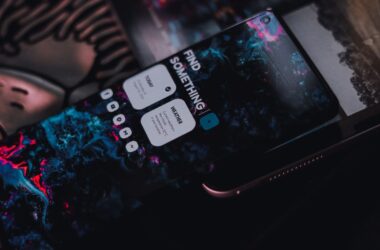Momo App Player is now branded as LDPlayer (Third-Party Confirmation). You can download LDPlayer on your Windows and Mac using our Download Guide. “It is also recommended to check the file using an anti-malware like BitDefender as users reported malware and non-useful registry dump while installing this emulator.”
There are also other websites and YouTube videos with link to the older versions of MoMo App Player and we only found them to be adware and one of them also reported to have Trojan.MulDrop19.3177 malware.
In this Guide,
- Minimum System Requirements for MoMo App Player + Free Fire
- How to Install Free Fire on MoMo App Player and Optimize In-Game Settings
- Optimize MoMo App Player Performance for Free Fire
- Keymapping Setup for Free Fire in MoMo App Player
- Optimize Graphics Settings for Free Fire in MoMo App Player
- Advanced Tips to Boost Performance in MoMo Player
- Frequently Asked Questions (FAQs)
Free Fire is fast-paced, and even a split-second delay can ruin your game. If you’re using the MoMo App Player to bring Free Fire to your desktop, lag-free gameplay isn’t just a bonus; it’s a must. But simply installing the game isn’t enough. You need the right settings, system tweaks, and in-game optimizations to make sure you’re not left staring at a frozen screen while the match goes on without you.
This guide covers everything you need to know: from installing Free Fire on MoMo Player, adjusting emulator and in-game settings, to improving PC performance and reducing latency. Whether you’re using a mid-range PC or a high-end rig, we’ll help you get the most out of your setup.
No guesswork. No generic suggestions. Just actionable steps tailored for smoother Free Fire sessions on the MoMo App Player.
Ready to get started? Let’s first check whether your system is up to the task.
Minimum System Requirements for MoMo App Player + Free Fire
Before diving into advanced settings or performance tweaks, it’s important to make sure your computer meets the minimum requirements for running both MoMo App Player and Free Fire smoothly. A lot of lag complaints often come down to hardware limitations rather than software glitches.
Here’s what you should aim for:
| Component | Minimum Requirement | Recommended for Smooth Gameplay |
|---|---|---|
| Operating System | Windows 7/8/10 (64-bit) | Windows 10 or 11 (64-bit) |
| Processor (CPU) | Intel or AMD Dual Core @ 2.0 GHz or better | Intel Core i5 or higher |
| Memory (RAM) | 4 GB | 8 GB or more |
| Graphics | Integrated GPU (Intel HD Graphics) | Dedicated GPU (NVIDIA/AMD) with OpenGL 4.0+ |
| Storage | 5 GB free disk space | SSD with at least 10 GB free space |
| Internet | Stable 5 Mbps connection | Wired or high-speed Wi-Fi |
Important Notes:
- Using an SSD instead of an HDD significantly improves loading speed.
- MoMo Player supports GPU virtualization, so having a dedicated GPU enhances performance during graphics-heavy scenes in Free Fire.
- Free up background tasks to reduce RAM and CPU load while gaming.
If your setup checks all the boxes above, you’re in a good spot to move forward. Next, let’s install Free Fire in MoMo App Player and apply the best settings to reduce lag.
Also Read: How to Install APK Files in MoMo App Player
How to Install Free Fire on MoMo App Player and Optimize In-Game Settings
To enjoy smooth, lag-free gameplay, simply meeting system requirements isn’t enough. You also need to install Free Fire correctly inside the MoMo App Player and apply optimized settings both in the emulator and in-game.
Step-by-Step: Installing Free Fire on MoMo App Player
- Launch MoMo App Player (Now, LDPlayer): Make sure your MoMo App Player is up to date. You can update it from the official website if needed.
- Open Google Play Store: Inside MoMo, launch the Play Store app and log in with your Google account.
- Search for “Garena Free Fire”: Use the search bar to find the official Free Fire app. Make sure you don’t download any clones or lookalikes.
- Tap Install: Once found, click Install and wait for the app to download and install inside the emulator.
- Launch the Game: After installation, tap the Free Fire icon on the MoMo home screen to launch the game.
Adjusting In-Game Settings for Better Performance
Now that Free Fire is installed, tweak these in-game settings for the best balance between visual quality and smooth performance:
| Setting | Recommended Value |
|---|---|
| Graphics | Smooth or Standard |
| High FPS Mode | ON |
| Shadow | OFF |
| Notch | Enable |
| Auto Pickup Delay | Low or Instant |
Tip: Keep your resolution settings in MoMo App Player low-to-medium (e.g., 1280×720) for the best frame rates.
Once you’ve got the game running and your settings optimized, the next step is configuring MoMo Player’s performance settings (RAM, CPU allocation, DPI, etc.).
Also Read: Best Settings for MoMo App Player on Low-End PCs
Optimize MoMo App Player Performance for Free Fire
To run Free Fire smoothly on MoMo App Player, you’ll need to tune some emulator settings. These changes ensure MoMo uses your PC’s full potential without lag, frame drops, or input delay.
Steps to Adjust MoMo Settings for Free Fire:
- Open the MoMo App Player on your PC.
- Click on the menu icon (≡) in the top-right corner and go to Settings.
- Navigate to the Performance tab.
- Increase CPU and RAM allocation based on your system (check the table below for ideal values).
- Set resolution to 1280×720 and DPI to 240 for smoother visuals.
- Enable Virtualization Technology (VT-x for Intel, AMD-V for AMD) from BIOS if not already done.
- Save the changes and restart the emulator.
Now, here’s how to choose the right settings based on your PC configuration:
| Your PC Specs | CPU Cores | RAM (MB) | Frame Rate |
|---|---|---|---|
| 4 GB RAM, Dual-Core | 2 | 2048 | 60 FPS |
| 8 GB RAM, Quad-Core | 4 | 4096 | 90 FPS |
| 16 GB RAM or higher | 4–6 | 6144+ | 120 FPS (max) |
Pro Tip: Don’t forget to close other heavy apps like Chrome or Discord while gaming. Free Fire + emulator + background apps = performance choke.
Also Read: How to Change Language in MoMo App Player (Korean to English)
Keymapping Setup for Free Fire in MoMo App Player
To dominate Free Fire using the MoMo App Player, you need a reliable keymapping layout that feels natural and quick to respond. Here’s a step-by-step breakdown to help you set it up smoothly.
Steps to Set Up Keymapping in MoMo Player for Free Fire:
- Launch the MoMo App Player and open the Free Fire game.
- Click on the keyboard icon in the right-side toolbar to open the keymapping editor.
- Drag and assign controls directly onto the Free Fire screen using the keymapping interface.
- Map movement to the W, A, S, and D keys by placing the D-pad over the in-game joystick.
- Assign the firing button to your left mouse click or a preferred key.
- Set up additional actions like jump (Space), crouch (C), prone (Z), reload (R), grenade (G), and medkit (4).
- Place keys for aiming, switching weapons, and opening inventory, typically mapped to Right Click, 1–3, and Tab.
- Save your custom layout once done and exit the keymapping editor.
- Test your setup in Free Fire’s training area and make adjustments for smoother control.
Once mapped, gameplay becomes fluid, more like a PC shooter than a mobile title. You can always go back and tweak layout, sensitivity, or response time for things like sniper scope, smart aim, or recoil control.
Also Read: Want MuMu Player on Windows? Here’s How to Download & Install
Optimize Graphics Settings for Free Fire in MoMo App Player
After setting up keymapping, the next step is making sure Free Fire runs without lag. Even with a good PC, incorrect settings can bottleneck performance. Here’s how to fine-tune graphics for smoother gameplay:
- Display Quality: Set to Smooth (This significantly reduces GPU load while still keeping visuals clear enough to identify opponents and terrain.)
- High FPS: Enable this toggle (Free Fire allows high frame rate gameplay. Enabling this boosts responsiveness, which is crucial for fast-paced combat.)
- Shadow: Turn Off (Disabling shadows not only improves performance but also makes enemies more visible in darker environments.)
- Auto Adjust Graphics: Turn Off (This prevents the game from dynamically reducing your graphics quality during intense scenes, which can result in jarring visual shifts.)
- Resolution in MoMo Player Settings: Set to 1280×720 or lower (Reducing emulator resolution helps your system allocate more resources to frame rate and game logic instead of display.)
- Performance Mode in MoMo Player: Enable it from the side toolbar (This mode limits background tasks and enhances performance during gameplay.)
Also Read: How to Set Up Key Mapping in MuMu Player
Advanced Tips to Boost Performance in MoMo Player
If you’ve already applied in-game settings and still experience stutters or frame drops, it’s time to tweak MoMo Player itself. The emulator gives you quite a bit of control over hardware resource allocation, and here’s what to fine-tune:
| Setting | Recommended Value | Why It Helps |
|---|---|---|
| CPU Cores | 4 or higher | Allocates more processing power to the emulator. |
| RAM Allocation | At least 3–4 GB | Ensures Free Fire doesn’t run out of memory mid-game. |
| Resolution | 1280×720 | Lower res means smoother gameplay on weaker GPUs. |
| Graphics Rendering Mode | OpenGL (or Smart Mode) | Offers stable compatibility with fewer graphical bugs. |
| Frame Rate Limit | 60 FPS | Keeps motion fluid and responsive without overloading. |
| Anti-aliasing | Off | Reduces rendering load, improving performance. |
Additional Tips:
- Enable Virtualization in BIOS: This is a major boost for emulator performance. You can check if it’s enabled using MoMo’s system info or Task Manager (under CPU tab).
- Close Background Apps: Shut down unnecessary browser tabs, antivirus scans, or system updates while gaming.
- Use Game Mode (Windows): On Windows 10/11, enabling Game Mode can prioritize system resources toward gaming.
- Update Graphics Drivers: Make sure your GPU drivers are up to date; old drivers often cause stutters or crashes.
Once these tweaks are applied, restart MoMo Player and Free Fire. You should notice much smoother gameplay with minimal lag or overheating.
Also Read: How to Install APK Files in MuMu Player
Frequently Asked Questions (FAQs)
Yes, but you need to lower in-game graphics settings and allocate 2–3GB RAM to the emulator in MoMo’s settings. Performance may vary depending on your CPU and GPU.
Stutters can be due to poor RAM allocation, outdated GPU drivers, or running background apps. Adjusting emulator settings like resolution, FPS cap, and rendering mode can help resolve this.
OpenGL is generally the most stable choice. You can also try Smart Mode if OpenGL doesn’t yield good performance. Avoid DirectX unless necessary for troubleshooting.
Enabling virtualization is strongly recommended. It lets MoMo Player use your CPU more efficiently, resulting in better frame rates and fewer lags.
A stable connection with at least 5–10 Mbps is enough for smooth matches. However, emulator lag is more related to PC performance than internet speed.
Yes, enabling Game Mode can optimize system resources for better emulator performance. You can find it in Windows Settings under “Gaming.”
Crashes can occur due to outdated emulator versions, incompatible app builds, or insufficient system resources. Make sure MoMo Player is updated and Free Fire is downloaded from a safe APK source or the Play Store.
Yes, the setup is almost identical. However, Free Fire MAX is more demanding, so ensure your PC meets higher specs and allocate more RAM and CPU.
Before You Leave
Get Our Prime Content Delivered to your Inbox for Free!! Join the Ever-Growing Community… Right Now.
Give this article a quick share,
If you like what you read, give us a quick share on your social media platform and give us all the love and support. You can also connect with us on our Telegram Channel, Facebook Page, Reddit Community, and X to never miss out on tech updates.