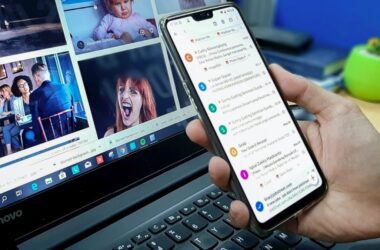Momo App Player is now branded as LDPlayer (Third-Party Confirmation). You can download LDPlayer on your Windows and Mac using our Download Guide. “It is also recommended to check the file using an anti-malware like BitDefender as users reported malware and non-useful registry dump while installing this emulator.”
There are also other websites and YouTube videos with link to the older versions of MoMo App Player and we only found them to be adware and one of them also reported to have Trojan.MulDrop19.3177 malware.
If you’re using MoMo App Player to run Android apps on your Windows PC, chances are you’ve already explored the Play Store. But what happens when the app you need isn’t available there or you want an older version, a beta build, or even a region-locked APK? That’s where sideloading comes in. And knowing how to install APK files in MoMo App Player is essential if you want full control over your app experience.
This guide will walk you through the safest and most effective methods to install APK files without any unnecessary technical jargon. Whether you’re an Android enthusiast, a mobile gamer wanting early access to game builds, or simply trying to test apps outside the Play Store, these steps are tailored to make the process smooth, clear, and beginner-friendly.
You don’t need to root your emulator or mess with developer options. Just a few clicks and a bit of caution about where you get your APKs from, and you’re good to go.
Let’s dive into the complete installation steps.
Also Read: How to Change Language in MoMo App Player (Korean to English)
Method 1: Install APK Files in MoMo App Player via Drag and Drop
If you have an APK file on your computer and want the fastest way to test or run it in MoMo App Player, drag-and-drop is the easiest method. It doesn’t require any technical knowledge or external tools, just your APK file and the emulator running on your desktop.
What You’ll Need:
- A Windows PC with the MoMo App Player installed and running. If you haven’t installed it yet, here is the guide on how to download and install the MoMo App Player on your Windows PC.
- The .apk file of the app you want to install (preferably from a trusted source)
Steps to Install APK via Drag & Drop:
- Launch MoMo App Player: Open MoMo App Player and let it load completely. Wait until you see the Android-style desktop interface inside the emulator.
- Find the APK File on Your Computer: Open a new File Explorer window and navigate to the folder where your APK file is located. It might be in your Downloads folder or wherever you saved it.
- Drag the File into the Emulator Window: Click on the APK file, hold the mouse button, and drag it over to the MoMo App Player window. Release the mouse button to drop the file.
- Installation Begins Automatically: MoMo will detect the APK and begin installing it right away. You may see a notification inside the emulator, indicating progress or success.
- Locate and Open the App: Once installed, the app icon will appear on the MoMo home screen or app drawer. Click it to launch and start using the app just like on a regular Android device.
This method is especially helpful if you’re installing multiple APKs for testing or prefer to bypass the built-in app store. If you experience any error, like the emulator not recognizing the file drop, you can try the next method using the built-in APK installer.
Method 2: Install APK Files in MoMo App Player Using the APK Icon
If drag-and-drop doesn’t work on your system or you prefer a manual approach, MoMo App Player also offers a built-in APK installer. This method is reliable, especially for users who store their APKs in specific directories or use keyboard navigation more than drag features.
This process uses the emulator’s internal file picker to browse and install APKs, giving you better control over file location and avoiding issues if drag-and-drop is disabled by your OS or antivirus software.
What You’ll Need:
- MoMo App Player is installed and open on your Windows PC
- An APK file saved on your local storage
Steps to Manually Install APK via the Built-In Installer:
- Launch MoMo App Player: Open MoMo App Player and let it boot fully. You’ll land on the emulator’s Android-style interface.
- Click on the APK Icon (Top Toolbar): At the right-hand or top toolbar of the emulator window, look for a small APK icon (usually resembles a box with “APK” text or an Android symbol). Click it once to open the file explorer window.
- Navigate to the APK File Location: A file selection window will open. Use it to browse to the folder where your APK is stored. This can be your Downloads folder, Desktop, or a custom location.
- Select the APK File and Click “Open”: Choose the APK file and hit Open. MoMo will begin installing the app inside the emulator.
- Wait for Confirmation and Launch the App: You’ll see a brief installation status notification. Once it’s done, the app icon will appear on your emulator’s screen. Click the icon to launch your app.
Good to Know: If you’re installing multiple APKs or testing different versions, this method offers the most precision and works even if your PC doesn’t support drag gestures properly.
Also Read: Best Settings for MoMo App Player on Low-End PCs
Frequently Asked Questions [FAQs]
You can install most standard APK files designed for Android, but not all APKs are guaranteed to work. Apps that rely on specific hardware features (like a gyroscope or phone dialer) may not function as intended in an emulator. Always use APKs compatible with Android x86 architecture, and ideally, stick to popular, tested apps for smoother performance.
No extra toggles are required inside the MoMo App Player to install APKs. The emulator is designed to accept APK files via both the built-in APK install button and drag-and-drop support. Unlike physical Android devices, there’s no need to toggle “Unknown Sources” in MoMo.
A failed installation can happen for a few reasons: corrupt APK files, incompatible Android version, or if the APK is meant for ARM-based devices only. MoMo uses x86 virtualization, so try finding an x86-supported APK or use a different emulator if needed.
You’ll need to manually download the latest version of the APK and reinstall it. MoMo will typically overwrite the old version while retaining the data. But to be safe, consider backing up app data first.
Yes, just like in any Android device. Open the MoMo App Player, navigate to the app drawer, long-press the app, and drag it to the “Uninstall” option or manage apps via Settings > Apps.
Before You Leave
Get Our Prime Content Delivered to your Inbox for Free!! Join the Ever-Growing Community… Right Now.
Give this article a quick share,
Wrapping up: What Apps Are You Planning to Install?
Installing APK files in MoMo App Player is a straightforward process that opens up your emulator to a much wider world of apps, far beyond what’s available on the Play Store. Whether you’re sideloading region-locked apps, testing your ownbuilds, or trying out beta versions, MoMo’s APK support ensures you’re not limited by default options.
In this guide, we walked through both methods of installing APKs: using the built-in APK installer and the drag-and-drop feature. Each method is easy, fast, and beginner-friendly, even if you’re new to Android emulators.
Just remember:
- Always download APKs from trusted sources.
- Check for app compatibility (especially x86 support).
- Keep your emulator and app versions updated for smooth performance.
If you’re someone who loves customizing your app experience or needs an efficient testing environment, MoMo Player’s APK flexibility is a huge win. Follow these steps with confidence and enjoy full control over the apps you run.
If you like what you read, give us a quick share on your social media platform and give us all the love and support. You can also connect with us on our Telegram Channel, Facebook Page, Reddit Community, and X to never miss out on tech updates.