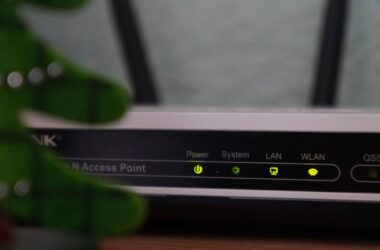Ludo King has always been about fun, strategy, and the thrill of turning the dice in your favor, but now, it’s becoming more social than ever. One of the most anticipated features for many users is the ability to use voice chat in Ludo King, making the gameplay feel more personal, interactive, and just a little more chaotic in the best way possible.
Whether you’re teaming up with friends or playing against strangers, voice chat lets you talk, joke, and plan in real time, without switching to another app like WhatsApp or Discord. However, not every game mode or device supports this feature yet, and availability might depend on your app version, device type, and whether you’re in a private or online match.
In this guide, we’ll walk you through everything you need to know to get started with voice chat, if it’s available to you. From device compatibility to step-by-step setup and safety tips, we’ve covered it all in one place so you don’t have to guess.
Let’s first understand which devices and game modes support voice chat, and what you need to check before expecting it to work.
Also Read: How to Chat or Send Messages in Ludo King? A Simple Guide
What Devices and Versions Support Voice Chat
Before diving into game settings, it’s important to know that voice chat isn’t available to everyone yet. The feature is still being rolled out selectively and may only show up under certain conditions.
Here’s what we currently know:
Supported Platforms
- Android: Voice chat is generally available on newer Android versions (Android 10 and above). You’ll need to update Ludo King to the latest version via the Play Store.
- iOS: Available on iPhones running iOS 14 or later. Make sure you’ve granted microphone permissions to Ludo King via Settings → Privacy → Microphone.
App Version Requirements
- Voice chat works on Ludo King version 7.6.0.210 or above
- (Check your version by opening Ludo King → tap settings icon → scroll to the bottom)
- If you’re using an older version, the feature may not appear, even if you’re on a supported device.
Game Mode Limitations
- Voice chat is typically available only in online multiplayer or private rooms with friends.
- Classic offline mode and computer matches don’t support this feature.
If your device and app version meet the above conditions, you’re ready to move on to enabling voice chat in-game. Let’s do that next.
Also Read: How to Add Friends in Ludo King and Invite Them to Play
How to Enable Voice Chat in Ludo King (Step-by-Step)
Enabling voice chat in Ludo King is easy once you’ve selected the right game mode and granted microphone permissions. Follow these simple steps:
- Start by choosing either Play Online or Play With Friends from the main menu. Voice chat isn’t supported in Offline, Computer, or Pass N Play modes.
- When prompted, grant microphone access to the app. If you’ve denied it earlier, go to your phone’s Settings → Apps → Ludo King → Permissions → Microphone → Allow.
- Once the match begins, look for a microphone icon on the gameplay screen, usually placed near the bottom corner. Tap and hold it to talk, then release to mute.
- Your voice will only be heard by players who also have voice chat enabled. Make sure your connection is stable to avoid delays or cutouts.
That’s all it takes. With voice chat active, your Ludo games become more social and interactive.
Also Read: 10 Best Tetris Games for iPhone and iPad
Voice Chat Etiquette and Safety Tips
Using voice chat can make your Ludo King experience feel more lively, but it’s important to keep the conversation respectful, safe, and enjoyable for everyone.
Here are a few helpful tips to keep in mind:
- Be polite and keep it friendly: Just like any real conversation, respect goes a long way. Avoid shouting, using offensive language, or dominating the mic.
- Use the mute feature when needed: If someone is being disruptive or too loud, you can mute them directly from the game. It’s quick, private, and keeps the fun going.
- Don’t share personal information: Never reveal your phone number, address, or other private details in a game, even with people who seem friendly.
- Take breaks if it gets overwhelming: Voice chats can sometimes feel intense. It’s okay to turn off the mic, play silently, or take a short break.
- Encourage teamwork, not trash talk: Especially in private rooms with friends, light teasing is fine, but keep it fun. Competitive doesn’t have to mean toxic.
MoMo keeps adding social features like this, but how we use them shapes the experience. Let’s make voice chat a space for connection, not conflict.
Also Read: Best Candy Crush Alternatives for Android Phones
Frequently Asked Questions [FAQs]
Voice chat is only available in certain modes, like Play Online and Play With Friends. It might also be missing if your app isn’t up to date.
Yes, make sure you’ve allowed microphone access in your phone’s settings. Without it, the feature won’t appear even in supported modes.
No. It’s designed for real-time interaction with other online players, so offline and vs. computer modes don’t support it.
Yes. You can simply avoid pressing the mic button or mute all players from within the game settings.
Try restarting the app, checking if another app is using the mic, or updating Ludo King to the latest version.
Absolutely. In fact, headphones with a mic can improve audio clarity for both speaking and listening.
No, Ludo King doesn’t store or record any voice data from your games.
Before You Leave
Get Our Prime Content Delivered to your Inbox for Free!! Join the Ever-Growing Community… Right Now.
Give this article a quick share,
Wrapping up: Voice Chat in Ludo King, That’s How You Do It?
Adding voice chat to a casual board game like Ludo King transforms how we play. It’s no longer just about strategy and dice rolls; it’s also about laughter, conversations, and shared reactions in real time.
In this guide, we’ve covered how to check if your device supports it, how to turn it on, and the basic rules to follow when chatting with others. Whether you’re catching up with friends or just making the game more lively, voice chat in Ludo King adds a fun, social twist to a nostalgic favorite.
Want to explore more tips, game features, or emulator support for Ludo King? Don’t forget to check out our full Ludo King guide series, packed with smart, simple walkthroughs like this one.
If you like what you read, give us a quick share on your social media platform and give us all the love and support. You can also connect with us on our Telegram Channel, Facebook Page, Reddit Community, and X to never miss out on tech updates.