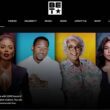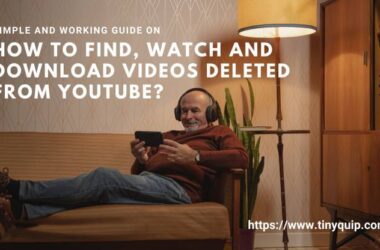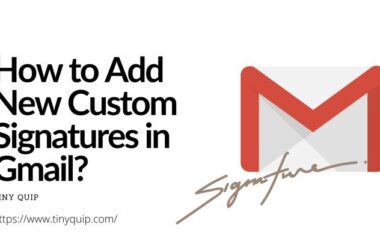If you’ve launched a match in Ludo King only to realize that the chat isn’t working, whether it’s quick chat or custom messages, you’re not alone. Many players face issues with chat not appearing, not sending, or being completely unresponsive during gameplay. And while it might seem like a bug, the reason is often more straightforward than you’d expect.
This guide is here to help you fix the “Ludo King chat not working” issue. Whether it’s because of a muted profile, device-level restrictions, app bugs, or using a guest account, we’ll walk through step-by-step solutions to restore your chat feature and make sure you don’t miss out on friendly banter or quick moves during your next Ludo game.
Let’s move into the possible reasons why the chat might be disabled or broken.
Also Read: How to Chat or Send Messages in Ludo King? A Simple Guide
Why Ludo King Chat Might Not Work
There are a few key reasons why the chat feature in Ludo King might not work as expected. Whether you’re playing on Android, iOS, or using a desktop version, the issue typically falls under one of the following:
- Guest Account Limitations: Chat is often disabled for users playing with guest accounts. You’ll need to log in using Facebook or Google to unlock full chat features.
- Muted by Admin or Blocked by Others: If you’ve been reported or flagged in past games, your chat access might be muted by the system. Also, if someone in the game has blocked you, your chat won’t appear to them.
- Disabled Quick Chat or Emojis: The chat may have been manually turned off in settings. Check your game settings to confirm if Quick Chat is enabled.
- App Glitches or Outdated Version: Sometimes, bugs in the current version or a delayed update can interfere with chat. An outdated app might not support current server-side chat configurations.
- Internet Connection Issues: Chat requires a stable connection. If your connection is unstable, especially during gameplay, messages might not send or show.
- Device-Level Restrictions: Parental controls, background data restrictions, or blocked permissions can affect chat functionality.
Also Read: How to Add Friends in Ludo King and Invite Them to Play
Ludo King Chat Not Working? Here’s How to Fix It
If your Ludo King chat suddenly stopped working, you’re not alone. This issue can pop up due to minor glitches, outdated app versions, or even restrictions on your account. Thankfully, the fix is often simple. Here’s a complete list of things to check and try:
- Log in with a proper account: Guest mode may not support chat. Sign in using your Facebook or Google account from the home screen to unlock chat features.
- Enable Quick Chat from settings: Go to the game’s “Settings” and check if “Quick Chat” is turned on. If this is off, chat options may remain hidden during gameplay.
- Update the app: Visit the Play Store or App Store and update Ludo King to the latest version. Updates fix known bugs, including chat issues.
- Check your internet connection: A weak or unstable connection can prevent chat from loading. Switch to a stronger network or reset your router to see if it helps.
- Clear cache (for Android users): Go to your phone’s Settings → Apps → Ludo King → Storage → Clear Cache. This helps remove corrupted data that might be blocking chat functions.
- Restart the game or your device: Sometimes, a simple restart can resolve small glitches in the game’s communication features.
- Check app permissions: Ensure that Ludo King has the necessary permissions (network access, storage, etc.) in your phone’s app settings.
- Disable parental or data restrictions: If your device has parental control or data-saving settings, they might be interfering. Temporarily disable them to test if chat starts working.
- Reinstall the game (last resort): If none of the above steps work, uninstall and reinstall Ludo King. Just make sure your account is backed up before doing so.
Also Read: How to Enable or Disable Quick Chat in Ludo King
Frequently Asked Questions [FAQs]
If the chat feature is disabled, it could be due to playing in guest mode, where chat is often restricted. It may also be disabled in the settings.
Yes. Logging in with a Facebook or Google account usually unlocks more features, including chat. Guest accounts have limited access and might not support chat in online games or team modes.
Absolutely. Chat requires a stable internet connection. If the connection drops during a game, chat may become unresponsive. Switching to a more stable Wi-Fi or mobile network often helps.
No. As long as you log back in with the same Facebook or Google account, your chat access and data remain intact. Reinstalling can often fix persistent issues related to chat or game glitches.
Yes. Devices with parental controls or age-restricted accounts may block in-game communication. These settings can override game permissions and disable chat for safety reasons.
Before You Leave
Get Our Prime Content Delivered to your Inbox for Free!! Join the Ever-Growing Community… Right Now.
Give this article a quick share,
If you like what you read, give us a quick share on your social media platform and give us all the love and support. You can also connect with us on our Telegram Channel, Facebook Page, Reddit Community, and X to never miss out on tech updates.