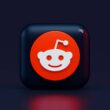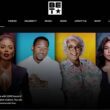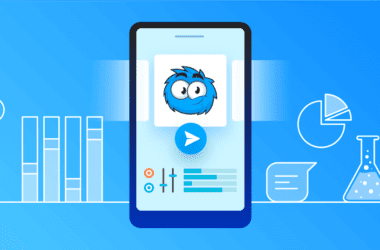Installing a custom recovery like TWRP can completely transform your Android experience. Whether you’re looking to flash custom ROMs, root your device, or create full system backups, TWRP (Team Win Recovery Project) is one of the most trusted tools in the Android modding world. But getting it installed requires more than just downloading an app; you’ll need to understand how to install TWRP with ADB Fastboot properly.
This guide walks you through every step, from preparing your PC with the required Android platform tools to flashing the actual TWRP recovery image onto your device. If you’ve never worked with ADB and Fastboot before, don’t worry, we’ll explain what each command does so you’re never left guessing. And if you’ve already tried sideloading APKs or using TWRP via other methods, this guide ensures you get a clean, stable installation using the official method.
TWRP is powerful, but improper installation can lead to boot loops or even bricked devices. That’s why every instruction here is tested, updated, and designed to minimize risk while giving you full control over your device.
Let’s begin by making sure you have everything you need before flashing TWRP.
Also Read: How to Install TWRP Without PC | Flash Recovery from Your Phone
What You’ll Need Before You Begin
Before you install TWRP with ADB Fastboot, you need to gather a few essential tools and enable some settings on your Android device and PC. These steps are not optional; they ensure your device can communicate properly with your computer and accept the custom recovery image.
- A Windows, macOS, or Linux computer with admin access.
- ADB & Fastboot tools installed, download the latest Android Platform Tools from the official Android developer site, and extract them to a known folder.
- The correct USB drivers for your device are installed (especially if you’re using Windows).
- A compatible TWRP recovery image (.img file) for your specific device model is available here on the Devices List.
- A good quality USB cable, ideally the original one provided with your device.
- USB Debugging enabled on your phone, go to Settings > About Phone > tap Build Number 7 times, then enable USB Debugging in Developer Options.
- An unlocked bootloader, which is required to flash custom recoveries.
Note: Unlocking the bootloader will erase all data, so back up important files beforehand.
Also Read: How to Remove TWRP with Stock Recovery on Any Android
How to Install TWRP Using ADB and Fastboot
Once you’ve gathered everything from the previous checklist, follow these steps carefully to install TWRP recovery on your Android device:
- Connect your Android phone to your computer using the USB cable. Make sure USB Debugging is enabled and the phone is turned on.
- Open the folder where you extracted the ADB and Fastboot tools.
- Move the TWRP .img file into the same folder to simplify command execution.
- Launch a command prompt or terminal window in that folder:
- On Windows: Hold Shift, right-click in the folder, and select Open PowerShell window here or Open Command Window here.
- On macOS/Linux: Open Terminal, type cd followed by the path to the tools folder.
- Check ADB connection by typing: adb devices
- Your device should appear in the list. If not, check USB drivers or allow debugging permission on your phone.
- Reboot into Fastboot (Bootloader) mode by typing: adb reboot bootloader
- Flash the TWRP image file with the following command (replace twrp.img with your actual filename): fastboot flash recovery twrp.img
- Do not reboot immediately. Instead, boot into recovery mode directly to prevent stock recovery from overwriting TWRP. Use the volume buttons to select Recovery Mode, then press the power button.
- You’re now in TWRP Recovery. From here, you can make backups, install custom ROMs, or root your phone.
Also Read: How to Boot into TWRP Recovery on Any Android
How to Boot into TWRP Temporarily Using Fastboot
If you don’t want to replace your existing recovery or just want to test TWRP without flashing it, you can boot into it temporarily using Fastboot. This method loads TWRP into memory for one-time use.
Here’s how:
- Ensure your device is in Fastboot mode. You can reboot into it using: adb reboot bootloader
- Confirm Fastboot detects your device: fastboot devices
- If your device ID appears, you’re good to go.
- Use the temporary boot command to load TWRP: fastboot boot twrp.img (Replace twrp.img with the exact filename of your TWRP image file.)
- Wait for a few seconds while the TWRP interface loads. Your device should now boot directly into TWRP without installing it permanently.
- Use TWRP features as needed: for backups, flashing ZIPs, or checking partitions. But remember: once you reboot the device, the stock recovery will return (unless you flash TWRP later).
Why use this method?
- Great for one-time tasks like sideloading a file or taking a Nandroid backup.
- Safe for testing TWRP compatibility before making permanent changes.
Also Read: How to Install TWRP Recovery From SD Card
Frequently Asked Questions [FAQs]
Yes, it’s generally safe if you follow the correct steps and use a TWRP image specifically built for your device. Avoid downloading TWRP files from unverified sources, as they may cause harm or incompatibility.
Installing TWRP doesn’t automatically wipe your data. However, if you make mistakes during the process or flash incompatible files, you might lose your data. It’s always best to back up everything before beginning.
No, a locked bootloader prevents flashing custom recoveries like TWRP. You must unlock the bootloader first, which usually wipes your data and may void your warranty depending on your phone brand.
Visit the official TWRP website or search for your device on XDA Developers. If your device isn’t listed, flashing a generic TWRP could cause it to malfunction or fail to boot.
This usually happens on devices with dual partitions. After flashing, you must boot directly into TWRP before the system replaces it with the default recovery again.
Yes, you can. You just need the official stock recovery file for your device and a Fastboot command to reinstall it.
You may have used an incorrect TWRP version, or your data partition might be encrypted, causing issues. In such cases, a clean flash or a proper decryption step inside TWRP might help, but you should always research device-specific fixes first.
Before You Leave
Get Our Prime Content Delivered to your Inbox for Free!! Join the Ever-Growing Community… Right Now.
Give this article a quick share,
If you like what you read, give us a quick share on your social media platform and give us all the love and support. You can also connect with us on our Telegram Channel, Facebook Page, Reddit Community, and X to never miss out on tech updates.