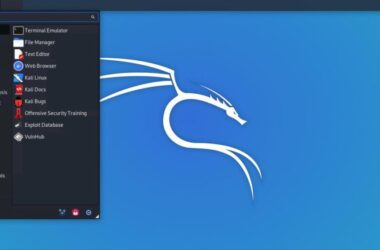Setting up your own GitLab server feels powerful, especially when you can do it on a small device sitting right on your table. If you have ever wanted full control over your code, no limits, and no monthly bills, learning how to install GitLab on Raspberry Pi is one of the smartest moves you can make. The best part is that you do not need deep technical skills. With a few clear steps, your Raspberry Pi can run a complete GitLab setup that works just like the cloud version.
Think of this guide as a simple walkthrough made for everyday users. No confusing terms. No long explanations. Just clean steps that help you install GitLab, open it in your browser, and start using it like a personal mini-server. Whether you are experimenting at home, building a small team setup, or just curious about self-hosting, this guide will take you from zero to fully running GitLab in one smooth flow.
Also Read: How to Block Ads with Pi Hole on Raspberry Pi | Live Ad-Free Life
Update Your Raspberry Pi
Before installing GitLab, your Raspberry Pi needs to be fully updated. This makes sure every package is fresh and ready for the setup. It also avoids errors that usually happen when older files conflict with new ones. Open your terminal and run:
sudo apt update
sudo apt upgrade -yThe first command refreshes your package list. The second command upgrades everything to the latest version. This step may take a few minutes, depending on your internet speed and how long it has been since your last update. Once it finishes, your Raspberry Pi is ready for the next steps. This small update ensures the GitLab installation works smoothly without breaking midway or showing unexpected errors.
Install Required Dependencies
GitLab needs a few important packages before it can run on your Raspberry Pi. These packages help with downloading files, handling connections, and managing the overall setup. Open the terminal and install them with:
sudo apt install curl openssh-server ca-certificates tzdata perl -yHere is what they do in simple words:
- Curl helps your Pi fetch files from the internet.
- OpenSSH allows secure access, which GitLab uses for handling code through SSH.
- Certificates keep your connections safe.
- Timezone data makes sure your GitLab logs use the correct local time.
- Perl is a language GitLab needs for internal scripts.
Once the installation finishes, your system has all the tools GitLab depends on. This small step saves you from running into errors later during installation.
Also Read: How to Check if MySQL is Installed on Raspberry Pi
Add GitLab Repository
Now your Raspberry Pi has everything it needs, so the next step is to add the official GitLab repository. This allows your system to download the correct GitLab package directly from GitLab’s servers. Open the terminal and run:
curl https://packages.gitlab.com/install/repositories/gitlab/gitlab-ee/script.deb.sh | sudo bashThis command downloads a small script and runs it automatically. The script adds GitLab’s repository to your Pi and updates your package list. Once this is done, your Raspberry Pi knows where to find the GitLab installer and can pull the latest version without any manual setup.
This step is quick, but it is important because GitLab will not install unless the repository is added first. After this, your system is fully ready for the installation.
Install GitLab on Raspberry Pi
Once the repository is added, you can install GitLab with a single command. This downloads the full GitLab package and sets everything up for you. In your terminal, run:
sudo apt install gitlab-ee -yThis step may take some time because GitLab is a large application. Your Raspberry Pi will download all the required files, unpack them, and prepare the GitLab environment. During installation, you might see messages about configuration, services being set up, and system checks. This is normal.
After the installation finishes, you must tell GitLab which address it should use. This helps GitLab know where it will run on your network. Use this command:
sudo gitlab-ctl reconfigureThis command builds GitLab’s internal setup. It may take several minutes. Once it completes, your Raspberry Pi has a working GitLab installation ready to open in the browser.
Also Read: How to Create Your Own VPN Server Using Raspberry Pi
Configure GitLab for First Use
After the installation completes, your GitLab setup needs a small amount of first-time configuration. This is where you set the access URL and prepare the system for your first login. GitLab creates everything automatically, so you only need to confirm a few details.
Start by setting the external URL. This is the address you will use to open GitLab in your browser. Replace YOUR_PI_IP with the actual local IP of your Raspberry Pi:
sudo EXTERNAL_URL="http://YOUR_PI_IP" gitlab-ctl reconfigureThis tells GitLab where it will be accessed from. The command will run again and update all internal settings. It may take a few minutes because GitLab prepares all services in the background.
Next, GitLab sets a temporary root password for you. You can find it here:
sudo cat /etc/gitlab/initial_root_passwordCopy this password and keep it safe. You will need it for your first login.
Once these steps are done, GitLab is fully configured. Your Raspberry Pi is now running a complete GitLab instance that you can open in any browser on your local network.
Access GitLab in Browser
Now that GitLab is configured, you can open it directly from any browser on your local network. This is the easiest part of the entire setup. Simply enter your Raspberry Pi’s IP address in the browser like this:
http://YOUR_PI_IPYou should now see the GitLab login page. If the page takes a little time to load, do not worry. GitLab is a large application, and your Pi may need a few extra seconds to start all services.
Use the root username and the temporary root password you copied earlier from:
/etc/gitlab/initial_root_passwordOnce you log in, GitLab will ask you to create a new password. After that, your GitLab homepage will load, and you can start creating projects, managing repositories, and exploring features just like you would on the cloud version.
If the page does not open, double-check your Raspberry Pi’s IP address and make sure your Pi and device are connected to the same network. Sometimes GitLab also needs an extra minute to finish starting all services.
Also Read: Best & Free Network Monitoring Tools for Linux
Common Issues and Fixes
Even with a smooth setup, a few common issues can appear. These are easy to fix and usually take only a minute once you know what to look for.
GitLab page not loading
If the browser shows nothing, the GitLab services might still be starting. Give it a minute and try again. You can also restart GitLab with:
sudo gitlab-ctl restartWrong IP address
If you entered the wrong address, GitLab will not open. Confirm your Raspberry Pi’s IP with:
hostname -IGitLab running slow
GitLab is heavy. On smaller Raspberry Pi models, the first load may be slow. Let it finish setting up in the background. You can check if all services are active with:
sudo gitlab-ctl statusCannot log in with root
If the password does not work, open the file again to copy it without mistakes:
sudo cat /etc/gitlab/initial_root_passwordInstallation errors
If the installation stops midway, update your system again and reinstall:
sudo apt update && sudo apt upgrade -y
sudo apt install gitlab-ee -yThese simple checks solve most issues that people face while installing GitLab on Raspberry Pi.
Wrapping up: How to Install GitLab on Raspberry Pi
Installing GitLab on Raspberry Pi may look big at first, but once you follow each step in the right order, the whole process becomes simple and smooth. You updated your device, added the GitLab repository, installed the package, set the access URL, and logged in through your browser.
Now your Raspberry Pi is running a complete, self-hosted GitLab setup that you control fully. You can create projects, manage code, invite team members, or simply use it to learn version control in a real, hands-on way.
Keep your Pi updated, restart services when needed, and your GitLab setup will run reliably for a long time.
Before You Leave
Get Our Prime Content Delivered to your Inbox for Free!! Join the Ever-Growing Community… Right Now.
Give this article a quick share,
Frequently Asked Questions [FAQs]
Type your Raspberry Pi’s IP address in the browser, and the GitLab login page will load.
It is stored in the file /etc/gitlab/initial_root_password on your Raspberry Pi.
Give it a minute. GitLab is heavy and may take some time to start all services.
Yes. Update the EXTERNAL_URL value and run the reconfigure command again.
No. You can install everything through SSH if you prefer remote access.
It works best on models with more RAM. Older models may feel slow.
Use the command sudo gitlab-ctl restart.
Update your system and try installing again. This usually fixes broken dependencies.
If you like what you read, give us a quick share on your social media platform and give us all the love and support. You can also connect with us on our Telegram Channel, Facebook Page, Reddit Community, and X to never miss out on tech updates.