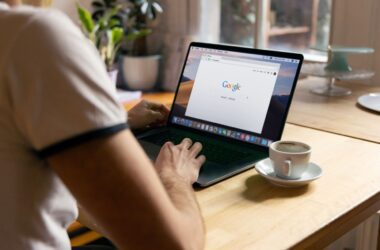Your Mac has a few hidden tricks up its sleeve, and Hot Corners on Mac is one of them. With just a flick of your mouse, you can instantly reveal the desktop, start the screensaver, open Mission Control, or trigger other useful actions. No clicking. No searching. Just one smooth motion to get things done faster.
Surprisingly, many Mac users never touch this feature. Maybe they’ve stumbled on it by accident or never knew it existed. But once you set it up the right way, Hot Corners on Mac can quickly become part of how you work every day. It’s like adding four new shortcuts to your screen, waiting for you in plain sight.
In this guide, we’ll show you exactly how to set up and customize Hot Corners. Whether you’re a power user managing multiple desktops or just someone who wants a faster way to lock their screen, you’ll see how this small feature can make a big difference in your workflow.
What Are Hot Corners on Mac?
Hot Corners on Mac turn the four corners of your screen into custom shortcuts. When you move your mouse pointer into a corner, it can automatically trigger an action you choose, like showing your desktop, opening Mission Control, or starting the screensaver.
Think of them as invisible buttons built right into your display. Instead of using a keyboard shortcut or clicking through menus, you simply glide the mouse into a corner. It’s fast, fluid, and surprisingly satisfying once you get used to it.
This feature is built into macOS and works across all modern Mac models, MacBook, iMac, Mac Studio, and more. It’s also highly customizable: you can assign a different action to each corner or leave some corners inactive if you prefer.
For people who multitask a lot, switch between apps, manage multiple desktops, or need quick access to privacy features like locking the screen, Hot Corners on Mac can be a small but powerful productivity boost.
Also Read: How to Install and Add Tenor GIF Keyboard to your iPhone, iPad & Mac
How to Turn On and Set Up Hot Corners on Mac
Setting up Hot Corners on Mac is simple. Once you try it, you’ll see how much faster it makes everyday tasks.
- Click the Apple logo in the top-left corner of your screen and open System Settings.
- In the sidebar, scroll down and select Desktop & Dock.
- Scroll to the bottom and click Hot Corners.
- You’ll see a mini preview of your screen with dropdown menus in each corner. Click a dropdown and choose the action you want, like Show Desktop, Start Screensaver, Lock Screen, or Quick Note. You can leave corners blank if you don’t want them to trigger anything.
- Once you’ve picked your actions, click Done to save.
That’s it; Hot Corners on Mac is now ready. Move your mouse to any of those corners, and your chosen action will fire.
Also Read: How to Get Rid of Frequently Visited Sites on Safari for Mac
How to Customize Hot Corners for Your Workflow
The real power of Hot Corners on Mac is how personal you can make it. Whether you’re someone who juggles multiple desktops, prefers a clutter-free screen, or just wants to lock your Mac quickly, Hot Corners can be set up to match your daily habits.
When you open the Hot Corners settings window (Apple menu > System Settings > Desktop & Dock > Hot Corners), you’ll notice each corner can be assigned a different action. There’s no right or wrong setup, just what works best for you.
Here are a few ideas:
- Set the bottom-right corner to Lock Screen, perfect for when you’re stepping away from your Mac at a coffee shop or office.
- Use the top-right corner for Show Desktop, a quick way to clear the view when you’ve got too many windows open.
- Assign Start Screensaver to a corner if you want a fast way to hide your screen.
- Try Quick Note in the bottom-left corner; it is super handy when inspiration strikes and you need to jot something down.
You can experiment with different setups; if something doesn’t feel natural, just swap it out. The goal is to make Hot Corners on Mac feel like an extension of how you already work.
Also Read: 10 Best Rufus Alternatives | Windows, Mac, and Linux
How to Temporarily Disable Hot Corners
Sometimes, you don’t want Hot Corners on Mac to trigger by accident, like when you’re editing photos, working in full-screen apps, or gaming. The good news? It’s easy to turn them off, either by changing the settings or using a quick shortcut.
If you want to fully disable a corner, here’s how:
- Open System Settings.
- Go to Desktop & Dock and scroll to Hot Corners.
- For the corner you want to disable, click the dropdown and choose – (the blank option at the top).
- Click Done to save.
Now, that corner won’t do anything when you move your mouse into it.
You can also add a shortcut key to make Hot Corners less sensitive. When choosing an action from the dropdown, hold Command (⌘), Option (⌥), Shift (⇧), or Control (^); your Mac will show the key next to the action. This means the action will only trigger if you hold that key while moving into the corner. It’s a great way to avoid accidental triggers without turning Hot Corners off completely.
When you’re ready, you can always turn Hot Corners back on or change the actions.
Also Read: The Best NDS Emulators for Mac: Retro Gaming Experience
Best Uses for Hot Corners
Hot Corners on Mac can quietly boost your productivity once you start using them in ways that fit your daily habits. The key is finding simple, useful actions that save time without getting in the way. If you’re wondering what to assign to those corners, here are some of the most popular uses:
- Lock Screen: Many users set this to the bottom-right corner. It’s a quick way to secure your Mac when stepping away, especially in a shared space or public setting.
- Show Desktop: If you often have lots of windows open, this lets you instantly clear the screen to reach files or shortcuts on your desktop.
- Start Screensaver: This is a nice option when you want to hide your screen or when your Mac is idle. Paired with a password requirement on wake, it also works as a privacy boost.
- Quick Note: Perfect for jotting ideas, tasks, or links without breaking your flow.
- Mission Control: If you use multiple desktops or full-screen apps, this helps you see everything at a glance and quickly switch between spaces.
Remember, you don’t have to use all four corners. Start with one or two, test how they fit into your workflow, and adjust from there. Once you get used to it, Hot Corners on Mac can feel like a seamless extension of how you interact with your Mac.
Want more for your Mac?
Check out this detailed roundup guide on the best accessories for your MacBook. From Mac chargers to cleaning kits, we covered it all.
The Best MacBook Accessories | MacBook Pro & Air
Frequently Asked Questions [FAQs]
Yes. When setting up a corner, hold down a key like Command (⌘), Option (⌥), Shift (⇧), or Control (^). The action will only trigger if you hold that key while moving your mouse into the corner.
They do. Each display has its own corners, and Hot Corners will trigger on whichever display your mouse moves into.
You can either leave certain corners blank or add a modifier key when setting up the action. That way, the corner won’t trigger unless you hold the key.
Absolutely. Whether you’re using a mouse or a trackpad, moving the pointer into a corner works the same way.
Yes. You can only choose from the list of available actions in macOS. You can’t assign custom app launches or advanced shortcuts.
Not at all. It’s a built-in macOS feature with no impact on battery life.
Yes. Each macOS user can set up their own Hot Corners; they don’t carry over between accounts.
The easiest way is to revisit System Settings > Desktop & Dock > Hot Corners and either change or disable them as needed.
Before You Leave
Get Our Prime Content Delivered to your Inbox for Free!! Join the Ever-Growing Community… Right Now.
Give this article a quick share,
Wrapping up: What Have You Set up Hot Corner on Your MacBook For?
Now that you know how easy it is to set up Hot Corners on Mac, the real fun is deciding how to use them. Will you lock your screen with a quick flick? Clear the clutter with Show Desktop? Or maybe trigger Mission Control when juggling multiple spaces?
What’s great about Hot Corners is that they adapt to your workflow. You can start simple, one or two corners, and tweak them as you go. And because it’s so easy to change or disable them, there’s no downside to experimenting.
So, what have you set up Hot Corner on your MacBook for? If you haven’t tried it yet, give it a shot. Sometimes, the smallest shortcuts can make the biggest difference in how smooth your Mac feels day to day.
If you like what you read, give us a quick share on your social media platform and give us all the love and support. You can also connect with us on our Telegram Channel, Facebook Page, Reddit Community, and X to never miss out on tech updates.