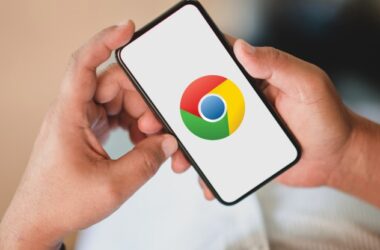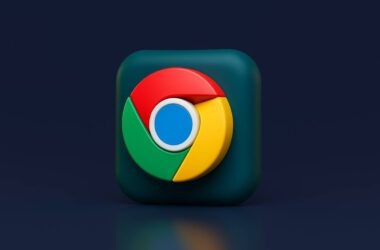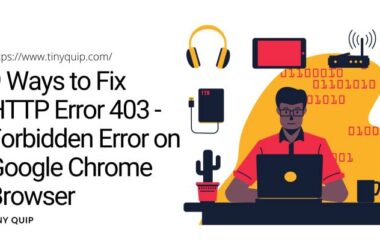In this Guide,
- How to Check Chrome Version on iPhone
- Where to Find Chrome Version Details in the App
- What the Chrome Version Tells You About Your Browser
- How to Know If Your Chrome Version Is Outdated
- How to Update Chrome on iPhone if the Version is Old
- Troubleshooting: Can’t Find Chrome Version on iPhone?
- Frequently Asked Questions [FAQs]
- Wrap-Up: Why It’s Good to Check Chrome Version Regularly
If you’ve ever wondered which version of Chrome you’re using on your iPhone, you’re not alone. Whether you’re troubleshooting a glitch, curious about new features, or just making sure your browser is up-to-date, checking the Chrome version on your iPhone is a smart move. It may sound technical, but the process is surprisingly quick and doesn’t require any advanced know-how.
Most people assume that Chrome updates silently in the background (which it often does), but knowing your current version can help when websites act strangely or when an update introduces a new feature you’re expecting. Just like on desktops, Chrome on iPhone evolves constantly, improving security and browsing performance. The catch? iOS has its own way of doing things, and not everything works like it does on a Mac or Windows computer.
In this guide, we’ll walk you through how to check the Chrome version on iPhone using simple steps. We’ll also explain what your version number means, how to spot if it’s outdated, and what to do next. You don’t need to be tech-savvy, just follow along, and you’ll have your version info in seconds.
Also Read: How to Stay Private While Browsing Chrome on Windows
How to Check Chrome Version on iPhone
Checking the Chrome version on iPhone takes less than a minute. You don’t need any extra app or tool, the version info is already available inside the Chrome app itself. You just need to know where to look.
Follow these simple steps:
- Open the Chrome app on your iPhone.
- Make sure it’s the official Chrome app by Google, not a third-party browser.
- Tap the three dots (⋯) menu in the bottom-right corner of the screen.
- This brings up a list of settings and options.
- Scroll down and tap “Settings.”
- You’ll find it toward the bottom of the menu.
- In the Settings screen, tap “Google Chrome.”
- This is where the version details are tucked away — it’s not where most users expect it.
- You’ll now see a screen with information about Chrome, including the version number at the top.
- It usually looks something like “Version 124.0.6367.134.”
That’s it. No login, no extra steps, and no tech skills needed. The version number tells you what build of Chrome you’re using, which helps when looking up feature support, bug reports, or compatibility details.
Once you know how to find the version, you can keep tabs on whether your Chrome is current, especially useful if you’re running into issues or noticing performance drops.
Also Read: Smarter Browsing: 15 AI Chrome Extensions You’ll Actually Use
Where to Find Chrome Version Details in the App
Even though the steps to check the Chrome version on your iPhone are simple, it helps to know exactly where the version info lives within the app. That’s because Chrome doesn’t shout it out; it quietly places it under a lesser-known area called “Google Chrome” inside Settings.
Once you tap on the three-dot menu and then “Settings,” you’ll see a range of options like Privacy, Passwords, Sync, and more. Scroll to the bottom and you’ll find a section labeled “Google Chrome.” It might not look like a button at first, but tapping on it takes you to a page with the current version number listed clearly at the top.
The version typically appears in a format like: Version 124.0.6367.134 (Build info varies)
This is not just a bunch of random numbers. The version number reflects:
- The major release (like 124),
- The update series (the second and third sets),
- And the final number, which often relates to patch-level stability or security fixes.
Understanding where this is located helps you avoid confusion, especially since iPhone apps don’t use the same “About” page approach you might be used to on a computer. There’s no need to go into the iPhone’s system settings; everything you need is in the Chrome app itself.
Knowing where this version info is stored also means you can come back and check it anytime an update rolls out or if something feels off with the browser.
Also Read: 15 Best Chrome Extensions for Productivity | Get More Done
What the Chrome Version Tells You About Your Browser
Once you spot the Chrome version on iPhone, you might wonder, what do all those numbers even mean? While they might look complicated, they actually tell you a lot about your browser’s state, its features, and whether you’re using a secure, up-to-date version.
Let’s break it down. A version number like 124.0.6367.134 typically has four parts:
- The first number (e.g., 124) is the major release. Google rolls out new versions every few weeks, and each one brings improvements, faster browsing, better security, and sometimes, new features.
- The middle numbers (0.6367) represent smaller updates and stability fixes within that major release.
- The final set (.134) usually contains patches for bugs, crashes, or vulnerabilities.
So, by looking at the Chrome version on iPhone, you get a clear snapshot of how modern your browser is. If your version lags behind the latest one listed on Google’s release blog, you might miss out on essential updates. This could include anything from better ad blocking and battery use to protection against phishing scams.
Your browser version can also help when websites behave oddly, like not loading properly or showing layout issues. Developers often ask for your browser version when troubleshooting because it affects how web content is displayed.
In short, those numbers aren’t just technical fluff; they matter. They speak directly to your browser’s speed, safety, and performance on your iPhone.
Also Read: Chrome Eating Too Much Memory? Here’s How to Fix It
How to Know If Your Chrome Version Is Outdated
Finding the Chrome version on iPhone is one thing, but how do you know if it’s outdated? Unlike desktop versions, iPhone apps usually update through the App Store, not automatically within the app itself. That means there’s a chance your Chrome version might lag behind without you realizing it.
So, how can you tell?
Start by comparing your version number (from the Chrome app’s Settings > Google Chrome) with the latest release listed on Google’s official Chrome Release Blog. If your version number is older than what’s shown there, it likely means your app hasn’t updated yet.
Another way to check is through the App Store itself:
- Open the App Store on your iPhone.
- Tap your profile icon in the top-right corner.
- Scroll down to the “Upcoming Automatic Updates” section.
- Look for Chrome in the list. If it appears, there’s an update waiting.
- Tap Update next to Chrome if it’s listed, or tap Update All if you want to refresh all apps.
Even if auto-updates are turned on, they don’t always happen immediately. App Store delays, network issues, or limited storage can slow things down. That’s why it’s good to manually check from time to time.
An outdated version might still work, but it could leave you vulnerable to bugs or security flaws. Regularly checking ensures your browsing is fast, smooth, and secure, just as Google intended.
Also Read: I Switched to the reMarkable Paper Pro | Here’s What It’s Like
How to Update Chrome on iPhone if the Version is Old
If the Chrome version on your iPhone is behind the latest release, updating it is your next step. Fortunately, updating Chrome on an iPhone is easy and doesn’t require any settings changes or special tools. Everything happens through the App Store, just like any other iOS app.
Here’s how to do it:
- Open the App Store on your iPhone.
- Tap your profile icon in the top right corner.
- This opens a page showing all available app updates.
- Scroll to find Google Chrome in the list.
- If you see it, tap the Update button right next to it.
If Chrome isn’t listed, you’re likely on the latest version. But if you want to double-check, you can also search for “Google Chrome” in the App Store manually. If an update is available, the button will say “Update” instead of “Open.”
To avoid repeating this process often, you can turn on automatic updates:
- Go to Settings > App Store
- Under Automatic Downloads, turn on App Updates
This ensures your browser stays current without you lifting a finger. However, keep in mind that sometimes even auto-updates lag, especially over mobile data or limited storage.
Keeping your browser updated means better speed, security, and compatibility. Even small version jumps can fix crashes, improve battery use, or add new features. So if your current Chrome version on your iPhone is old, updating it right away is the smart move.
Also Read: Satechi 165W GaN Charger: One Charger to Power It All
Troubleshooting: Can’t Find Chrome Version on iPhone?
So, you followed the steps: opened Chrome, tapped the three dots, went into Settings, and still can’t find the Chrome version on iPhone? Don’t worry, you’re not the only one. Sometimes, depending on your app’s layout, updates, or device settings, the version info can feel oddly tucked away or missing.
Here are a few things you can try:
- Double-check the “Google Chrome” label under Settings: It’s not always labeled as “About” like it is on the desktop. Instead, look for a small, gray text label at the bottom of the Settings screen that says Google Chrome, tapping this reveals your version number.
- Make sure you’re using the official Chrome app: Some users unknowingly use browsers that look like Chrome but aren’t the real deal. If the app icon isn’t from Google LLC, it may not be the right one.
- Update your app first: Occasionally, a bug or an older version of Chrome might not show the version number correctly. Head to the App Store and update Chrome, then try checking again.
- Restart the app or your phone: Simple but effective. Sometimes, iOS doesn’t load all settings properly, and a restart can fix that.
If none of these help, uninstalling and reinstalling Chrome may resolve the issue. Just make sure you’re signed into your Google account, so your bookmarks and passwords sync back.
The Chrome version on iPhone is always there; it just hides in plain sight. A bit of patience usually does the trick.
Also Read: How to Delete Duplicate and Multiple Contacts on your iPhone
Frequently Asked Questions [FAQs]
Yes, open Chrome, tap the three dots at the bottom, go to Settings, and scroll to Google Chrome at the bottom. Tap it to see the version.
If it doesn’t appear, try updating the app through the App Store. Outdated versions or UI glitches sometimes hide this info.
While you don’t need it daily, knowing the version helps when troubleshooting browser issues or checking for feature support.
They often align in release numbers, but not all desktop features are available on iOS due to system restrictions.
As long as you’re signed into your Google account, bookmarks, passwords, and history will sync back automatically.
Usually every few weeks. If auto-updates are off or delayed, you might need to update manually.
No, iOS doesn’t allow downgrades once an app is updated via the App Store.
It reflects the release build; higher numbers generally mean newer features and better security.
Before You Leave
Get Our Prime Content Delivered to your Inbox for Free!! Join the Ever-Growing Community… Right Now.
Give this article a quick share,
Wrap-Up: Why It’s Good to Check Chrome Version Regularly
Taking a moment to check the Chrome version on your iPhone might seem unnecessary until something goes wrong. Whether a site isn’t loading, your tabs crash unexpectedly, or a feature feels missing, the version number often holds the answer. It tells you if you’re running the latest, most secure version of Chrome or if an update is long overdue.
Just like your iPhone’s system software, Chrome gets frequent updates that fix bugs, tighten security, and improve how websites look and feel. Staying on top of your browser version ensures you’re getting all those benefits, especially important if you use Chrome daily for work, shopping, or social browsing.
The process is quick, requires no technical skill, and gives you more control over your browser’s health. Plus, knowing where to find this info makes it easier to follow tutorials, report issues to support, or even test new features Google quietly rolls out.
Even if your phone updates apps automatically, it’s good practice to check once in a while, especially if something feels off. A simple tap through Settings and into the Chrome details can save you a lot of frustration.
Now that you know how to check the Chrome version on your iPhone, you’re one step ahead of most users. And for a browser that powers so much of your daily web life, that’s a small but smart move.
If you like what you read, give us a quick share on your social media platform and give us all the love and support. You can also connect with us on our Telegram Channel, Facebook Page, Reddit Community, and X to never miss out on tech updates.