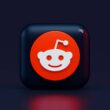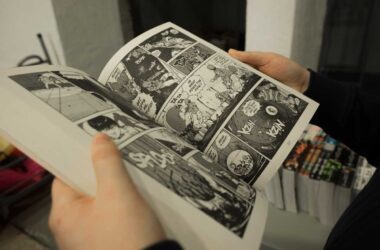Changing the language in MuMu Player might seem like a minor tweak, but it can completely transform your user experience, especially if you’ve accidentally installed the emulator in a language you don’t understand. MuMu Player, developed by NetEase, often defaults to Korean or Chinese on first launch, depending on the installer version. For many users, this can be confusing or frustrating during setup.
In this guide, we’ll walk you through the simple steps to switch the MuMu Player interface to your preferred language, whether it’s English, Spanish, or any supported option. The process takes just a few clicks, and you won’t lose your apps, settings, or game progress.
Whether you’re using MuMu Player to play games like Free Fire, PUBG Mobile, or Genshin Impact, or for productivity tools on a larger screen, changing the interface to your native or preferred language makes everything easier to navigate and use. Let’s get started by checking a few things before making the switch.
Also Read: Want MuMu Player on Windows? Here’s How to Download & Install
Quick Things to Check Before Changing Language?
Before jumping into the settings and switching the MuMu Player interface language, it’s good to make sure you’re not running into version-specific limitations or confusion with emulator variants.
Here are a few things to quickly check:
Are You Using MuMu Player or MuMu Nebula?
MuMu Player has multiple versions, such as the classic version and the lighter “MuMu Nebula.” Language settings may vary slightly between them. If you’re using MuMu Nebula, expect fewer customization options.
Is Your Version Up to Date?
Language pack issues and interface bugs are often patched in the latest updates. Open the Settings panel and check for any available updates to avoid unnecessary problems.
Default Installer Language
If you installed MuMu Player from the official Chinese/Korean site, the installer itself may not default to English. However, once installed, the language can usually be changed from inside the emulator settings.
Are You on the Home Screen?
To avoid getting lost mid-process, make sure you’re starting from the main screen of MuMu Player, not inside another app or game.
Once you’ve verified these points, you’re ready to switch the language interface with confidence.
Also Read: How to Install APK Files in MuMu Player
How to Change Language in MuMu Player Interface?
Changing the language in MuMu Player is a simple process, but it helps to know exactly where to click, especially when the default language is set to something unfamiliar like Chinese or Korean.
Here’s a step-by-step walkthrough to guide you through it smoothly.
- Launch MuMu Player: Open the MuMu Player emulator from your desktop or Start Menu.
- Click the Gear Icon (Settings): On the top-right corner of the MuMu window, you’ll see a gear icon. This is your Settings menu. Click on it to open System Preferences.
- Navigate to the Language Option: In the settings window, look for a tab that typically appears as the second or third option on the left sidebar. Even if the interface is in another language, look for the globe or text symbol, which usually indicates “Language.”
- Choose Your Preferred Language: Click the dropdown menu and select English or any other language you prefer. You may see familiar scripts (like “English” written in Latin letters), making it easier to recognize even in a foreign UI.
- Confirm and Restart: After selecting the language, click the confirm or apply button, usually the bottom-most button on the screen. MuMu Player will ask to restart for the changes to take effect. Click yes or restart manually.
- Verify the Change: Once MuMu restarts, your interface should now appear in the selected language. All menus, settings, and system buttons will be updated accordingly.
Pro Tip: If you’re still seeing untranslated text, it may be due to individual app settings or incomplete language packs. In such cases, updating MuMu Player or reinstalling with the global version might fix the issue.
Also Read: How to Play Free Fire on MoMo App Player Without Lag
Frequently Asked Questions [FAQs]
You can still change the language by following icon positions, click the gear icon in the top-right, then the second tab on the left, and finally, the dropdown menu that shows multiple script styles. Choose “English” or your desired language based on familiar scripts.
No, it only changes the emulator interface. To change the language of installed apps, you’ll need to change the language settings within those individual apps or the Android system language if supported.
Yes. The global or international version of MuMu Player usually defaults to English. If you’re stuck in a localized version, consider uninstalling and downloading the global version from the official site.
Not at all. Changing the language only affects the visual interface. Game performance, input mapping, and system settings remain the same.
Some elements, especially those in beta or region-specific versions, may not have full translations yet. Make sure you’re using the latest version and that your chosen language is fully supported.
No. Key mapping, game data, and controls remain unchanged. Language preference only alters the display text.
Before You Leave
Get Our Prime Content Delivered to your Inbox for Free!! Join the Ever-Growing Community… Right Now.
Give this article a quick share,
If you like what you read, give us a quick share on your social media platform and give us all the love and support. You can also connect with us on our Telegram Channel, Facebook Page, Reddit Community, and X to never miss out on tech updates.