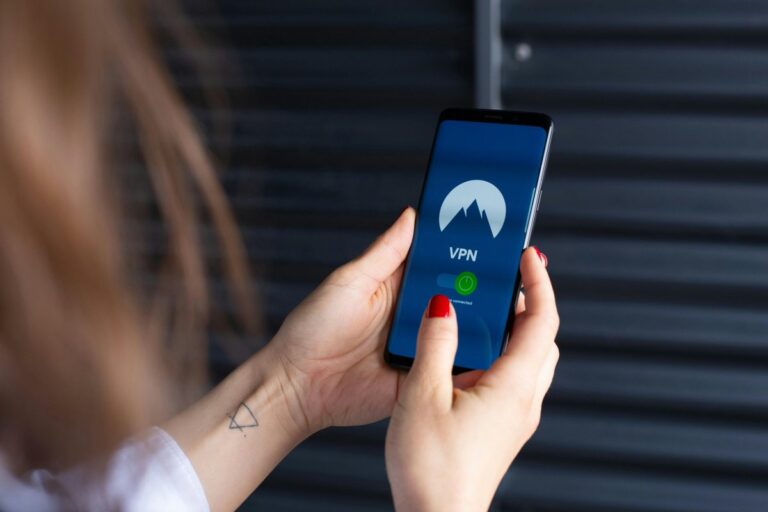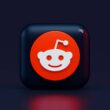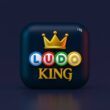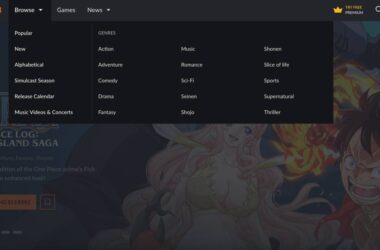Whether you’re switching to a new streaming stick or just setting up your entertainment space, one question keeps popping up: Can you watch HBO Max on Fire TV? The answer is yes, and it’s not just about installing an app. It’s about making sure everything from internet speed to app activation flows smoothly so you’re not stuck on a loading screen when that big premiere drops.
In this guide, I’ll walk you through everything from checking Fire Stick compatibility, installing HBO Max, and activating your account, to even accessing the platform from regions where it’s not officially available. We’ll also look into how HBO Max works as an add-on in Amazon Prime Video and help you avoid some common frustrations that first-time users run into.
And yes, if you’ve ever asked yourself:
- “Why does HBO Max not show up in my Fire TV search?”
- “Why does the app crash every time I open it?”
- “Can I use VPNs like NordVPN or ExpressVPN to watch HBO Max abroad?”
We’ve got you covered. Every answer comes from hands-on experience, not just search engine fluff. Let’s get started with the setup checklist and make sure you’re ready to stream.
In this Guide,
- Can You Watch HBO Max on Amazon Fire TV?
- Things to Check Before Setting Up Fire TV for HBO Max
- How to Install HBO Max on Amazon Fire TV
- How to Activate HBO Max on Fire TV
- Amazon Fire TV Stick 4K Max
- Streaming or Watching HBO Max Globally
- HBO Max on Amazon Prime Video | What Is It and How Much Does It Cost?
- Frequently Asked Questions [FAQs]
- Wrapping Up: Enjoy HBO Max Seamlessly on Fire TV
Can You Watch HBO Max on Amazon Fire TV?
If you’re wondering whether HBO Max is available on Amazon Fire TV, you’re not alone. A lot of new Fire Stick users have the same concern. Despite Fire Stick’s wide compatibility with streaming apps, some big names have had rocky histories with the platform. Fortunately, HBO Max is now fully supported and not just partially. You can download, install, and stream everything from HBO originals like Succession and Euphoria to blockbuster Warner Bros. titles directly on your Fire TV device.
What’s even better? You don’t need any workarounds. The app is officially available on the Amazon App Store, which means it installs just like Netflix, Prime Video, or Hulu.
Here’s what you’ll need to get started:
- An active HBO Max account with a valid subscription
- An Amazon Fire TV or Fire Stick that’s connected to the internet
- A remote or Alexa voice control to search and install apps
If you already have an HBO Max subscription on your phone or browser, you can sign in on Fire TV using the same credentials. No extra charges or separate subscriptions required.
Pro Tip: If you’re planning to use HBO Max while traveling or living outside the US, the regional content library may vary, or the app might not show up at all. That’s where VPNs (like NordVPN or ExpressVPN) come into play. We’ll get into that in the streaming section later.
Once you’ve confirmed compatibility and logged into your Amazon account, you’re ready to install HBO Max and start streaming. Let’s move to that next.
Also Read: Amazon Prime Video Review: Beyond Free Shipping?
Things to Check Before Setting Up Fire TV for HBO Max
Before you dive into streaming House of the Dragon or The Last of Us on HBO Max, let’s make sure your Fire TV is set up for a smooth experience. You’d be surprised how many users run into avoidable errors: slow buffering, login loops, or activation issues, just because of skipped basics.
Here’s what to double-check before installing HBO Max on your Fire TV:
- Fast and stable internet connection: HBO Max is a high-quality, HD-first platform. That means streaming eats bandwidth, especially when you’re watching in 4K. If your Fire TV is showing buffering screens or delays, run a quick speed test on your browser. We recommend at least 25 Mbps for buffer-free playback.
- Your Amazon account is ready to go: If it’s your first time using Fire TV, you’ll need to sign in with your Amazon account. You can do this directly on your TV or by visiting Amazon’s Fire TV setup page from a phone or computer. Make sure your account is verified and active.
- Your HBO Max credentials are handy: You’ll be asked to sign in once the app is installed and launched. Some users get stuck here, especially if their HBO Max account is linked via a third-party service (like Hulu or AT&T). Have your login ready, and if you’ve forgotten it, reset your password before continuing.
- Check TV compatibility (just once): If your TV is relatively new, you’re likely good to go. But some older smart TVs or region-restricted models don’t play well with Fire TV or may limit app installation. It’s rare, but worth confirming.
Bonus Tip: If you share your Fire TV with others (like family or roommates), consider creating a separate user profile to keep your watch history and HBO Max settings personalized.
How to Install HBO Max on Amazon Fire TV
Once your Fire TV is connected and your internet is running smoothly, installing HBO Max takes less than 5 minutes, seriously. It’s a simple process, but if you’re new to the Fire TV interface or streaming in general, here’s a step-by-step walkthrough to make sure you don’t miss a beat.
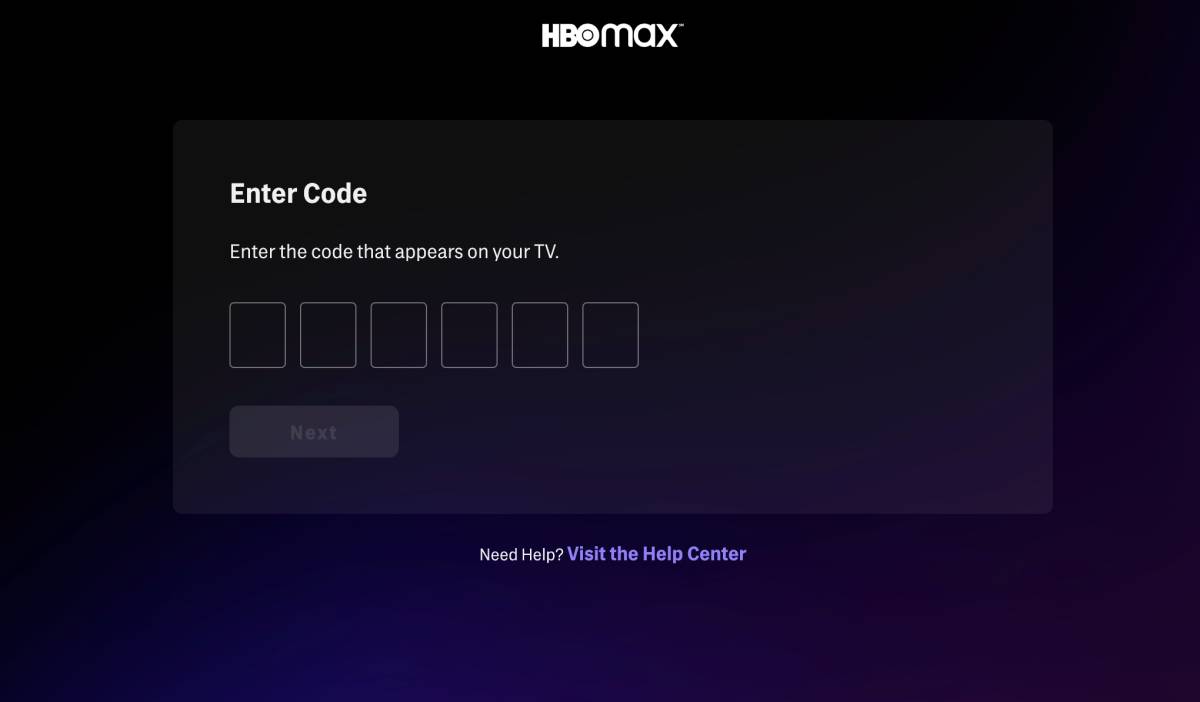
Steps to Install HBO Max:
- Turn on your TV and Fire Stick device: Make sure the Fire TV Stick is plugged into your HDMI port and powered via USB. You should be on the home screen of Fire OS.
- Connect to a strong internet network: Use the Settings menu to connect to your Wi-Fi. If you have an Ethernet adapter for Fire TV, even better, you’ll get faster and more stable streaming.
- Sign in to your Amazon account (if not already): You won’t be able to install any apps unless your Fire Stick is linked to an active Amazon account. Do this on-screen or through the Fire TV app.
- Search for HBO Max in the App Store: Use your remote to navigate to the ‘Find’ section on the Fire TV home screen, then click ‘Search.’ Type in HBO Max and hit enter.
- Download and install the app: Once the HBO Max app appears, select it and hit ‘Download’ or ‘Get.’ The app will install within a few seconds, depending on your connection.
- Launch the app from your Home screen: You’ll now see the HBO Max icon on your home screen under Apps & Channels. Click it to launch; this is where the activation part begins.
Pro Tip: If you face issues finding the app, go to the Amazon App Store for Fire TV on your phone or PC, sign in, and remotely install HBO Max on your linked Fire TV.
Also Read: How to Clear Cache and App Data on Fire Stick TV
How to Activate HBO Max on Fire TV
Installing HBO Max is only half the job; now comes the quick but necessary activation step. Unlike smartphones or tablets, Fire TV requires you to activate HBO Max using a unique code shown on your screen. This might sound like a hassle, but it’s actually a smooth and secure way to link your account.
Here’s how you can activate HBO Max on your Fire Stick device in just a few minutes.
Step-by-Step Activation Process
- Launch the HBO Max app on your Fire TV: After installation, open the app from the home screen. A screen will appear with an activation code. Leave this screen as-is, do not close or press anything yet.
- Open a browser on your phone or PC: On a secondary device with internet access (like your smartphone or laptop), go to: https://activate.hbomax.com
- Sign in to your HBO Max account: If you’re not already signed in, log in with your HBO Max credentials (email and password). Use the same account linked to your active subscription.
- Enter the activation code: Once logged in, you’ll see six boxes. Carefully enter the code that appeared on your Fire TV. Double-check it before submitting.
- Hit ‘Next’ or ‘Activate’: Once the code is submitted, the activation process begins. Within seconds, your Fire TV app will refresh automatically and take you to the HBO Max homepage, fully activated.
Quick Tip: Don’t press back or exit the HBO Max app on your Fire TV until you’ve entered the code. Doing so will reset the code and require a new one.
Amazon Fire TV Stick 4K Max
Note: Price may vary depending on current Amazon offers. As an affiliate partner, we may earn a small commission if you purchase through our link, at no extra cost to you.
Streaming or Watching HBO Max Globally
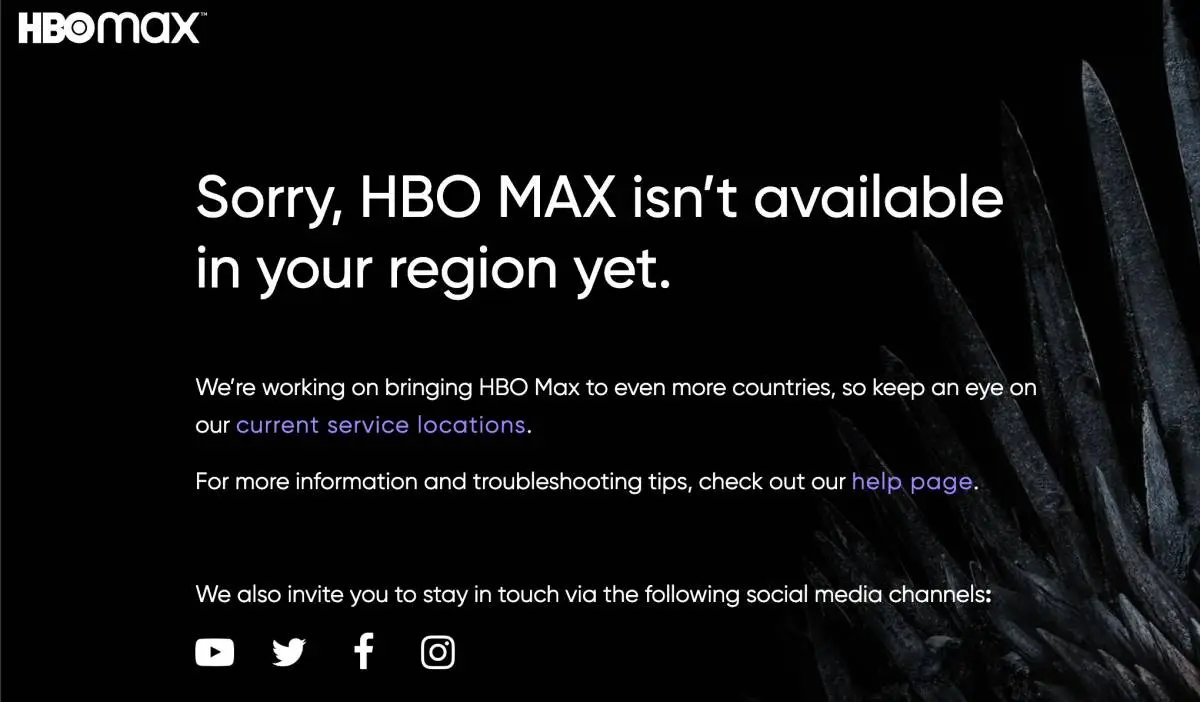
While installing and activating HBO Max on Fire TV is straightforward, streaming your favorite shows outside supported regions can feel like hitting a wall. HBO Max uses geographic restrictions, meaning content availability can vary significantly depending on where you are.
For instance, if you’re traveling or living in a country where HBO Max isn’t officially available, you might encounter the following:
- The HBO Max app might not appear in your Fire TV store.
- Even if installed, logging in could result in an error.
- Your content library may differ drastically from what’s available in the U.S.
This is where a VPN (Virtual Private Network) can be a game changer, and no, it’s not just hype.
Why Use a VPN for HBO Max?
VPN services like NordVPN or ExpressVPN can mask your location and allow you to appear as if you’re accessing HBO Max from a supported country (like the U.S.). When connected to a U.S. server:
- You can install and log in to the HBO Max app normally.
- Your content library will match what’s available in that region.
- You get enhanced privacy and security benefits.
We tested HBO Max using both NordVPN and ExpressVPN across U.S., U.K., and Asia-based servers, and the result was consistent access with smooth, buffer-free streaming. We loved both the VPNs and they worked great for us, however, you can even try using other VPNs of your choice, not all seem to work, but a few do a great job.
Pro Tip: Choose a VPN that supports streaming-optimized servers and has a Fire TV-compatible app so you can set it up natively on your Fire Stick.
ExpressVPN Review | Why is this the Best VPN Service?
Is NordVPN Any Good? This Review is All You Need
HBO Max on Amazon Prime Video | What Is It and How Much Does It Cost?
HBO Max is now available as an add-on channel within Amazon Prime Video. This means you can enjoy the entire HBO Max library from Emmy-winning dramas to blockbuster releases, without ever leaving the Prime Video app.
This seamless integration is perfect for viewers who prefer to keep all their streaming under one roof. But how does it work? Let’s break it down:
Note: While both versions offer the same content, the Prime Video add-on is ideal for users who already use Amazon’s ecosystem and want a no-switching-required experience.
Should You Subscribe via Prime Video?
- Convenient if you’re already a Prime subscriber
- One bill to manage, one app to use
- Slight limitations in personalization and offline features
Also Read: How to Activate Paramount Plus on Fire TV
Frequently Asked Questions [FAQs]
Yes, HBO Max is compatible with most Amazon Fire TV devices, including Fire TV Stick (Lite, 4K, and 4K Max), Fire TV Cube, and smart TVs with Fire OS. If you’re using an older generation Fire Stick, make sure it’s running the latest firmware. Otherwise, you might face installation or playback issues.
Buffering typically indicates a network issue. First, check your internet speed; HBO Max recommends at least 5 Mbps for HD and 25 Mbps for 4K content. If the app still lags, clear the cache on your Fire Stick or reboot both your router and streaming device.
Updates typically happen automatically, but you can also go to Settings > Applications > Manage Installed Applications > HBO Max and select Update (if available). Staying updated ensures compatibility, smoother playback, and access to new features.
Yes, the content library remains the same in both cases. However, subscribing through Prime Video may limit features like multiple user profiles or personalized watch history, as it’s controlled within Amazon’s platform.
If you subscribed via Amazon, go to Amazon Subscriptions on a browser, find HBO Max, and cancel it there. If you signed up directly via the HBO Max app, cancel it through the HBO Max website under billing settings.
Before You Leave
Get Our Prime Content Delivered to your Inbox for Free!! Join the Ever-Growing Community… Right Now.
Give this article a quick share,
Wrapping Up: Enjoy HBO Max Seamlessly on Fire TV
Setting up HBO Max on Amazon Fire TV doesn’t have to be complicated. Once you’ve confirmed device compatibility, ensured a strong internet connection, and followed the installation and activation steps, you’re all set to stream top-tier content from HBO Originals to exclusive third-party films, all from the comfort of your couch.
If you’re traveling or located outside supported regions, trusted VPNs like NordVPN or ExpressVPN can help unlock your subscription without interruption. And if you prefer managing everything from one dashboard, don’t forget that HBO Max is also available as a channel add-on via Amazon Prime Video.
Whether you’re diving into House of the Dragon, Succession, or indie gems curated by HBO, this guide has you covered. Still facing trouble or looking to enhance your streaming experience further? Check our additional resources, VPN comparisons, or feel free to drop a comment; we’ll help you get the most out of your Fire TV.
If you like what you read, give us a quick share on your social media platform and give us all the love and support. You can also connect with us on our Telegram Channel, Facebook Page, Reddit Community, and X to never miss out on tech updates.