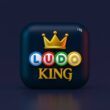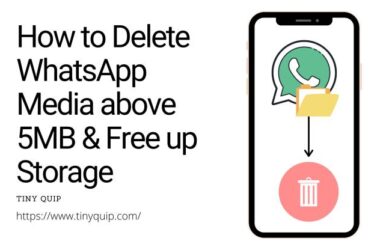If you’re trying to play your favorite Android games using a keyboard on your PC, MuMu Player’s key mapping feature is your best friend. Whether you’re grinding in Call of Duty Mobile, racing in Asphalt 9, or navigating battle royale arenas in Free Fire, key mapping gives you complete control, no more awkward touch simulations with your mouse.
But setting it up for the first time can feel confusing, especially when you don’t know which keys are pre-mapped or how to assign custom shortcuts for in-game actions like jumping, shooting, or opening inventory. That’s where this guide comes in.
In this tutorial, we’ll walk you through:
- How to access the key mapping editor in MuMu Player
- How to use and customize built-in game profiles
- How to set your own hotkeys for any touch function
- Tips to optimize your key layouts for speed and comfort
By the end of this guide, you’ll be able to fully customize the controls for any Android game running in MuMu Player and take full advantage of your keyboard or gamepad for a more fluid gameplay experience.
Let’s get you started with a few things to check before we jump into key mapping.
Also Read: How to Install APK Files in MuMu Player
Prerequisites Before Setting Up Key Mapping in MuMu Player
Before you dive into setting custom keys, ensure the following setup is in place:
- Latest Version of MuMu Player: MuMu frequently updates its emulator with key mapping improvements and new game support. You can download the latest MuMu player app from this guide.
- Install the Game You Want to Map: Key mapping only works when a game is installed and launched. You must open the game before setting or editing any key layout, as the editor needs to overlay the game screen to assign touch points.
- Allow Overlay Permissions (if prompted): If it’s your first time editing controls, MuMu Player may request overlay permissions. This allows the key mapping tool to sit on top of the game screen for configuration.
- Compatible Hardware (optional): While keyboard and mouse work out of the box, you can also set up a gamepad. Ensure your controller is connected via USB or Bluetooth and recognized by the system.
Once this is in place, you’re ready to enter the key mapping editor and take full control of your gameplay.
Also Read: Want MuMu Player on Windows? Here’s How to Download & Install
How to Use Key Mapping in MuMu Player
MuMu Player has a built-in Key Mapping Editor that lets you assign specific keyboard or mouse actions to in-game buttons. This tool is especially useful for games that rely heavily on gesture or touch controls, making them easier and more accurate to play on a PC setup.
Here’s a step-by-step guide to using key mapping effectively in MuMu Player:
Step 1: Launch the Game You Want to Map
Before anything else, open the game inside MuMu Player. This is crucial because the Key Mapping tool overlays your active window. Whether it’s PUBG Mobile, Genshin Impact, or Free Fire, the editor will detect touch points based on the game’s interface.
Step 2: Open the Key Mapping Tool
Once the game is running:
- Look to the sidebar on the right side of MuMu Player.
- Click on the keyboard icon labeled “Key Mapping.”
- A translucent overlay will appear with editable controls.
If this is your first time, MuMu might load a default profile if the game is supported. Otherwise, you’ll see a blank canvas to begin mapping manually.
Step 3: Assign Keys to Actions
You can now drag different control types to the game screen:
- Tap: Simulate a single tap, assign a key like Z or F.
- D-Pad/Joystick: Ideal for movement in RPG or FPS games—use WASD.
- Sight: For aiming, bind to mouse movement.
- Fire Button: Add a key like Left Click to trigger fire.
- Swipe/Drag: Perfect for racing games or swiping gestures.
- Zoom, Rotate, or Script: Advanced functions for specific games.
Each time you place a control, click on it, and press the key you want it to respond to. You can also rename or adjust the opacity of controls to keep your layout clean.
Step 4: Save and Test Your Layout
After mapping:
- Click the “Save” button on the bottom right.
- Resume gameplay and test the controls.
- If anything feels off, revisit the key mapping tool to adjust.
It might take a few tweaks to get it just right, especially for fast-paced games like COD Mobile.
Now that you’ve set up your basic controls, let’s move into editing advanced profiles and tips for improving your gaming speed.
Also Read: How to Change Language in MoMo App Player (Korean to English)
Advanced Key Mapping Tips and Control Profiles in MuMu Player
MuMu Player gives gamers a deeper level of control through custom profiles, smart macro support, and genre-specific presets. Whether you’re playing a fast-paced FPS, a strategic MOBA, or a sprawling RPG, tweaking your controls to match your playstyle can make a world of difference.
One of the best features of MuMu is the ability to create custom key mapping profiles for individual games or play modes. Instead of reconfiguring your keys every time, you can save, switch, and even back up these layouts.
Key Mapping Enhancements You Should Try:
- Create and Save Profiles: Launch the key mapping panel, click the profile dropdown, and select “New.” Name it and begin customizing. You can switch between saved profiles instantly during gameplay.
- Use Macros: Automate multi-step actions like “Jump → Fire → Crouch” by assigning them to one key. Right-click a key in the overlay to access macro options.
- Leverage Game-Specific Presets: MuMu often detects the game genre and applies recommended layouts. You can build on these or replace them entirely.
- Backup Control Layouts: Go to Settings > Key Mapping > Export Layout to save your custom profiles in case of updates or reinstallations.
Preset Control Styles by Game Genre
Here’s how MuMu tailors key mappings depending on the game genre:
| Game Genre | Default Control Setup | Customization Suggestions |
|---|---|---|
| FPS / Shooter | WASD for movement, Mouse for aim/shoot, Space to jump | Add macros for reload + crouch, aim sensitivity tweaks |
| MOBA | Mouse click movement, QWER for skills, D/F for items | Rebind camera control or skill combos |
| Battle Royale | Full layout incl. inventory, vehicles, sprint/jump | Use macros for looting, quick medkits |
| RPG / Adventure | Arrow keys or WASD, hotkeys for attacks/spells | Customize camera pan, skill rotation macros |
These presets are a great starting point, but serious gamers often find themselves tweaking them further for a competitive edge or comfort.
By building your own profiles, automating repetitive actions, and taking advantage of MuMu’s presets, you turn emulator gaming into something far more dynamic and responsive. Whether you’re sniping in COD Mobile or commanding lanes in Mobile Legends, the right key mapping setup turns effort into instinct.
Also Read: The Best GBA Emulators for PC: Windows and Mac
Frequently Asked Questions [FAQs]
Yes, MuMu Player supports multiple profiles per game. You can create and save different control setups for various scenarios like PvP mode, training, or campaign missions. Simply open the key mapping tool, select “New Profile,” and customize it to your needs.
Profiles are saved within MuMu’s internal data. However, you can export them by going to Settings > Key Mapping > Export Layout. This is useful when reinstalling the player or transferring profiles between devices.
Game updates may shift UI elements, causing your keys to misalign. Reopen the key mapping tool, drag and adjust controls as per the new layout, and save the profile again.
Not directly. MuMu uses its own mapping format. However, you can manually replicate your layout by referencing your old emulator’s settings and adjusting positions accordingly inside MuMu.
Start with WASD for movement, mouse for aim/shoot, and use keys like Shift (sprint), Ctrl (crouch), and Space (jump). Add macro combinations for reload + crouch or quick scoping if needed.
Yes. Use the shortcut key (usually F12) or the on-screen overlay to toggle the key mapping system off. This is helpful if you’re using both mouse navigation and keyboard shortcuts in overlapping ways.
No, settings are local to your device. If you switch machines, export your layouts beforehand and import them manually into the new system to retain your configurations.
Before You Leave
Get Our Prime Content Delivered to your Inbox for Free!! Join the Ever-Growing Community… Right Now.
Give this article a quick share,
Wrapping Up: Key Mapping Your Controls in MuMu App Player
Setting up key mapping in MuMu Player is one of the easiest and most impactful ways to level up your gameplay on a PC. Whether you’re playing action-heavy shooters like COD Mobile or strategy-based titles like Clash of Clans, assigning keys to your keyboard or mouse allows you to control the game faster, more accurately, and with far less effort than tapping on a touchscreen.
From launching the key mapping tool and adjusting each control, to saving your custom layout and even switching between multiple profiles, MuMu gives you the flexibility that every serious mobile gamer needs. If you ever face issues like misaligned controls or key inputs not registering, don’t worry, a quick layout tweak or reinstall usually solves the problem.
And don’t forget, if you’re switching from other emulators, you can always recreate your old layout using MuMu’s intuitive drag-and-drop editor. Plus, with features like macro commands, mouse sensitivity tuning, and on-the-fly toggling, MuMu Player makes sure you’re always in control.
So go ahead, optimize your controls, dominate your matches, and enjoy the PC gaming comfort with your favorite mobile titles.
If you like what you read, give us a quick share on your social media platform and give us all the love and support. You can also connect with us on our Telegram Channel, Facebook Page, Reddit Community, and X to never miss out on tech updates.