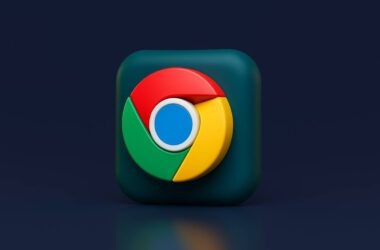If you’ve noticed Chrome slowing down your entire system or using too much RAM even after closing tabs, you might be dealing with a Chrome memory leak. A memory leak happens when Chrome holds onto memory it no longer needs. Over time, this leads to performance drops, lag, or even system crashes.
Memory leaks are tricky because they build up quietly. You might not notice anything for a while, but after hours of browsing or keeping tabs open, Chrome starts to feel heavier. This is often caused by tabs that are not releasing memory, background extensions running nonstop, or outdated settings that overload the browser.
Some websites also trigger memory leaks by running large scripts or animations that don’t stop, even when the tab is inactive. Add a few extensions on top of that, and Chrome begins eating more memory than it should.
The good news is that you don’t need to be technical to fix this. In this guide, we’ll show you how to spot memory leaks and walk through practical ways to reduce Chrome’s memory usage. From clearing cache to enabling built-in performance tools, each step is simple and effective.
Let’s start with how to check if a tab or extension is causing the problem using Chrome’s Task Manager.
In this Guide,
- How to Fix Chrome Memory Leak (Step-by-Step)
- 1. Check and End Memory-Heavy Tabs in Chrome Task Manager
- 2. Disable or Remove Problematic Extensions
- 3. Clear Cache and Site Data Regularly
- 4. Turn On Chrome’s Memory Saver Feature
- 5. Use Fewer Tabs or Try Tab Groups
- 6. Update Chrome to the Latest Version
- 7. Create a Fresh Chrome User Profile
- 8. Disable Background Apps When Chrome is Closed
- 9. Disable Site Isolation (With Caution)
- 10. Consider Using an Alternative Browser
- 11. Run Chrome’s Built-In Cleanup Tool (Windows Only)
- 12. Reset Chrome Settings
- Conclusion and Final Tips
- Frequently Asked Questions (FAQs)
How to Fix Chrome Memory Leak (Step-by-Step)
Memory leaks in Chrome can be frustrating, but they are not permanent. Below are step-by-step methods to identify and fix the issue, starting with the most visible: memory-heavy tabs.
1. Check and End Memory-Heavy Tabs in Chrome Task Manager
Chrome has a built-in Task Manager that shows how much memory each tab, extension, or process is using. This helps you spot the exact tab or background process causing memory spikes.
How to Use Chrome Task Manager:
- Open Chrome on your desktop.
- Press Shift + Esc on Windows or Search + Esc on Chromebooks to open the Chrome Task Manager.
- A list of all active tabs, extensions, and background processes will appear.
- Look at the Memory footprint column. Tabs or extensions using an unusually high amount of memory may be causing the leak.
- Select the item and click End Process in the bottom right corner.
This will close the selected tab or stop the extension, freeing up memory immediately. You will not lose other tabs or your browsing session.
Use this tool often when Chrome begins to slow down. It gives you a clear picture of what’s eating up your RAM and helps you take immediate action without restarting the whole browser.
Also Read: How to Enable Tab Discarding in Chrome
2. Disable or Remove Problematic Extensions
Extensions enhance Chrome’s functionality, but some of them are poorly optimized or buggy. They may continue running in the background, consuming memory even when you are not using them. If Chrome is running slower over time or you suspect a Chrome memory leak, disabling unused or misbehaving extensions is a key step.
How to Manage Extensions:
- Open Chrome and click the three-dot menu in the top-right corner.
- Hover over More tools and click Extensions.
- You will see a list of all installed extensions.
- Toggle off extensions you don’t use regularly. This disables them without deleting.
- To completely remove an extension, click Remove and confirm.
What to Look For:
- Extensions you don’t remember installing.
- Tools that run on every site (ad blockers, grammar checkers).
- Older extensions with no recent updates.
- Anything that consistently appears in Chrome Task Manager uses high memory.
After disabling a few, restart Chrome and monitor performance. If memory usage drops or Chrome becomes more stable, you’ve likely found the culprit.
Keep only the extensions you truly need, and avoid stacking too many tools at once. Managing your extensions can significantly reduce memory leaks and make Chrome much lighter.
3. Clear Cache and Site Data Regularly
Chrome stores cache, cookies, and other site data to make websites load faster. While this is useful, over time, these files can pile up and start affecting performance. An outdated or corrupted cache may cause tabs to misbehave, slow down, or contribute to a Chrome memory leak.
Clearing this data not only frees up memory but also helps Chrome run smoothly overall.
How to Clear Browsing Data:
On Desktop (Windows/macOS/Linux):
- Open Chrome and click the three-dot menu.
- Go to Settings > Privacy and security.
- Click Clear browsing data.
- Under the Basic tab, select:
- Time range: Choose Last 4 weeks or All time.
- Check Cached images and files, and Cookies and other site data.
- Click Clear data.
On Mobile (Android/iOS):
- Tap the three-dot menu.
- Go to History > Clear browsing data.
- Choose a time range and select Cached images and files.
- Tap Clear data.
After clearing, restart Chrome. The first visit to websites may be slightly slower, but this helps fix memory issues and prevents stale data from causing new ones.
Doing this every few weeks is a healthy routine that keeps Chrome lightweight and responsive.
Also Read: Chrome Keeps Freezing? Here’s What to Do
4. Turn On Chrome’s Memory Saver Feature
Chrome recently added a built-in tool called Memory Saver that automatically frees up RAM by putting inactive tabs to sleep. It’s a smart way to reduce memory leaks without closing any tabs manually. When you return to a sleeping tab, it reloads with your data intact.
Enabling this feature can help you avoid most of the slowdowns caused by a Chrome memory leak, especially if you’re someone who keeps dozens of tabs open all the time.
How to Enable Memory Saver:
- Open Chrome on your desktop.
- Click the three-dot menu in the top-right corner and go to Settings.
- In the left menu, click Performance.
- Look for the Memory Saver toggle.
- Turn it On.
You’ll also see a few more options:
- Add sites to Always Keep Active if there are tabs you never want Chrome to sleep.
- A list of Recently Inactive Tabs will show you what’s been paused.
Once active, Chrome will start managing memory for you in the background. You’ll notice fewer slowdowns even if you don’t restart the browser often.
This is one of the easiest ways to reduce Chrome’s memory use without changing how you browse. Keep it on for a smoother experience, especially if you’re multitasking across apps.
5. Use Fewer Tabs or Try Tab Groups
Keeping too many tabs open might feel productive, but it often leads to slowdowns and contributes to a Chrome memory leak. Each tab consumes system resources, even if you’re not actively using it. The more tabs you stack up, the harder it becomes for Chrome to manage memory effectively.
If you’re someone who browses in bursts or switches between multiple tasks, managing tabs smarter, rather than opening fewer, is the key.
Two Ways to Tame Your Tabs:
Option 1: Close Unused Tabs Manually
- Regularly review your tab bar.
- If you’re not using a tab for the next hour, close it.
- Use the history feature (⌘+Y on Mac or Ctrl+Y on Windows) to find closed pages if needed.
Option 2: Use Tab Groups
- Right-click on a tab and select Add tab to new group.
- Give the group a name and color.
- You can then collapse the entire group to free up space.
- Grouping tabs keeps your session tidy without having to bookmark or close everything.
By combining these two habits, you’ll notice Chrome gets less heavy with time. Fewer active tabs = fewer memory problems. Tab Groups, in particular, help you keep long research sessions organized while avoiding leaks from dozens of open pages.
This isn’t about browsing less, but browsing smarter.
Also Read: How to Use Data Saver Mode in Chrome
6. Update Chrome to the Latest Version
Keeping your browser fully updated is one of the simplest and most effective ways to prevent memory issues like a Google Chrome memory leak. Updates often include performance improvements, bug fixes, and security patches that help the browser run smoothly.
How to Update Chrome on Desktop (Windows/macOS):
- Open Chrome.
- Click the three‑dot menu in the top‑right corner.
- Hover over Help, then click About Google Chrome.
- Chrome will check for updates automatically. If an update is available, it will begin downloading.
- Once the download is complete, click Relaunch to apply the update.
- On relaunch, Chrome will reopen your tabs (your Incognito tabs will not reopen).
How to Update Chrome on Android/iOS:
- On Android: Open the Google Play Store, tap your profile icon, then go to Manage apps & device → Updates available. Look for Chrome and tap Update if it’s listed.
- On iOS: Open the App Store, tap Updates, then find Chrome and tap Update if it appears.
Key Notes:
- Even if Chrome appears up‑to‑date, sometimes a restart of the browser or device helps apply the latest fixes.
- If automatic updates are disabled or blocked (e.g., by system policies or antivirus settings), you may need to manually check for updates.
- After updating, monitor your browser’s memory use and stability. If memory use drops or freezing stops, you’ve likely resolved a version‑related issue.
7. Create a Fresh Chrome User Profile
Sometimes, Chrome’s memory leak issues stem from corrupted user profiles, where accumulated extensions, sync settings, or even internal errors cause heavy memory usage. Creating a fresh profile is a clean way to test if the problem is user-specific and to restore optimal performance.
1: Open Chrome’s Profile Menu
- Launch Chrome.
- In the top-right corner, click on your profile icon (beside the three-dot menu).
- Click “Add” or “Manage Profiles”, then “Add” again. (support.google.com)
2: Set Up a New Profile
- Choose a name and profile icon for your new user.
- Decide whether you want to sign in with your Google account. For now, skip this if you want to test without syncing any previous data.
- Chrome will open a fresh window under this new profile, with no extensions, no browsing history, and no sync data.
3: Use Chrome with the New Profile
- Browse normally using this new profile.
- Monitor your RAM usage via Task Manager (Shift + Esc in Chrome) or Activity Monitor/Task Manager on your computer.
- If Chrome behaves better and memory use is significantly lower, the issue likely lies with your original profile.
4: [Optional] Transfer Bookmarks/Settings
If the memory issue is resolved:
- Sign in to your Google account in the new profile and carefully enable sync (avoiding old extensions initially).
- Or, export/import bookmarks manually:
- Go to chrome://bookmarks, click the three-dot menu > Export Bookmarks, then import into the new profile.
Creating a fresh Chrome user profile helps isolate whether the memory leak is caused by corrupt data or extensions in your original setup. If performance improves here, you can slowly migrate essential settings back or fully adopt the new profile.
8. Disable Background Apps When Chrome is Closed
Even when you shut down Chrome, it might still be running in the background, quietly using up your system’s memory. This hidden activity is often caused by extensions or background apps like Google Docs offline sync, Hangouts, or Drive. Turning off this feature can help reduce unwanted memory consumption and prevent Chrome memory leaks from getting worse over time.
How to Disable Background Apps in Chrome
1: Go to Chrome Settings
- Open Chrome and click the three-dot menu in the top-right corner.
- Select Settings from the dropdown.
2: Expand ‘System’ Settings
- Scroll down to the bottom and click “Advanced” to show more settings.
- Find and click on the System section.
3: Turn Off Background Processes
- You’ll see an option that says: “Continue running background apps when Google Chrome is closed.”
- Toggle this switch off.
- Once turned off, Chrome will fully quit when you close the last window.
Why This Works
Many memory leaks in Chrome happen because of tasks running quietly in the background. These tasks might not even show up in your active tabs or extensions, but they still take up memory. By turning off background apps, you’re stopping Chrome from reserving system resources when it’s not in use.
This step is especially helpful on devices with limited RAM or for users who prefer manual control over what runs and when.
Also Read: How to Close Unused Tabs Automatically in Chrome?
9. Disable Site Isolation (With Caution)
Site Isolation is a Chrome security feature that puts each website in its own process, which helps protect your data, especially from attacks like Spectre. But the downside is that it significantly increases memory usage. If you’re troubleshooting Chrome memory leaks and your system is low on RAM, turning off Site Isolation may ease the load. However, this should only be done if you’re fully aware of the potential security risks.
What Is Site Isolation?
By default, Chrome runs each site in its own process. This isolation makes it harder for one site to access data from another, keeping your information safer. But this also means more tabs = more processes = more memory usage.
Steps to Disable Site Isolation in Chrome
1: Go to Chrome Flags
- chrome://flags
- Press Enter.
2: Search for Site Isolation
- In the search bar at the top, type “Site Isolation”.
- Look for options like Strict Site Isolation or Site-per-process.
3: Disable Site-per-process
- Next to “Strict Site Isolation” or “Site-per-process,” click the dropdown and select Disabled.
4: Restart Chrome
- You’ll see a prompt at the bottom to Relaunch Chrome.
- Click it to apply the changes.
Disabling Site Isolation may slightly improve memory usage, but it weakens your browser’s security. It’s generally recommended only for testing purposes or temporary relief, especially if you’re dealing with frequent Chrome crashes or lag.
10. Consider Using an Alternative Browser
If you’ve tried everything else and Chrome is still hogging memory or slowing down your system, it might be time to switch, even temporarily, to another browser. Not all browsers are created equal, and some are specifically designed to be lighter on system resources or better integrated with your device.
Why this matters
Chrome is built on the Chromium engine, and while it’s powerful, it also runs many background processes (especially for each tab and extension), which can lead to memory leaks or slowdowns. Alternative browsers may use fewer background tasks or have built-in optimization to handle memory more efficiently.
What to do
Try installing one or more of the following browsers and test how they perform under your typical usage. Keep your most-used extensions in mind; not all browsers support the same ecosystem, though many are Chromium-based and compatible.
Browser Alternatives to Consider
- Safari (best for Mac users, optimized for low memory usage)
- Atlas Browser (by OpenAI, AI-powered and Chromium-based)
- Comet by Perplexity (AI-first search and summarization browser)
- Brave (privacy-focused, ad-blocking, low resource usage)
Also Read: How to Change the Default Browser on a Mac
11. Run Chrome’s Built-In Cleanup Tool (Windows Only)
While Chrome is available across platforms, Windows users have an additional built-in utility that can help resolve memory leaks caused by harmful or resource-heavy software running alongside Chrome. This cleanup tool is designed to detect and remove unwanted software that might interfere with Chrome’s performance.
Why this helps
Some third-party programs, extensions, or malware-like applications can affect Chrome’s memory handling or background tasks. Even if they’re not full-on viruses, they might cause erratic browser behavior, slowdowns, or leaks by injecting scripts or running constant background processes.
Step-by-step guide to use Chrome’s Cleanup Tool
- Open Chrome Settings: Click the three-dot menu in the top-right corner of Chrome and go to Settings.
- Search for “Reset” or go to “Reset and clean up”: In the settings sidebar, click on Reset and clean up or use the search bar to find it faster.
- Select “Clean up computer”: Click on Clean up computer, which is usually the last item under the reset section.
- Click “Find”: This starts the scan. Chrome will begin checking your device for harmful software or resource-heavy programs that might be interfering with browser performance.
- Review and remove: If Chrome finds anything suspicious, it will guide you through removing it. You may need to restart your computer for changes to take full effect.
Even if the tool doesn’t find anything, this step can help rule out a major source of performance problems. It’s worth doing before proceeding to more drastic measures like resetting or reinstalling Chrome.
12. Reset Chrome Settings
If none of the earlier steps fix the memory leak, it’s possible that misconfigured settings, corrupted browser data, or rogue flags/extensions are causing the issue. Resetting Chrome restores it to its default state without deleting your saved passwords and bookmarks.
What this does
A Chrome reset will:
- Turn off all extensions (you can re-enable them later).
- Clear temporary data like cookies and cache.
- Restore the default search engine, new tab page, and startup settings.
This is a safe, non-destructive way to start fresh and often resolves deep-rooted performance problems.
Step-by-step guide to Reset Chrome
- Open Chrome Settings: Click the three-dot menu in the top-right corner of Chrome and select Settings.
- Go to “Reset and clean up”: In the sidebar, scroll down and click Reset and clean up.
- Click “Restore settings to their original defaults”: You’ll see this as the first option under the section.
- Confirm the reset: Chrome will show a confirmation dialog. Click Reset settings to proceed. This will take a few seconds.
- Relaunch Chrome: Once reset, close all Chrome windows and reopen the browser. Your data, like bookmarks and saved passwords, will still be available, but you’ll need to log in again on most sites.
If the memory issue is gone after a reset, you can slowly re-enable your extensions and custom settings. Monitor performance after each change to pinpoint what might have caused the original leak.
Also Read: Chrome Using Too Much RAM? Here’s the Fix You Need
Conclusion and Final Tips
Chrome’s memory usage can spiral out of control, especially if left unchecked with too many tabs, extensions, or background tasks running. But now that you’ve walked through all the key ways to fix a Chrome memory leak, from disabling extensions and clearing cache to enabling tab discarding and trying other browsers, you’re in a much better position to keep things smooth.
These aren’t just temporary patches. When used together, they build a sustainable habit of keeping Chrome lean and efficient. Don’t wait until your laptop fan screams or your battery dies faster than expected. A little maintenance goes a long way.
Final quick checklist:
- Keep Chrome updated.
- Use extensions wisely; only install what you need.
- Don’t leave dozens of tabs open forever.
- Explore Chrome’s built-in tools like Task Manager and tab discarding.
- Consider switching browsers if you still face memory issues.
And remember, if Chrome ever starts acting up again, just come back to this guide. Bookmark it. Or better yet, keep it saved in your Notes app, because nothing kills momentum like a slow browser when you’re in the zone.
Before You Leave
Get Our Prime Content Delivered to your Inbox for Free!! Join the Ever-Growing Community… Right Now.
Give this article a quick share,
Frequently Asked Questions (FAQs)
Chrome runs each tab and extension as a separate process for stability and security. But over time, open tabs, poorly-coded extensions, and background services can pile up and lead to memory leaks.
If Chrome keeps getting slower, crashes often, or makes your device heat up and lag, it may be a sign of a memory leak. Chrome Task Manager or your system’s Activity Monitor can confirm this.
Yes, cache builds up over time and can cause Chrome to run slowly or misbehave. Clearing it regularly can prevent excessive RAM usage and free up memory.
Absolutely. Each tab consumes RAM, even in the background. Keeping many tabs open can easily overload memory, especially on low-RAM devices.
It shows how much memory each tab or extension is using. You can use it to close the most memory-hungry processes directly.
Some are. Extensions that update in the background, track usage, or run complex scripts often lead to memory leaks if not properly managed.
No. Resetting Chrome restores settings and disables extensions but keeps your bookmarks, saved passwords, and browser history intact.
If Chrome continues leaking memory after trying everything, switching to a lightweight browser like Atlas or using Safari (on Mac) may help.
If you like what you read, give us a quick share on your social media platform and give us all the love and support. You can also connect with us on our Telegram Channel, Facebook Page, Reddit Community, and X to never miss out on tech updates.