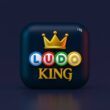BET Plus is packed with marathon-worthy shows like The Ms. Pat Show, Tyler Perry’s Bruh, and classics like The New Edition Story, and let’s be real, you won’t always have the internet to stream them. Whether you’re on a long flight, commuting through network-dead zones, or just saving on mobile data, offline viewing is a lifesaver.
In this guide, I’ll walk you through the steps to download your favorite shows from BET Plus, troubleshoot common issues, and understand limitations like content availability and device restrictions. If you’re new to BET Plus, we’ve already explored how to activate BET Plus, watch it for free, or even reactivate your subscription, so this is your next step in making the most of the platform.
Let’s dive into how to get those downloads rolling and keep your favorite BET stories with you: anytime, anywhere.
Can You Download Content on BET Plus?
Yes, BET Plus supports offline downloads, allowing you to save select shows and movies for offline viewing. The download feature is available on both mobile (Android, iOS) and tablet apps. It’s perfect for watching The Ms. Pat Show, Tyler Perry’s Sistas, or even The New Edition Story when you’re offline.
Important to know:
- Downloads are only available via the BET Plus app, not on desktop or web players.
- Not all titles are downloadable. Availability depends on licensing agreements.
- Some downloaded content expires after 30 days or after you begin watching.
Interested in content options or accessing shows offline before watching? Check out our detailed review in the BET Plus Review and our guide on free ways to watch BET Plus.
How to Download Shows on BET Plus for Offline Viewing
Want to watch Tyler Perry’s Sistas or The New Edition Story without using mobile data or Wi-Fi? BET Plus makes it easy to download episodes and movies for offline viewing. Just follow these steps:
- Install the BET+ app from the Play Store (Android) or App Store (iOS) if you haven’t already.
- Sign in using your BET Plus account. If you’re still figuring out the right plan, check our BET Plus Plans & Pricing guide.
- Search for a show or movie you want to watch offline. Not all titles support downloading, but many do.
- Tap the download icon next to the episode or movie. It looks like a small arrow pointing down.
- Wait for the download to finish. You can find all downloaded content in the “Downloads” section of the app.
- Open the BET+ app anytime, even without internet, and go to Downloads to start watching.
Tip: Want to watch popular series for free? Our guide on how to watch BET Plus for free has all the details.
Also Read: How to Log In to BET Plus on TV, Mobile & Web
Where to Find and Manage Your Downloads on BET Plus
After downloading your favorite content on BET Plus, you might wonder where those files are stored and how to keep track of them, especially if your phone starts running low on space.
To access your offline content:
- Open the BET+ app on your Android or iOS device.
- Tap on the “Downloads” tab at the bottom navigation bar. This will show you all your saved shows and movies.
- Select any title from the list to start watching offline. No internet connection is needed.
Managing your downloads:
- To delete a downloaded title, tap the three-dot icon next to it and select Remove Download.
- Want to clear up space quickly? Go to your phone’s Settings > Storage > BET+ App and clear cached data or remove multiple downloads at once.
- If you’re using BET Plus on Roku or other streaming devices, note that offline viewing is currently only supported on mobile apps.
Helpful Reads:
- If you’re using a Roku device, check out our BET on Roku installation guide.
- And if you’re returning to the app after a break, here’s how to reactivate your BET Plus subscription.
Things to Know About BET Plus Offline Viewing
Before you rely entirely on offline viewing, here are a few practical things to keep in mind to avoid interruptions:
- Not all titles are downloadable: While BET Plus offers a wide variety of shows and movies, only selected content is available for offline viewing. If you don’t see the download icon next to a title, it’s likely not supported for download due to licensing or availability.
- Downloads may expire: Some shows and movies will auto-delete after a certain period, especially if you haven’t watched them. In many cases, BET+ allows 30 days to start watching and 48 hours to finish once playback begins.
- Storage space matters: Downloads can take up a lot of space, particularly in HD quality. Make sure your device has enough internal or SD card storage, and regularly clear out watched content.
- One-device policy: Offline viewing is typically restricted to the device used to download the content. If you switch phones or log out of your BET Plus account, your downloads will not carry over.
- No offline access on TV devices: Devices like Roku, Fire TV, and Apple TV don’t support offline viewing. Downloads are only available via BET Plus mobile apps for Android and iOS.
Bonus Tip: Want to enjoy BET content outside BET Plus? Here’s how to watch BET on Hulu, including BET Awards and Originals.
Frequently Asked Questions [FAQs]
No, not all content is available for download. BET Plus limits offline access to select titles due to licensing restrictions. If a show or movie doesn’t have a download icon, it cannot be saved offline.
Your BET Plus downloads are saved within the app itself. You can find them by opening the app and navigating to the ‘Downloads’ or ‘My List’ section, depending on your device.
Typically, downloaded content expires 30 days after download or 48 hours after you start watching it. This can vary based on the content type and device.
You might be using an outdated version of the app or a device that doesn’t support downloads. Make sure you’re using the latest app version on a supported Android or iOS mobile device.
As of now, BET Plus does not allow users to manually select download quality. Downloads are typically in standard or HD, depending on your device and available storage.
Before You Leave
Get Our Prime Content Delivered to your Inbox for Free!! Join the Ever-Growing Community… Right Now.
Give this article a quick share,
If you like what you read, give us a quick share on your social media platform and give us all the love and support. You can also connect with us on our Telegram Channel, Facebook Page, Reddit Community, and X to never miss out on tech updates.