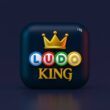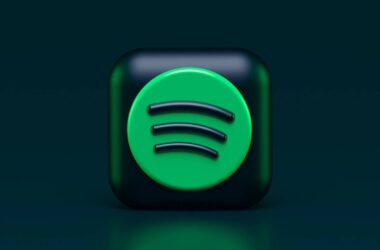Momo App Player is now branded as LDPlayer (Third-Party Confirmation). You can download LDPlayer on your Windows and Mac using our Download Guide. “It is also recommended to check the file using an anti-malware like BitDefender as users reported malware and non-useful registry dump while installing this emulator.”
There are also other websites and YouTube videos with link to the older versions of MoMo App Player and we only found them to be adware and one of them also reported to have Trojan.MulDrop19.3177 malware.
If you’re looking for a lighter, faster way to run Android games on your PC, MoMo App Player Lite is a solid choice. It’s a streamlined version of the full MoMo emulator designed specifically for low-end systems or users who prefer minimal resource usage. Whether you’re playing Ludo King, Free Fire, or any other mobile game, MoMo Lite gives you just enough features to enjoy smooth performance without clutter or bloat.
Unlike the standard MoMo App Player, which offers advanced graphics, multitasking, and customization options, the Lite version cuts down on background services and non-essential UI elements. This means fewer lags, faster loading, and compatibility with a wider range of PCs, including older hardware. But it also means you need to know exactly where to download it safely and how to set it up properly to get the best experience.
In this guide, we’ll walk you through where to download MoMo App Player Lite, how to install it, set it up, and begin using it to play your favorite Android games. You’ll also learn about optimizing its performance and how it compares to the full version. And if you’re coming from our earlier guides like How to Play Free Fire on MoMo App Player Without Lag or How to Install APK Files in MoMo Player, you’ll find this version refreshingly minimal and snappy.
Ready to power up your gaming with MoMo App Player Lite? Let’s begin with where to download it safely.
Where to Download MoMo App Player Lite Safely
MoMo App Player Lite is not always listed front and center on the official websites, which makes finding the genuine version a bit tricky. To avoid installing fake or malware-ridden software, it’s important to download only from trusted sources. As of now, there is no separate official global website exclusively for the Lite version, but the MoMo team often provides alternate versions through their main site or GitHub release pages.
To safely download MoMo App Player Lite, follow these clear steps:
- Download MoMo App Player/LDPlayer using our download guide.
- Check emulator communities: Platforms like Reddit (e.g., r/emulators) and trusted Discord groups sometimes share official links and verified mirrors.
- Avoid unsafe third-party sites: Stay away from pop-up-heavy or suspicious websites. Only use sources discussed and validated by the community.
- Verify file integrity before installation: Make sure the installer has a valid publisher signature (usually “Beijing Changyou”) and matches any provided checksum.
How to Install and Set Up MoMo App Player Lite
Installing MoMo App Player Lite is straightforward and doesn’t require high-end system specs. Follow these steps to ensure a smooth setup:
- Run the Installer: After downloading the Lite version, double-click the installer file (.exe) and allow necessary permissions.
- Select Installation Path: Choose a preferred folder or let it install in the default location. For better performance, install it on an SSD if available.
- Wait for Setup to Complete: The installer will extract files and install necessary drivers. Don’t interrupt or force close the process, even if it seems slow.
- Launch MoMo App Player Lite: Once installed, open the emulator. It may take a minute or two during the first boot as it configures the environment.
- Adjust Settings: Head to Settings (gear icon) and lower the resolution and performance presets for smooth gameplay on low-end systems.
- Sign in to Google Play: Use your Google account to access the Play Store and start downloading your favorite apps.
How to Use MoMo App Player Lite for Gaming and Apps
Once MoMo App Player Lite is installed and launched, here’s how to start using it like a pro:
- Access the Home Screen: The interface is clean and responsive. You’ll see pre-installed tools like the Play Store and a few utility apps.
- Install Apps or Games: Click on the Play Store, sign in with your Google account, and search for your desired app or game. Tap Install, just like you would on an Android phone.
- Launch Installed Apps: After installation, you’ll find the app’s icon on the home screen. Double-click to open and use it.
- Keyboard Controls: For games, use the built-in key mapping tool. You can customize the controls by clicking the keyboard icon on the sidebar.
- Multitasking: Run multiple apps side-by-side using tabbed instances. You can also clone the emulator if needed.
- Optimize Performance: For smoother performance, reduce graphics settings in-game and allocate more RAM/CPU under emulator settings if your PC can handle it.
- Screen Recording and Screenshots: Use the built-in screen recorder or screenshot tool on the sidebar to capture gameplay moments.
Frequently Asked Questions [FAQs]
Yes, MoMo Lite is a stripped-down version designed for low-end PCs. It offers faster loading and smoother performance by removing heavy features like high-end graphics and complex multitasking tools.
It’s safe if you download it from trusted sources like the official MoMo website or verified emulator communities. Avoid third-party links that may bundle harmful software.
Yes, you can drag and drop APK files into the emulator or use the built-in APK installer, just like with the standard MoMo Player.
Yes, it supports most Android games, including Free Fire and PUBG Mobile. However, due to fewer advanced graphics options, visual performance might be limited compared to the full version.
No, MoMo Lite is optimized for systems with lower specs. Even PCs with 2 GB RAM and basic dual-core processors can run it without major lag.
You’ll need to manually download the latest version from the official site or trusted forums. Automatic updates are less frequent in the Lite build.
Yes, MoMo Lite supports Windows 7 and later versions, making it ideal for older computers.
Yes, features like high-end multi-instance gaming, advanced key mapping profiles, and enhanced graphic modes are trimmed down to ensure lighter resource usage.
Before You Leave
Get Our Prime Content Delivered to your Inbox for Free!! Join the Ever-Growing Community… Right Now.
Give this article a quick share,
If you like what you read, give us a quick share on your social media platform and give us all the love and support. You can also connect with us on our Telegram Channel, Facebook Page, Reddit Community, and X to never miss out on tech updates.