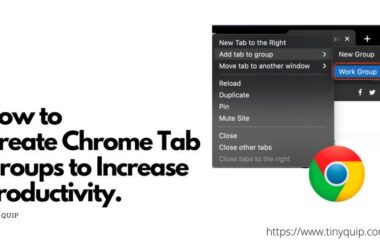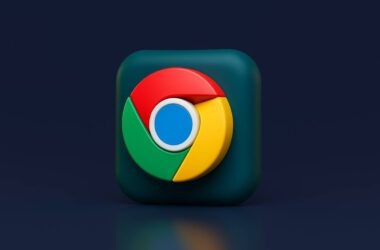When Chrome starts feeling slow or heavy, it is not always because of your internet connection. Sometimes, the browser itself needs a check-up. Learning how to benchmark Chrome performance helps you see what is really happening behind the scenes. It is like giving Chrome a quick health scan to find out how much memory, CPU, and power it is using while you browse.
Most of us use Chrome every day for work, entertainment, or simply keeping too many tabs open, but we rarely pause to check how well it is running. Benchmarking shows you whether it is your extensions, too many open tabs, or hidden processes slowing things down. Once you understand that, improving performance becomes simple and even enjoyable.
In this guide, you will learn how to test Chrome’s speed, measure how smoothly it runs, and make sense of the results. We will go step by step, starting with Chrome’s built-in tools and then exploring practical tests. By the end, you will know how to make Chrome feel lighter, faster, and more responsive for everyday use.
Preparing for Benchmarking
Before you start testing, it is important to set up Chrome in a clean and consistent way. This ensures that when you benchmark Chrome performance, the results are accurate and not affected by random background activity. Think of it like preparing a car before a mileage test. You would not test its speed with extra luggage in the trunk or half-filled tires. The same logic applies here.
Start by closing all unnecessary tabs and background apps. These small things may seem harmless, but they can heavily impact how Chrome performs. Next, open Chrome’s Task Manager to see what is running in the background. You can open it by pressing Shift + Esc on Windows or selecting it from the Chrome menu under More Tools > Task Manager. This gives you a quick look at how much memory and CPU each tab or extension is using.
You should also turn off or temporarily remove any extensions that are not needed for the test. Some extensions continue to run quietly in the background, which can make your benchmark results look worse than they are. To disable them, go to chrome://extensions and toggle off the ones you are not using. Finally, make sure your Chrome is updated to the latest version by visiting chrome://settings/help. An outdated version might behave differently, and you want your test to reflect the current state of Chrome.
Once these steps are done, your browser is ready for accurate benchmarking. In the next section, we will start with Chrome’s built-in tools and see how you can track memory use, CPU load, and speed without installing anything extra.
Also Read: 15 Google Chrome Extensions Every Student Needs Right Now
Using Chrome’s Built-in Tools
The easiest way to benchmark Chrome performance is by using tools that already come with the browser. They are free, reliable, and show you what is really happening under the hood while you browse. These built-in tools help you understand how Chrome uses memory, CPU, and network resources, making it simpler to spot what slows things down.
Start with Chrome Task Manager. It is like the browser’s health monitor. You can open it by clicking the three dots in the top-right corner, selecting More Tools, and then choosing Task Manager. If you prefer shortcuts, press Shift + Esc on Windows or Search + Esc on a Chromebook. Once open, it displays how much memory, CPU, and network each tab or extension is using. Sort by memory or CPU usage to see which items take the most resources. If something looks unusually high, that is your likely slowdown culprit.
For deeper insights, open the Performance panel in Chrome DevTools. Right-click anywhere on a webpage, select Inspect, then switch to the Performance tab. Click Record, use the page for a few seconds, and then stop recording. Chrome will show you a timeline of everything that happened during that time, how long scripts took to load, how often the screen was repainted, and how responsive the page felt.
Here’s a quick list of built-in Chrome tools you can use for benchmarking:
- Chrome Task Manager – Tracks memory, CPU, and network use by each tab or extension.
- Performance Panel (DevTools) – Records detailed timelines of page activity and rendering speed.
- About:system page – Gives a complete overview of Chrome’s background processes and hardware details.
- chrome://gpu – Displays graphics and rendering stats, helping you see if GPU acceleration affects speed.
- chrome://net-internals – Useful for network performance insights and connection troubleshooting.
These tools work together to give you a clear, data-backed view of how Chrome performs in your day-to-day use.
Also Read: 15 Best Chrome Extensions for Productivity | Get More Done
Running Benchmark Tests
Once you are familiar with Chrome’s built-in tools, the next step is to perform proper benchmark tests. This helps you measure Chrome’s real speed under different conditions and gives you a score you can compare over time. These tests are easy to run and can show how well Chrome handles web pages, graphics, and heavy browsing sessions. The goal here is to benchmark Chrome performance in a controlled and repeatable way.
Start by visiting popular benchmarking websites such as Speedometer, JetStream, and MotionMark. Each of these tests focuses on different aspects of Chrome’s performance. Speedometer checks how quickly Chrome runs everyday web apps, JetStream focuses on JavaScript speed and responsiveness, and MotionMark tests how smooth Chrome is at rendering animations and graphics. Open one of these sites in a fresh Chrome window and follow the on-screen steps to begin the test.
When the test finishes, you will see a performance score. Note down the score or take a screenshot. Run each test two or three times to get an average, as background activity can sometimes affect the results. If your score seems lower than expected, try repeating the test after restarting Chrome or temporarily disabling extensions.
Here’s a quick list of reliable benchmarking tools you can try:
- Speedometer: Measures how fast web apps respond to user actions.
- JetStream: Focuses on JavaScript performance and execution time.
- MotionMark: Tests graphics rendering and animation smoothness.
- Basemark Web 3.0: Gives an overall score for web browsing performance, including HTML5 and CSS handling.
- BrowserBench.org: A collection of standardized tests to compare browsers fairly.
Benchmarking is most useful when you compare results over time or across devices. Keep your system settings the same for each test, so you can track whether updates or hardware changes make Chrome faster or slower.
Also Read: How to Make Google Chrome Faster: Simple Tips That Work
Analyzing and Understanding Results
After running the tests, you now have numbers and charts that show how Chrome performs. The next step is to understand what those results mean. This is where you turn data into insights. When you benchmark Chrome performance, the goal is not just to collect scores but to figure out what they say about your browser’s health and speed.
Each benchmark tool measures something different, so the meaning of the results depends on which test you ran. For example, Speedometer gives you a higher score if Chrome handles web apps quickly and efficiently. JetStream focuses on how well Chrome processes JavaScript, which affects how responsive websites feel when you scroll or click. MotionMark scores tell you how smoothly Chrome can handle animations and complex visuals.
If your scores are consistently lower than expected, that might mean Chrome is struggling with CPU or memory limits. Check if your device is running other heavy programs in the background or if Chrome has too many extensions active. On the other hand, if your benchmark scores are high but pages still load slowly, the issue could be your network connection or specific websites rather than the browser itself.
Here’s how to interpret your benchmark results in simple terms:
- Higher numbers mean faster and smoother performance.
- Large differences between tests suggest inconsistent browser behavior.
- Gradual score drops over time may point to too many extensions or outdated Chrome versions.
- Stable scores with lag could mean external factors like slow internet or system clutter.
Treat these results as a guide, not a competition. Every device has its limits, and the best benchmark is how Chrome feels when you actually use it.
Also Read: How to Stay Private While Browsing Chrome on Windows
Improving Chrome Performance
Once you have your test results, it is time to take action. The main purpose of running these tests is to understand what can be improved and how. When you benchmark Chrome performance, the numbers guide you toward small but effective changes that make a big difference in daily browsing. You do not need technical skills to optimize Chrome; a few simple adjustments can noticeably speed things up.
Start with the basics. Clear your cache, cookies, and browsing data regularly. Old files build up over time and slow down how pages load. To do this, go to chrome://settings/clearBrowserData, select “Cached images and files,” and click Clear data. Next, review your extensions. Open chrome://extensions and disable the ones you rarely use. Extensions can run silently in the background, consuming both memory and CPU.
If your benchmarks showed high memory use, enable Chrome’s Memory Saver feature under Settings > Performance. This pauses inactive tabs and frees up RAM for the active ones. Also, turn on Energy Saver if you use a laptop, as it reduces power drain during long browsing sessions. For users who prefer more control, try enabling hardware acceleration under System settings to improve graphics performance.
Here’s a quick checklist to optimize Chrome after benchmarking:
- Clear cache and browsing data regularly.
- Disable unused or heavy extensions.
- Turn on Memory Saver and Energy Saver.
- Update Chrome to the latest version.
- Close unused tabs during intensive tasks.
- Enable hardware acceleration for smoother graphics.
Small steps like these often lead to big results. You will notice smoother scrolling, faster tab switching, and quicker load times almost immediately.
Also Read: Chromecast with Google TV: Is this the Best Streaming Device?
Automating and Comparing Benchmarks
If you test Chrome’s speed often, automating the process can save you time and help you track performance trends more accurately. Once you know how to benchmark Chrome performance, you can set up simple tools and scripts that run tests automatically and collect results without manual effort. This is especially useful if you use Chrome on multiple devices or after major updates.
To automate benchmarking, you can use command-line tools such as Lighthouse or WebPageTest CLI. Lighthouse is built into Chrome DevTools, but it also has a command-line version that lets you run tests on a schedule. It provides detailed reports about load times, performance scores, and accessibility. WebPageTest CLI works similarly but gives more advanced options like scripting custom test flows and comparing multiple URLs in one go.
If you want a simpler approach, use browser extensions or third-party apps that record results over time. Some tools let you run benchmarks at regular intervals and store the data automatically, so you can review how Chrome’s performance changes after updates or system tweaks. This way, you do not have to repeat everything manually each time.
Here’s how to compare your benchmark results effectively:
- Use the same benchmark tool for all tests to maintain consistency.
- Run tests on similar network conditions for fair comparisons.
- Track scores over time to see how Chrome updates or extensions affect performance.
- Compare across devices (desktop, laptop, mobile) to understand hardware impact.
- Record your averages in a spreadsheet or note-taking app for easy reference.
Automating and comparing results gives you a complete picture of how Chrome performs in different situations. Over time, you will notice clear patterns that help you fine-tune your setup for the best experience.
Also Read: How To Import and Export Bookmarks From Google Chrome?
Wrapping Up: Improve Chrome Benchmark Performance
Learning how to benchmark Chrome performance gives you the power to see your browser’s real condition instead of just guessing why it feels slow. With the help of Chrome’s built-in tools, online benchmarking tests, and simple automation methods, you can measure how Chrome behaves, find what causes delays, and fix them confidently.
The key takeaway is that performance is not only about raw speed. It is about stability, responsiveness, and how smooth your experience feels when switching tabs, loading pages, or streaming content. Regular benchmarking helps you track these small details over time so you can catch performance drops early and keep your browser running at its best.
Once you get used to checking performance every few months, you will notice that simple actions, like clearing cache, disabling heavy extensions, or updating Chrome, can bring your browser back to life. Treat benchmarking as part of routine maintenance rather than a one-time fix. It helps Chrome stay light, fast, and ready for whatever you use it for every day.
Before You Leave
Get Our Prime Content Delivered to your Inbox for Free!! Join the Ever-Growing Community… Right Now.
Give this article a quick share,
Frequently Asked Questions (FAQs)
It measures how efficiently Chrome uses memory, CPU, and graphics while loading pages and running web apps. It helps identify what slows your browser down.
Running tests every few months is enough unless you notice lag, crashes, or performance drops after updates.
Yes, as long as you use trusted sites like BrowserBench.org, JetStream, or Speedometer. They run in the browser and do not collect personal data.
Small variations are normal. Background tasks, internet speed, or open tabs can affect results. Always test under the same conditions for accuracy.
Definitely, extensions can use extra memory or CPU, lowering your scores. Disable them before running tests for clean results.
There is no universal number. A good score is one that stays consistent and matches your system’s performance expectations.
Benchmarking itself does not improve speed, but it reveals what needs fixing. The insights help you make smarter optimizations.
You can, but focus more on how Chrome performs on your own device. Comparisons are useful, but stability and responsiveness matter most for daily use.
If you like what you read, give us a quick share on your social media platform and give us all the love and support. You can also connect with us on our Telegram Channel, Facebook Page, Reddit Community, and X to never miss out on tech updates.