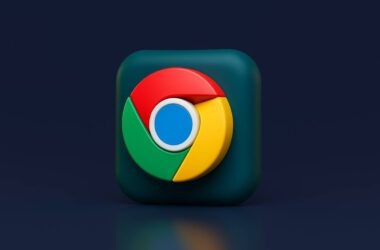In this Guide,
- 15 Best AI Chrome Extensions | Productivity, Emails, Notes & More
- 1. ChatGPT for Google – Smarter Search Results in Your Sidebar
- 2. Compose AI – AI Writing on Autopilot
- 3. Monica – Your Everyday AI Assistant for the Web
- 4. WebChatGPT – Real-Time Answers with Fresh Data
- 5. AIPRM – Prompt Templates for Writers, SEOs & Marketers
- 6. Harpa AI – ChatGPT Meets Automation and Web Control
- 7. Merlin AI – AI Answers Anywhere You Need Them
- 8. Otter.ai Extension – Real-Time Meeting Transcripts & AI Summaries
- 9. YouTubeDigest – Turn Long YouTube Videos into Short Summaries
- 10. Wordtune – Smarter Rewriting with the Right Tone
- 11 Tactiq – AI-Powered Transcripts for Google Meet
- 12. Jasper Everywhere – AI Writing That Follows You Across the Web
- 13. AskYou – AI That Summarizes, Explains, and Simplifies Articles
- 14. Perplexity AI – Research That Goes Beyond Basic Search
- 15. Fireflies.ai Notetaker – AI Notes and Action Items from Every Meeting
- Frequently Asked Questions [FAQs]
- Wrapping up: Which AI Chrome Extension Is Right for You?
It feels like AI is everywhere these days, and with the right tools, it can actually make your day-to-day browsing a lot easier. Whether you’re writing emails, taking notes during meetings, summarizing articles, or just trying to get quick answers while you search, AI Chrome Extensions are changing how we work online. And the best part? Most of them are just a click away from being part of your routine.
If you’ve ever wished you had a personal assistant while browsing or wanted smarter ways to manage your tasks, these extensions can be a game-changer. Some work quietly in the background, helping you rewrite content or save time summarizing pages. Others sit right in your search results or video player, giving you extra context without opening a new tab.
In this guide, we’re going over the best AI-powered Chrome extensions available right now. We’ll cover what each one does, why it’s useful, and what makes it stand out. Whether you’re into productivity, content creation, research, or just streamlining your workflow, there’s something here for everyone.
15 Best AI Chrome Extensions | Productivity, Emails, Notes & More
| App Name | Category | Best For | Download Link |
|---|---|---|---|
| ChatGPT for Google | Search Enhancement | Quick answers alongside search results | Get Now |
| Compose AI | Writing Assistant | Writing emails and documents faster | Get Now |
| Monica | Summarization Tool | Summarizing and explaining web content | Get Now |
| WebChatGPT | ChatGPT Enhancer | Real-time info in ChatGPT | Get Now |
| AIPRM for ChatGPT | Prompt Management | Ready-to-use prompt templates for marketers | Get Now |
| Harpa AI | Web Automation | Automating tasks and data extraction | Get Now |
| Merlin AI | All-in-One Assistant | AI help across websites and platforms | Get Now |
| Otter.ai Extension | Meeting Transcription | Live transcription and meeting summaries | Get Now |
| YouTubeDigest | Video Summarizer | Digesting long YouTube videos quickly | Get Now |
| Wordtune | Writing Improvement | Rewriting sentences with better tone and clarity | Get Now |
| Tactiq | Meeting Notes | Capturing notes from Google Meet calls | Get Now |
| Jasper Everywhere | Brand Content Tool | Consistent content writing with brand voice | Get Now |
| AskYou | Comprehension Tool | Simplifying articles and answering questions | Get Now |
| Perplexity AI | AI Research Assistant | Fact-based summaries with citations | Get Now |
| Fireflies.ai Notetaker | Meeting Assistant | Actionable meeting recaps and transcripts | Get Now |
1. ChatGPT for Google – Smarter Search Results in Your Sidebar
ChatGPT for Google is a must-have if you’re someone who spends a lot of time on Google Search but wishes the answers came quicker and with more clarity. This AI Chrome Extension brings AI-powered summaries and explanations right into your search results page without needing to visit ChatGPT separately.
Once installed, the extension adds a sidebar that shows a ChatGPT-generated answer next to your usual Google results. Ask anything from coding help to historical facts, and it instantly gives you a conversational, easy-to-understand answer. You can continue exploring the regular links or just glance at the sidebar to get the gist in seconds.
The tool works with various AI models (like GPT-4 or Claude) depending on your setup, and it doesn’t interrupt your regular browsing. You can customize the layout and theme and even adjust prompt styles to get the kind of response you like.
Compared to other AI Chrome Extensions, this one fits naturally into your search routine and is especially helpful for students, content writers, or anyone doing quick research. You’ll need a ChatGPT login or an OpenAI API key, which might feel a bit technical to set up for first-time users. Still, once configured, it becomes one of the smoothest ways to speed up your daily browsing.
The Good
- Shows ChatGPT answers directly in Google Search
- Works with multiple AI models and supports dark mode
- Easy to use once installed
The Bad
- Requires OpenAI login or API setup
- It may show limited answers for very niche queries
Also Read: 15 Best Chrome Extensions for Productivity | Get More Done
2. Compose AI – AI Writing on Autopilot
Compose AI is like having a personal writing assistant inside every text box on your browser. Whether you’re drafting emails, replying to messages, or working on a blog post, this extension uses AI to help you write faster, clearer, and with less effort. It blends into your everyday tasks, offering autocomplete suggestions, sentence rewrites, and even full responses right where you’re typing.
Once installed, Compose AI activates when you start writing in Gmail, Google Docs, Notion, or just about any form field. You can hit Tab to autocomplete your sentence or click a prompt to rephrase your content in different tones: casual, professional, friendly, or assertive. If you’re stuck on how to reply to an email, Compose AI can suggest responses based on the message thread.
The extension is perfect for anyone who writes a lot online and wants to save time or polish their tone. It’s especially helpful for non-native English speakers, remote professionals, or folks in customer service roles who need to communicate efficiently. Unlike some tools that only work in one app, Compose AI works across the web and doesn’t require copy-pasting between platforms.
While the free version covers most use cases, premium plans offer advanced features like custom tone profiles and longer content generation. You’ll need to create an account to get started, but the onboarding is smooth and friendly.
The Good
- Works across websites like Gmail, Docs, and Notion
- Autocomplete and smart rewrite options save time
- Clean design that doesn’t get in the way
The Bad
- Requires sign-up before use
- Some advanced features are locked behind a paywall
3. Monica – Your Everyday AI Assistant for the Web
Monica is one of the most versatile AI Chrome Extensions out there, part writing tool, part research assistant, and part summarizer. Whether you’re reading an article, watching a YouTube video, or drafting an email, Monica sits quietly on the side, ready to help you summarize, explain, or generate content in just a click.
Once installed, Monica adds a small AI widget to your browser. Highlight any text on a webpage, and Monica can summarize it, translate it, or break it down into simpler terms. You can also use the sidebar to ask questions, write messages, or generate outlines, all powered by ChatGPT. What makes it stand out is how naturally it fits into everyday tasks. There’s no need to switch tabs or jump between apps.
It’s especially helpful for students, marketers, and professionals who juggle reading, writing, and researching online. Monica can also summarize PDFs, long articles, and even YouTube videos, giving you a quick digest without watching or reading everything. You can chat with it directly for brainstorming ideas, writing help, or quick definitions.
While the free version includes a generous number of requests, frequent users may need to upgrade to a paid plan for unlimited access and faster responses. Still, for most users, the free tier is more than enough to boost productivity.
The Good
- Summarizes articles, PDFs, and even YouTube videos
- Works as a writing assistant, translator, and explainer
- Clean UI with quick access and minimal learning curve
The Bad
- The free plan has a limited number of daily uses
- Some responses may vary depending on the topic’s complexity
Also Read: Best Calendar and Scheduling Apps for iPhone & iPad
4. WebChatGPT – Real-Time Answers with Fresh Data
WebChatGPT solves one of the biggest limitations of traditional ChatGPT, the fact that it can’t access current events or real-time information. This extension connects ChatGPT to the live web, so when you ask it a question, it fetches the latest results and blends them into its response. It’s a small upgrade that makes a big difference, especially if you’re using ChatGPT for research, news, or anything time-sensitive.
Once installed, WebChatGPT adds a set of toggle options at the bottom of your ChatGPT chat window. You can choose to include web access, set the number of sources, and even filter the region or date range of the results. Then, when you ask a question, the extension pulls in search snippets from Google or Bing, and ChatGPT uses that context to craft a more accurate, up-to-date answer.
This is incredibly helpful for things like comparing new product releases, getting current pricing, finding recent news, or double-checking factual details. It’s also a great way to reduce hallucinations when ChatGPT makes things up by feeding it actual data from the web.
However, because it relies on public search results, there’s a slight delay in generating answers, and sometimes, the added sources can make the response feel a little longer than usual. Still, for anyone using ChatGPT daily, this is a powerful add-on.
The Good
- Brings real-time data into ChatGPT responses
- Simple to use with helpful filtering controls
- Great for news, trends, and up-to-date research
The Bad
- Slower than regular ChatGPT due to web scraping
- May include too many links or citations in responses
5. AIPRM – Prompt Templates for Writers, SEOs & Marketers
AIPRM for ChatGPT is like a cheat code for anyone who uses ChatGPT regularly for content creation, SEO, marketing, coding, or sales. Instead of typing out detailed prompts every time, this extension gives you a curated list of ready-to-use prompt templates, all organized by task, tone, and category.
Once you install it, AIPRM completely upgrades your ChatGPT interface. You’ll see a menu of prompt templates right on the homepage, ranging from “Write a blog post outline” to “Generate product descriptions” or “Improve SEO for this paragraph.” Many are contributed by professionals and ranked by community votes, so you know which ones actually work.
This extension is a huge time-saver for writers and marketers who need to generate content fast or follow a consistent format. It’s also great for beginners who aren’t sure how to talk to AI; just click, fill in a few blanks, and get results that are tailored to your needs.
The free version offers dozens of templates, but the Pro version unlocks advanced filters, private templates, and team-sharing features. One downside is that the UI can feel cluttered, especially for casual users who prefer a clean workspace.
Still, if you use ChatGPT more than a couple of times a week, AIPRM can speed things up and make your results more consistent.
The Good
- Offers hundreds of pre-built prompt templates
- Excellent for bloggers, SEO experts, and marketers
- Saves time and improves content structure
The Bad
- The busy interface may overwhelm first-time users
- Advanced features are locked behind a subscription
Also Read: 10 Best Task Management Apps for iPhone & iPad
6. Harpa AI – ChatGPT Meets Automation and Web Control
Harpa AI isn’t your typical AI Chrome Extension. While most tools help you write or summarize, Harpa goes a step further; it lets you automate actions on websites using AI. You can ask it to track prices, extract data, monitor pages for changes, or even run complex web tasks like a personal assistant that clicks and thinks for you.
Once installed, Harpa lives in a side panel that you can summon with a shortcut. You can chat with it like ChatGPT, but what makes it special is its ability to understand the webpage you’re on and perform tasks on it. For example, you could ask Harpa to compare prices on Amazon, summarize a LinkedIn profile, or extract bullet points from a long article, all without switching tabs or copy-pasting.
Harpa also supports voice commands and has a prompt builder for repeat tasks, making it perfect for power users who want to blend browsing with automation. It’s useful for researchers, shoppers, and anyone doing repetitive work online.
That said, the interface is more technical than most AI Chrome Extensions, so it takes a little time to learn. And while it’s free to use, some features may require an account or advanced setup.
The Good
- Automates tasks across websites using AI
- Can extract, summarize, and monitor content in real-time
- Great for productivity and research-heavy users
The Bad
- The learning curve is higher for non-technical users
- Some features may be too advanced for casual browsing
7. Merlin AI – AI Answers Anywhere You Need Them
Merlin AI brings the power of ChatGPT into every corner of your browser. Whether you’re writing, researching, or just scrolling through your inbox, Merlin is always just a shortcut away. It’s designed to pop up when you need it, no matter which site you’re on, kind of like an always-on co-pilot for the web.
Once installed, you can trigger Merlin with Cmd + M (or Ctrl + M on Windows), and a neat little chat window appears. You can ask questions, get summaries, write emails, or generate responses, all without leaving your current page. It supports popular platforms like Gmail, LinkedIn, Google Docs, and even YouTube, where it can summarize videos in seconds.
Unlike some AI Chrome Extensions that are tied to a specific task or site, Merlin is built for flexibility. It’s ideal for students, freelancers, and professionals who want quick access to AI tools throughout the day. Whether it’s rephrasing a sentence or answering a random question mid-task, Merlin blends into your workflow without getting in the way.
The free plan includes a decent number of queries each day, but heavier users may want to explore paid options for more interactions and advanced AI models. It does require a login to get started, but the setup is quick and smooth.
The Good
- AI access across any website with a simple shortcut
- Useful for summarizing, replying, and writing on the fly
- Clean interface and very fast response times
The Bad
- Daily usage limit on the free plan
- Requires an account to use
Also Read: PushBullet vs MightyText: Which Tool is Right for Your Device?
8. Otter.ai Extension – Real-Time Meeting Transcripts & AI Summaries
If you sit through a lot of Zoom or Google Meet calls, the Otter.ai Extension might become your new favorite sidekick. It listens, transcribes, and summarizes meetings in real time, so you can stay focused on the conversation without worrying about taking notes.
Once installed, Otter.ai integrates with Google Meet, Zoom, and Microsoft Teams. It automatically captures what’s being said, identifies speakers, and creates searchable transcripts as the meeting happens. You can even get live captions if you need better accessibility or just want to follow along more easily.
What makes this extension stand out is its post-meeting summary feature. After a call, Otter will give you a neat breakdown of the key points, action items, and takeaways, with no extra work needed. That’s especially helpful in busy team environments or when you’re juggling back-to-back calls and need to quickly catch up on what happened.
Compared to manual note-taking or relying on memory, Otter’s AI is accurate, fast, and surprisingly easy to use. The web app gives you full access to transcripts, speaker tagging, and cloud syncing.
While the free plan offers generous limits, power users, especially those in sales, management, or education, might find the premium plan worth it for longer recordings and advanced exports. Just keep in mind that you’ll need to give it permission to access your meetings, which might not be ideal in more private settings.
The Good
- Real-time transcription for Zoom, Google Meet, and more
- Auto-generated meeting summaries and highlights
- Easy to review and share after the call
The Bad
- Needs access to your meetings and calendar
- Some features require a paid plan for longer sessions
9. YouTubeDigest – Turn Long YouTube Videos into Short Summaries
If you’ve ever clicked on a 30-minute YouTube video just to get a two-minute answer, YouTubeDigest might be the extension you didn’t know you needed. It uses AI to summarize YouTube videos so you can skip the fluff and get straight to the point without watching the whole thing.
Once added to your browser, YouTubeDigest places a small summary button right below the video player. Click it, and within seconds, you’ll see a text-based breakdown of the video’s main points, chapter-style highlights, or even a bullet summary, depending on the settings. It works on most public videos with captions or transcripts and supports multiple languages.
This is a huge time-saver for students, researchers, or anyone trying to learn from YouTube without sitting through long intros, sponsorships, or rambling commentary. Whether it’s a podcast, tutorial, review, or lecture, YouTubeDigest pulls out the key takeaways so you can decide whether the full video is worth your time.
One of its standout features is support for different summary styles, you can switch between paragraph mode, bullet points, or even custom prompts. However, it relies on available subtitles or transcripts, so if the video doesn’t have captions, it won’t work as expected.
Still, for regular YouTube users, it adds real value and helps you learn or research smarter, not longer.
The Good
- Summarizes long YouTube videos into quick digests
- Multiple summary formats (bullets, paragraphs, etc.)
- Saves time and reduces video fatigue
The Bad
- Doesn’t work on videos without captions or transcripts
- Occasional formatting issues with messy transcripts
Also Read: 8 Best Habit Tracker Apps for Android and iPhone
10. Wordtune – Smarter Rewriting with the Right Tone
When you’re writing emails, reports, or posts online, sometimes the words just don’t land the way you want them to. That’s where Wordtune comes in. It’s an AI-powered rewriting tool that helps you fine-tune your writing, not just for grammar but for tone, clarity, and impact.
Wordtune works almost anywhere you type online: Gmail, Google Docs, LinkedIn, Twitter, and more. Just highlight a sentence, and the extension suggests smarter or simpler ways to say it. You can choose to make your message more casual, more formal, shorter, or more detailed, depending on what fits your goal. It’s like having an editor sitting beside you, but without slowing you down.
This extension is perfect for writers, professionals, students, or anyone who wants to sound more polished without spending ages tweaking every word. It’s especially useful if English isn’t your first language or if you’re trying to adapt your tone to different audiences.
The free version gives you a good taste of what it can do, but for features like tone control and longer rewrites, you’ll need to upgrade to a premium plan. It also requires a login to use, but the setup is quick and painless.
Compared to other grammar tools, Wordtune focuses more on clarity and style, not just fixing mistakes but making your writing more human and readable.
The Good
- Offers instant rewriting suggestions in different tones
- Works across multiple platforms and writing apps
- Great for improving clarity and professional tone
The Bad
- The free version is limited in rewrite length and tone features
- Requires sign-up to use, with upsells for premium plans
11 Tactiq – AI-Powered Transcripts for Google Meet
If you spend hours in virtual meetings and constantly forget who said what, Tactiq is a lifesaver. It captures live transcripts from Google Meet and uses AI to highlight key moments, so you don’t have to take notes while trying to pay attention. It’s like having a quiet assistant in the background, catching every word.
Once installed, Tactiq automatically activates when you join a Google Meet session. It creates a real-time transcript of everything that’s being said, which is helpful for accessibility, reviewing conversations, and keeping track of details that can slip through the cracks. After the meeting, it summarizes key points, action items, and questions, all saved neatly in your Tactiq dashboard.
Tactiq also integrates with tools like Notion, Google Docs, and Slack, so you can instantly export your meeting summaries and share them with your team. It’s especially useful for managers, remote teams, or students who attend multiple calls and need quick recaps later.
Compared to Otter.ai, Tactiq focuses more on the in-meeting experience and team collaboration features. The free version gives you a limited number of transcripts per month, but it’s enough for occasional users. Power users can upgrade for unlimited transcripts, speaker tags, and advanced exports.
It only works with Google Meet (not Zoom or Teams), so that’s something to keep in mind depending on your workflow.
The Good
- Live transcription and post-meeting AI summaries
- Highlights key points and action items automatically
- Integrates with Notion, Docs, and Slack
The Bad
- Limited to Google Meet only
- The free version has a cap on transcripts per month
Also Read: Gmail Notifications Not Working? Check This | Android and iPhone
12. Jasper Everywhere – AI Writing That Follows You Across the Web
If you’re already familiar with Jasper as a content writing tool, you’ll love Jasper Everywhere, its Chrome extension that brings AI assistance to wherever you write online. From emails and social posts to website content and product descriptions, Jasper sits quietly in your browser, ready to help you write better, faster, and more on-brand.
Once installed, the extension gives you access to Jasper’s AI across platforms like Gmail, WordPress, Notion, and even Shopify. Just place your cursor in any text box, and Jasper will offer to help, whether that means rewording a sentence, creating a paragraph, or writing from scratch using your brand voice. It’s smart, adaptive, and works well for content marketers, eCommerce teams, and startup founders who need consistent messaging without bouncing between tabs or tools.
The real power of Jasper Everywhere lies in its tone control and templates. It can match your brand’s voice, keep formatting clean, and follow pre-set content structures for things like ad copy, social posts, and product listings. You can even train Jasper with your company’s style and guidelines.
That said, you’ll need a Jasper subscription to use the extension; there’s no free version. And if you’re only writing occasionally, it might feel like overkill. But for professionals managing content at scale, it’s a time-saving powerhouse.
The Good
- AI writing assistant works across any website
- Customizable brand tone and writing templates
- Perfect for marketers, writers, and eCommerce teams
The Bad
- Requires a paid Jasper subscription
- Not ideal for casual or occasional writers
13. AskYou – AI That Summarizes, Explains, and Simplifies Articles
AskYou is the kind of extension you’ll appreciate when you’re knee-deep in long, complex articles and just want a simple explanation. Whether it’s a research paper, news story, or blog post, AskYou helps you understand content faster by summarizing it, breaking it down, or even answering your questions about the text.
Once installed, the extension adds a small floating icon to your browser that activates when you highlight any portion of text. You can ask it to summarize, explain in simpler language, or generate questions based on the content. It feels like having a study buddy that’s always ready to help, especially if you’re dealing with dense, technical, or academic material.
AskYou is great for students, researchers, and knowledge workers who regularly read in-depth content online. You can use it to prep for presentations, simplify articles for note-taking, or just save time when reviewing large volumes of information. It works on most websites and even PDFs, and the interface is clean and distraction-free.
The free version comes with a fair usage limit, but if you’re using it daily or want faster responses, the pro plan offers more flexibility and priority access. It’s not designed for writing content, but as a comprehension tool, it’s incredibly handy.
The Good
- Summarizes and simplifies long articles instantly
- Great for studying, research, or professional reading
- Works on web pages and supported PDFs
The Bad
- Not focused on content creation
- Free plan has a cap on daily uses
Also Read: How to Sign Out of Google Account From All Devices
14. Perplexity AI – Research That Goes Beyond Basic Search
If you often find yourself Googling the same question in five different ways just to get a clear answer, Perplexity AI might be the upgrade you need. It’s an AI-powered research assistant that pulls information from across the web and packages it into a smart, cited answer, kind of like a more thoughtful, better-referenced version of ChatGPT right inside your browser.
The Perplexity AI Chrome extension lets you highlight any text or ask a question directly from the toolbar. You get a quick, sourced response with links to original articles, papers, or web results, which is perfect if you want answers and receipts. The extension is fast, lightweight, and doesn’t clutter your screen.
What really sets it apart is that it encourages curiosity. You can ask follow-up questions, explore related topics, and even view alternate answers. It feels more like having a conversation with a research assistant than just pulling one-off replies.
Compared to other AI Chrome Extensions, Perplexity AI leans more toward trust and traceability, giving you both a summary and a pathway to dive deeper. It’s ideal for journalists, students, and curious minds who don’t just want an answer; they want the why and how behind it.
The only limitation? It’s not as creative or conversational as something like ChatGPT, and for now, it works best as a standalone assistant rather than an all-in-one tool.
The Good
- Offers cited, trustworthy AI answers
- Ideal for research, fact-checking, and deeper learning
- Clean UI with quick response times
The Bad
- Not suited for content generation or creative writing
- Requires internet access to fetch results in real-time
15. Fireflies.ai Notetaker – AI Notes and Action Items from Every Meeting
If your meetings are packed with fast-paced discussions and you’re constantly scrambling to take notes, Fireflies.ai Notetaker can take that off your plate. It joins your Zoom, Google Meet, or Microsoft Teams calls as a silent participant, listens in, and delivers full transcripts, summaries, and even action items, all powered by AI.
Unlike some transcription tools that only give you raw text, Fireflies goes further by highlighting decisions, follow-ups, and key points from your meetings. You can review the entire call afterward, search for specific phrases, and even listen to snippets of the conversation. For busy teams or solo professionals who need to keep track of what was said, it’s like having a reliable meeting recorder that never misses a word.
The extension connects with your calendar to automatically join scheduled meetings, and it integrates with tools like Slack, Notion, and CRM platforms for seamless workflows. You’ll receive a full summary via email or inside the Fireflies dashboard right after the call ends; no more chasing someone for meeting notes.
The free version offers limited transcription minutes per month, but it’s enough for occasional use. Heavy users will benefit from the paid plans, which unlock unlimited storage, better search tools, and team collaboration features.
It’s a powerful productivity booster, especially for managers, sales teams, and remote workers who juggle multiple calls a day.
The Good
- Automatic meeting transcription, summaries, and action items
- Integrates with calendars and productivity tools
- Great for remote teams and busy professionals
The Bad
- Free plan has a cap on monthly transcription time
- Requires access permissions to join meetings
Also Read: How to Schedule WhatsApp Messages on Android & iPhone
Frequently Asked Questions [FAQs]
Most well-known extensions are safe, especially if downloaded from the Chrome Web Store. Just make sure to review permissions before installing.
No, most AI Chrome Extensions require an internet connection since they rely on cloud-based models like ChatGPT or other APIs.
Some may use extra memory, especially if they’re running in the background. It’s best to install only the ones you actively use.
Yes, but keep an eye on performance. Some extensions can overlap in function, so choose based on your actual workflow.
Many offer free plans with daily or monthly limits. Power users may benefit from premium versions for unlimited access or extra features.
Not at all. Students, professionals, and everyday users can all benefit, whether it’s summarizing, writing, or organizing info.
Some need access to page content to function. Always check privacy policies and permissions before granting access.
Monica and Compose AI are great starting points; they’re easy to use and don’t require any setup.
Before You Leave
Get Our Prime Content Delivered to your Inbox for Free!! Join the Ever-Growing Community… Right Now.
Give this article a quick share,
Wrapping up: Which AI Chrome Extension Is Right for You?
With so many options out there, finding the right AI Chrome Extension comes down to how you spend your time online. If you’re always Googling things and want quicker answers, ChatGPT for Google or Perplexity AI can change the way you search. If writing is a big part of your day, whether it’s emails, posts, or documents, tools like Compose AI, Wordtune, or Jasper Everywhere make the process smoother and smarter.
For students and researchers, extensions like Monica, AskYou, or YouTubeDigest help break down complex information fast. And if you’re constantly in meetings, Otter.ai, Tactiq, or Fireflies.ai can save you hours by doing the listening and note-taking for you.
The best part? Most of these tools are free to try, so you don’t have to commit right away. You can install a few, test them in your daily routine, and see which ones truly fit your workflow. Just remember, too many extensions can slow things down, so stick to the ones that actually help.
At the end of the day, AI tools aren’t just about being trendy; they’re about saving time, reducing effort, and giving you a little breathing room in your busy browser life. Whether you’re writing smarter, researching faster, or attending meetings with zero notes, there’s likely an extension here that does the job better and lets you focus on what matters most.
If you like what you read, give us a quick share on your social media platform and give us all the love and support. You can also connect with us on our Telegram Channel, Facebook Page, Reddit Community, and X to never miss out on tech updates.