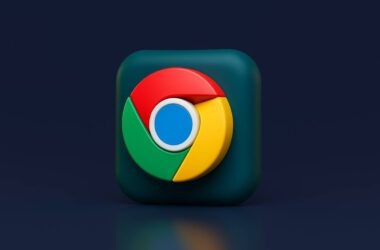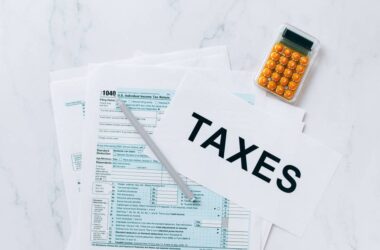If you often leave dozens of tabs open in Chrome and notice your computer getting slower, tab discarding can help. It’s a feature designed to reduce memory use by automatically discarding tabs that have been inactive for a while. These tabs don’t close or disappear; they stay in your browser but stop using system resources until you click on them again.
Many users think of it as Chrome quietly putting unused tabs to sleep. This improves overall performance, especially on devices with limited RAM or when too many tabs are open at once. When you return to a discarded tab, Chrome simplyreloads the content.
While Chrome discards tabs on its own in some situations, you can manually enable tab discarding in Chrome to make it more aggressive or to control how it behaves. This includes turning it on through internal Chrome settings and viewing how each tab is handled using Chrome’s discard dashboard.
In this guide, we’ll show you how to activate tab discarding, monitor which tabs are being discarded, and understand how the system prioritizes which tabs to pause. Whether you’re trying to speed up your laptop or just want Chrome to run more efficiently, this feature can make a noticeable difference.
Let’s begin by enabling it through Chrome’s hidden flags.
1. Enable Automatic Tab Discarding via chrome://flags
Chrome includes experimental features that can be turned on or off using a special settings page called chrome://flags. One of those hidden features is Automatic Tab Discarding, which allows Chrome to pause background tabs when system memory is low. By default, this setting may be enabled, but you can manually control it for better performance.
Here’s how to enable tab discarding in Chrome through chrome://flags:
Steps to Enable Automatic Tab Discarding:
- Open Chrome on your desktop or laptop.
- In the address bar, type or paste: chrome://flags/#automatic-tab-discarding
- The relevant flag will be highlighted at the top.
- Click the dropdown next to Automatic tab discarding.
- Select Enabled.
- Click the Relaunch button that appears at the bottom to restart Chrome.
Once enabled, Chrome will automatically discard background tabs that are inactive and of lower priority when system memory is tight. You won’t lose the tab; it stays in your tab bar, but it will reload when you click it.
This feature is especially helpful for users who leave many tabs open at once or work on devices with limited RAM. Combined with Chrome’s built-in Memory Saver, it creates a smarter tab management system without the need for extra extensions.
Also Read: Chrome Keeps Freezing? Here’s What to Do
2. View and Manage Discarded Tabs via chrome://discards
Once you enable tab discarding, Chrome decides which tabs to pause based on activity and system memory. But if you want more control or want to see what’s happening behind the scenes, Chrome gives you a special dashboard called chrome://discards. This page shows the status of all your open tabs and allows you to manually discard or reload any of them.
This tool is useful for testing, troubleshooting, or just understanding how tab discarding in Chrome works in real time.
How to Access chrome://discards:
- Open a new tab in Chrome.
- In the address bar, type: chrome://discards
- Press Enter.
You’ll now see a table listing all open tabs with columns for activity, discard count, priority, and more.
Key Things You Can Do:
- Discard a tab manually by clicking the Discard link next to it.
- Reload a discarded tab instantly with the Reload link.
- View which tabs are marked as auto-discardable and which are not.
- Observe how Chrome prioritizes tabs, such as pinned or active tabs, to stay safe.
This view is especially helpful for power users who want insight into memory usage. It can also help you confirm whether tab discarding is working as expected or needs adjusting.
Also Read: How to Use Data Saver Mode in Chrome
3. How Tab Discarding Works Behind the Scenes
When you enable tab discarding in Chrome, the browser begins to manage memory more intelligently by discarding tabs you are not actively using. This helps reduce system strain, especially on devices with limited RAM. The process may seem automatic, but Chrome follows a structured logic to decide which tabs to discard and when.
Here’s how it works under the hood –
Tab Prioritization:
Chrome assigns a priority score to each tab based on its activity and importance. Active tabs, pinned tabs, tabs playing audio or video, and those with unsaved form data are given higher priority. These are rarely discarded unless memory pressure becomes critical.
Inactive tabs that haven’t been used for a while and don’t have media or unsaved content are more likely to be discarded.
What Happens When a Tab Is Discarded:
- The tab remains visible in your tab strip.
- Its content is unloaded from memory.
- When you click on it, Chrome reloads the page from cache or network.
- Background scripts and processes for that tab are paused until reactivated.
This behavior is different from closing a tab. Discarded tabs are preserved and reopened in one click. Chrome may also discard multiple tabs in rapid succession during a memory spike.
Tab discarding is built to be invisible and helpful. If you notice tabs refreshing more often, it’s a sign that Chrome is managing memory for smoother performance.
Also Read: How to Close Unused Tabs Automatically in Chrome?
When and Why to Use Tab Discarding
Tab discarding is one of those Chrome features you may not notice right away, but it can make a huge difference when your system is under pressure. Knowing when and why to enable tab discarding in Chrome helps you decide whether this feature fits your browsing habits.
When You Should Use It:
- You keep many tabs open at once: If you regularly work with 10 or more tabs, tab discarding can help prevent memory overload.
- Your computer slows down while browsing: This is especially true on laptops or desktops with limited RAM or aging hardware.
- Tabs reload often when you return to them anyway: If you’re used to this behavior, discarding simply automates it.
- You use Chrome for work or multitasking: When switching between tabs all day, automatic discarding ensures unused ones do not slow down the ones you need.
Why It Matters:
- Improves speed and responsiveness: Discarding unused tabs gives active tabs more system resources to work smoothly.
- Reduces crashes or freezes: When memory runs out, Chrome is more likely to crash. Discarding prevents that by offloading inactive content.
- Requires no extra extensions: This feature is built into Chrome and works quietly in the background once enabled.
If you tend to leave tabs open “just in case,” tab discarding offers a smart way to keep them visible without letting them weigh your system down.
Also Read: How to Stay Private While Browsing Chrome on Windows
Wrapping up: Smarter Tab Management with Discarding
If you constantly find Chrome slowing down when too many tabs are open, enabling tab discarding is a simple but powerful solution. It allows Chrome to pause background tabs that you are not using, freeing up memory and keeping your system running smoothly. The best part is that you do not have to close anything; tabs remain visible and reload only when needed.
By enabling this feature through chrome://flags and monitoring behavior using chrome://discards, you gain more control over how Chrome handles system resources. Whether you’re using a low-RAM laptop, multitasking on a work machine, or just want Chrome to feel lighter, tab discarding helps manage the load automatically.
It works quietly in the background, requires no extensions, and improves both speed and stability. Once you try it, you’ll likely notice fewer crashes, less lag, and a better overall experience in Chrome.
Try it out today and let Chrome handle the heavy lifting behind your tabs.
FAQs About Tab Discarding in Chrome
Tab discarding pauses inactive tabs to reduce memory usage. The tabs remain in your browser, but their content is unloaded until you click them again.
No. Discarded tabs stay open in your tab bar. They simply reload when accessed, while closed tabs are removed from the browser window.
Go to chrome://flags/#automatic-tab-discarding, set it to Enabled, and relaunch Chrome.
Visit chrome://discards to view all open tabs and their discard status. You can also manually discard or reload tabs from this page.
Yes, but only when system memory is low. Enabling the flag makes this behavior more predictable and easier to manage.
You may lose unsaved data in forms or editors. Chrome avoids discarding tabs with ongoing input, but it’s still best to save your work often.
Yes. Go back to chrome://flags, set Automatic Tab Discarding to Disabled, and relaunch Chrome.
No. This feature is specific to Chrome desktop versions.
If you like what you read, give us a quick share on your social media platform and give us all the love and support. You can also connect with us on our Telegram Channel, Facebook Page, Reddit Community, and X to never miss out on tech updates.