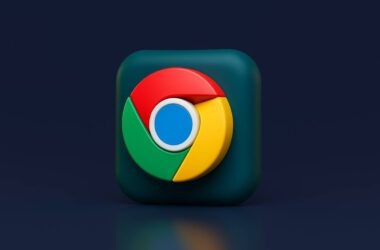If you’ve ever wished your browser could use less data, especially when you’re on mobile or have a slow connection, data saver mode in Chrome might be exactly what you need. While Chrome is known for its speed and simplicity, it can still use a fair amount of data in the background. Videos autoplay, images load at full quality, and some websites pre-load content you never even click. That adds up, especially if you’re on a limited data plan.
Data saver mode was designed to help reduce this kind of unnecessary data usage. It works by compressing pages before they reach your device, lowering image quality slightly, and turning off non-essential background features. This means faster load times, less buffering, and more control over your data.
Originally, Chrome had a feature called Lite Mode that did most of the heavy lifting for data saving on Android. While this feature is no longer available in newer Chrome versions, there are still other ways to reduce data usage, through device settings, helpful extensions, and a few smart tweaks.
In this guide, we’ll walk through how to use data saver mode in Chrome, what options are still available, and how to make the most of them, whether you’re on mobile or desktop. Let’s get started by looking at what works right now and how to turn it on.
Enable Lite Mode on Android (If Available)
Until recently, Chrome on Android offered a feature called Lite Mode, which was the closest thing to a built-in data saver mode in Chrome. It worked by sending web pages through Google’s servers, where they were compressed before being delivered to your phone. This reduced image quality slightly but made pages load faster and used less data.
However, Lite Mode has been officially removed from the latest versions of Chrome for Android. If you are using an older version of Chrome, you might still have access to it.
To check if Lite Mode is available:
- Open Chrome on your Android phone.
- Tap the three-dot menu in the top-right corner.
- Go to Settings > Lite Mode.
- If the option appears, tap the toggle to turn it on.
Once enabled, you’ll see a small indicator on some pages showing that Lite Mode is active. It won’t affect every site, but it can reduce data use by up to 60 percent in some cases.
If you do not see this option, it means your version of Chrome no longer supports it. But don’t worry, there are still ways to save data while browsing. In the next section, we’ll look at Android’s system-level settings that can act like a universal data saver.
Also Read: How to Benchmark Chrome Performance | Make Chrome Fast
Use Data Saver Settings on Android
If your version of Chrome no longer supports Lite Mode, you can still reduce data usage with Android’s built-in Data Saver feature. While this setting doesn’t change how Chrome loads content inside the browser itself, it limits how much background data apps use, including Chrome. It’s a smart workaround if you’re trying to replicate the benefits of data saver mode in Chrome without relying on old features.
How to Turn On Data Saver on Android:
- Open your phone’s Settings app.
- Tap Network & Internet or Connections (varies by device).
- Choose Data Saver.
- Tap the switch to turn it on.
With this setting active:
- Apps like Chrome will use less background data.
- Large files or videos might pause until you’re on Wi-Fi.
- Syncing and pre-loading in Chrome becomes more conservative.
You can also add exceptions:
- Tap Unrestricted data access or Allow app while Data Saver is on.
- Choose which apps (like messaging or email) can bypass the restriction.
This option is especially useful if you’re on a limited data plan or using mobile hotspots while traveling. It gives your whole phone a layer of control without needing extra extensions or browser features.
Combined with smart browsing habits, this setting helps bring back some of what Lite Mode used to offer.
Also Read: 15 Best Chrome Extensions for Writers
Chrome Alternatives for Data Saving
If you want a browsing experience that prioritizes saving data and Chrome’s own options are limited on your device, you might consider switching to a browser designed for low data use. While data saver mode in Chrome was helpful, its phase-out means many users are now turning to alternatives that keep mobile usage lighter by default.
Here are some options worth exploring:
1. Opera Mini
Opera Mini is built for data savings. It compresses web pages, blocks ads, and reduces media quality to speed up browsing and save data. It also includes a data usage tracker to show how much you’re saving in real time. This browser is ideal for slower connections and older phones.
2. Brave Browser
While Brave is known for privacy and ad blocking, it also cuts down on unwanted scripts, trackers, and autoplay media. The result is faster load times and less background data usage.
3. Samsung Internet with Data Saver On
For Samsung users, the default browser includes a built-in data saving mode that can be toggled in its settings. It works similarly to Lite Mode, reducing image sizes and background scripts.
Each of these options supports basic browsing and works well on slower networks or capped data plans. If Chrome isn’t giving you the control you need, switching browsers could be a simple and effective solution.
Also Read: 15 Best Chrome Extensions for SEO | Boost Rankings
Data Saver Extensions for Desktop Users
While mobile Chrome once had Lite Mode, desktop users were always left without a true built-in data saver mode in Chrome. However, there are still helpful extensions that work in the background to reduce data usage by blocking heavy content, compressing images, and preventing auto-loading of large files.
These tools don’t just save data; they also make browsing faster and more responsive on slower or limited connections. Here are some of the recommendations,
1. Bandwidth Hero
- This extension compresses all images using a proxy server before loading them in your browser.
- You can choose image quality levels and even enable WebP formats for extra compression.
- Works well for users with strict bandwidth limits or those on metered connections.
2. Text Mode
- Disables all images, videos, and animations from websites.
- Great for distraction-free reading and extreme data saving.
- You can toggle between normal and text-only browsing with a single click.
3. uBlock Origin
- While primarily an ad and tracker blocker, uBlock Origin significantly cuts data usage by stopping scripts, pop-ups, and auto-playing media.
- The fewer elements Chrome loads, the less data it uses.
These extensions are free, easy to install, and customizable. While not as seamless as mobile Lite Mode, they give desktop users full control over how much data Chrome consumes during browsing.
Also Read: Chrome Using Too Much RAM? Here’s the Fix You Need
Wrapping up: Browse Smarter, Save More Data
Whether you’re trying to stretch your mobile plan or just want Chrome to run lighter on slower networks, using a data saver mode in Chrome can make a real difference. While the original Lite Mode is gone, you still have plenty of tools to help you cut down on background data use and load pages faster.
On Android, the system-wide Data Saver setting is your best friend. It quietly limits background activity without affecting important apps. On desktop, you can bring data-saving features back with extensions like Bandwidth Hero, uBlock Origin, or Text Mode. And if Chrome doesn’t meet your needs anymore, browsers like Opera Mini are built specifically for saving data.
The key is knowing where your data goes and how to control it. Chrome may not have a magic button anymore, but with a few simple tweaks and helpful add-ons, you can keep browsing fast, efficient, and affordable, no matter your connection.
Saving data doesn’t have to mean sacrificing speed or convenience. With the right setup, Chrome can still be a lean and smart way to browse.
Before You Leave
Get Our Prime Content Delivered to your Inbox for Free!! Join the Ever-Growing Community… Right Now.
Give this article a quick share,
FAQs | Data Saver Mode in Chrome
No. Chrome’s Lite Mode, which served as the built-in data saver, has been removed from recent Android versions. You can still reduce data usage with Android system settings or browser extensions.
Turn on Data Saver from your Android system settings or use a lightweight browser like Opera Mini if Lite Mode isn’t available.
Not officially. However, you can install extensions like Bandwidth Hero or Text Mode to block heavy content and compress pages.
Yes, but only if you haven’t updated Chrome recently. Look under Chrome Settings > Lite Mode to check if it’s still available.
Sometimes. Compressed images or blocked scripts may cause layout changes or slow interactive elements. You can whitelist important sites when needed.
No. iOS doesn’t support Lite Mode, and Chrome on iOS follows Apple’s WebKit rules. You’ll need to use manual tab management or switch to data-saving browsers.
Most don’t, but always review privacy policies before installing. Stick to trusted extensions with good reviews.
If you like what you read, give us a quick share on your social media platform and give us all the love and support. You can also connect with us on our Telegram Channel, Facebook Page, Reddit Community, and X to never miss out on tech updates.