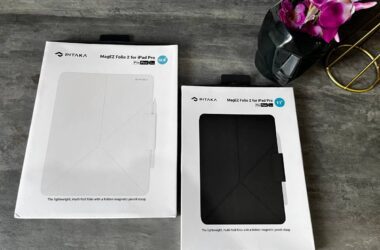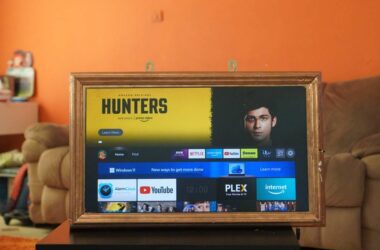In this Review,
- 1-Minute Quick Review
- Design and Build Quality
- Power Output and Charging Speed
- Compatibility and Use Cases
- Portability and Travel Friendliness
- Safety and Heat Management
- Comparison with Other 100W Chargers
- Pricing and Value for Money
- Customer Reviews and Feedback
- Frequently Asked Questions [FAQs]
- Final Verdict + Scores and Experience
Charging multiple devices used to mean carrying multiple bricks. One for the laptop, another for your phone, and maybe a backup for your tablet. But in a world where we carry more gear and expect faster performance, a reliable high-wattage charger isn’t just convenient, it’s essential.
Enter the Satechi 100W USB-C Wall Charger. Built for modern workspaces and travel kits, this charger promises to power everything from phones to power-hungry laptops, all from a single block. With four USB-C ports, a total output of 100W, and a clean, no-nonsense design, it’s clearly aiming at professionals, digital nomads, and power users who need speed and simplicity in one place.
Satechi has been known for making accessories that blend style with functionality, and this charger fits that mold. But promises are easy; what matters is real-world performance. Does this charger really deliver 100W consistently across devices? Can it handle a laptop, tablet, and phone all at once without compromise?
In this review, we’ll test the Satechi 100W USB-C Wall Charger, break down how it performs across devices, and compare it with other leading options, so you can decide if it belongs in your bag or on your desk.
1-Minute Quick Review

The Satechi 100W USB-C Wall Charger is built for people who carry more than one device and want a cleaner, more efficient way to keep everything powered, without the clutter. It’s especially handy for those who work across a phone, tablet, and laptop throughout the day and don’t want to lug around three separate chargers.
With 100W total output and four USB-C ports, it replaces your messy power strip with a single, sleek hub. Whether you’re at your desk or on the move, this charger helps cut down cable chaos while still giving you fast, reliable performance.
It’s not the smallest charger out there, and yes, it does lose some output when all four ports are active, but that’s the tradeoff for having true multi-device flexibility. For anyone who values a neater setup, fewer cables, and the freedom to charge anything from earbuds to a full-sized laptop, this charger comes pretty close to being the one charger you can actually rely on.
| Feature | Yes, for better heat control and efficiency |
|---|---|
| Total Output | Up to 100W combined across 4 USB-C ports |
| Port Configuration | 3x USB-C PD, 1x USB-C PD with PPS |
| GaN Technology | Yes – for better heat control and efficiency |
| Fast Charging | Supports fast charging for phones, tablets, and laptops |
| Build Material | Aluminum body with matte finish |
| Plug Style | Foldable US plug (non-removable) |
| Weight | ~7.4 oz / 210g |
| Best For | Laptops, tablets, phones; all at once |
Pros
- Can charge a laptop, tablet, and phone simultaneously
- GaN tech keeps heat low and efficiency high
- Sturdy aluminum body looks and feels premium
- The foldable plug makes it travel-friendly
- Smart power distribution, depending on how many devices are plugged in
Cons
- When all ports are used, individual wattage drops significantly
- Slightly bulky compared to smaller travel chargers
- Premium price tag, better suited for users with real multi-device needs
Design and Build Quality
The Satechi 100W USB-C Wall Charger looks and feels like something designed for the modern tech workspace. It’s solid, clean, and unmistakably premium. Wrapped in an aluminum shell with a matte finish, it not only looks good next to your MacBook or tablet but also feels reassuring in the hand. There’s none of that hollow, plasticky sensation you get with budget alternatives.
The charger is rectangular and slightly boxy, measuring around 4.1 x 2.4 x 1.2 inches, which is compact for a 4-port 100W unit, but still noticeably bulkier than a single-port charger. It’s more portable than carrying multiple bricks, but it won’t disappear in your pocket. This one’s made for your backpack, tech pouch, or desktop dock, not your jeans.
The foldable US plug is a welcome addition and tucks neatly into the body, making it more travel-friendly. However, keep in mind: the plug is non-removable, so if you’re traveling internationally, you’ll need a travel adapter, not a swappable cable or modular plug like some higher-end options offer.
The port layout is simple: four USB-C ports stacked on one face, clearly labeled. But here’s something to note: no USB-A port. That might be a downside if you still use accessories like a fitness tracker, Bluetooth speaker, or an older power bank that relies on USB-A. This charger assumes you’re already living in a fully USB-C world.
Thermal design is solid, thanks to the GaN (Gallium Nitride) technology and the aluminum case, which helps dissipate heat better than plastic. During use, it gets warm (especially when charging multiple high-power devices), but never dangerously hot.
Bottom line? The design is functional and premium, but with compromises. It looks and feels high-end, travels well enough, but isn’t the most compact or universally compatible when you consider older cables and tight plug spots.
Also Read: Satechi 165W GaN Charger: One Charger to Power It All
Power Output and Charging Speed
This is where the Satechi 100W USB-C Wall Charger flexes its real value. With four USB-C PD ports and a maximum combined output of 100W, it’s built to handle everything from phones to full-sized laptops. But how well it delivers that power and how it distributes it, depends on how many devices you plug in.
Let’s break it down with practical usage numbers:
- Charging a modern iPhone (USB-C to Lightning): From 0% to 50% in around 25–27 minutes using one of the top ports (PD-enabled), and a full charge in just under 1 hour and 40 minutes.
- Charging a fast-charging Android phone (PPS-supported): 0% to 50% in about 26–30 minutes, with adaptive charging holding up well even when the charger was also powering a tablet.
- Charging a tablet with USB-C PD: From 0% to 50% in about 38–42 minutes, and a full charge in roughly 1 hour 50 minutes, depending on background usage.
- Charging a lightweight USB-C laptop (solo): 0% to 50% in 40–45 minutes, and full charge in around 2 hours while idle. Under simultaneous device load, laptop charge speed slows down, depending on the port priority.
Here’s what matters most: When only one or two ports are in use, you’ll get near-full wattage (up to 100W shared between two ports). But when all four ports are in use, the output drops and is redistributed roughly:
- 1 device: Up to 100W
- 2 devices: Around 60W + 30W
- 3 devices: Roughly 45W + 30W + 20W
- 4 devices: Expect allocations like 35W + 30W + 20W + 15W, which works fine for phones and tablets but isn’t ideal for multiple laptops.
Still, the charger never faltered or shut down under pressure. The PPS protocol makes it more efficient with compatible Android phones, delivering smoother voltage transitions and cooler sessions. And for phones or smaller accessories, even the lower-watt ports provided fast enough performance.
One caveat: If you’re trying to power two laptops at once, you’ll feel the wattage split, especially if one of them is charging from a lower-priority port.
Compatibility and Use Cases
The Satechi 100W USB-C Wall Charger isn’t just a laptop charger or a phone charger; it’s both, and more. This is what makes it so valuable for users who juggle multiple devices daily. Still, how you use it determines how effective it really is.
What it handles well:
- Phones: Works with nearly every modern smartphone that supports USB-C Power Delivery or PPS. Whether it’s a fast-charging iPhone (via USB-C to Lightning) or an Android flagship, this charger gives you fast results, even when sharing power with other devices.
- Tablets: Ideal for tablets used for work or media. It offers enough wattage to charge from 0% to 100% in under 2 hours without heating up or throttling, even while multitasking.
- Laptops: Delivers full-speed charging for most USB-C laptops when used alone or alongside a low-power device. It’s perfect for lightweight notebooks and even handles larger laptops decently, as long as they’re not under a heavy load.
- Accessories: Great for wireless earbuds, smartwatches, and handheld gaming consoles. The lower-wattage ports intelligently scale down, ensuring you’re not overpowering smaller gadgets.
Where it may struggle:
- Multiple laptops at once: You can plug them in, but charging will be slow, especially if both draw more than 45W. It’s possible, but not practical if you’re expecting full-speed charging for both.
- Older USB-A devices: There’s no USB-A port, which might be inconvenient for users who haven’t fully transitioned to USB-C. If you still rely on A-to-Micro-USB cables or older accessories, you’ll need a USB-C to A adapter or new cables.
- Charging and data: This is a power-only charger, no data passthrough or hub functionality. That’s not a flaw, just worth knowing.
In daily use, it’s excellent for those who travel with a laptop, tablet, and phone, or work at a desk with all three plugged in. If you’re a minimalist with multiple USB-C devices and want to keep things tidy, this charger makes a lot of sense.
Also Read: Satechi 30W USB-C Charger Review | Worth the Upgrade?
Portability and Travel Friendliness
When you hear “100W charger,” you probably imagine something bulky, but the Satechi 100W USB-C Wall Charger stays surprisingly compact for what it delivers. That said, it’s not pocket-sized, and its portability comes with a few trade-offs.
Let’s start with the good:
- Foldable plug: The charger features a neat, fold-in US plug that makes it much easier to pack. No sharp edges sticking out or awkward shapes when sliding it into a tech pouch.
- One charger for everything: If you’re the kind of traveler who carries a laptop, phone, earbuds, and maybe even a tablet, this single charger replaces four different bricks. That means less clutter, fewer cables, and lighter luggage overall.
- Universal voltage support (100–240V): It works worldwide with a plug adapter. You don’t need a voltage converter, which makes it great for international travel.
Now, the reality check:
- Weight: At around 7.4 oz (210g), it’s heavier than most single-port chargers, and you’ll feel it in a minimalist tech pouch. It’s not a dealbreaker, but if you travel ultra-light, you’ll notice the bulk.
- Shape: Its rectangular, brick-like shape can make it a tight fit in smaller wall outlets, especially in crowded power strips or on hotel nightstands. It won’t always sit flush or look as elegant once plugged in.
In short, this charger is travel-friendly in the sense that it replaces multiple devices, but not ultra-portable in the way a 30W single-port charger might be. It earns its spot in your travel kit by reducing the total number of chargers you need, even if it takes up a little more space on its own.
Safety and Heat Management
When dealing with high-wattage chargers, especially ones capable of powering laptops, safety isn’t optional; it’s essential. And this is where the Satechi 100W USB-C Wall Charger delivers some much-needed peace of mind.
Let’s talk about how it performs under pressure.
Heat Management
Thanks to GaN (Gallium Nitride) technology, the charger runs noticeably cooler than older silicon-based models. Even when charging a laptop and phone at the same time, it gets warm but not hot. After 30+ minutes of heavy use, the aluminum casing helps radiate the heat outward without overheating the internals.
You’ll feel the warmth on the body, especially near the ports, but there’s no burning smell, no performance drop, and no signs of strain. It stays within thermal safety margins, something you can’t say about every charger in the 100W category.
Built-In Protections
Satechi has included all the core protections:
- Over-voltage protection: Prevents delivering too much power to devices
- Over-current protection: Keeps current within safe limits
- Over-temperature protection: Shuts off or throttles power if it gets too hot
- Short-circuit protection: Prevents damage in case of cable or port issues
These protections work in the background without any annoying pop-ups or lights. You won’t even know they’re active, which is the goal.
Stability Under Load
Even when we ran all four ports simultaneously, the charger didn’t flicker, power cycle, or disconnect. That’s something cheaper multi-port chargers often struggle with, especially under inconsistent loads or with high-draw laptops.
Bottom line: The Satechi 100W USB-C Wall Charger scores high on reliability and safety. It may run warm during heavy usage, but it’s a controlled and well-managed heat, not a red flag. You can confidently leave it plugged in overnight or rely on it to charge expensive gear without worry.
Also Read: I Used the Anker Prime 240W GaN Charger for a Week | Review
Comparison with Other 100W Chargers
The Satechi 100W USB-C Wall Charger sits in a competitive crowd. Brands like Anker, Ugreen, and even Apple offer chargers in the 100W range, all with varying priorities; some focus on portability, others on multi-device efficiency.
Let’s see how Satechi stacks up.
| Feature | Satechi 100W | Anker 747 GaNPrime 100W | Ugreen Nexode 100W | Apple 96W USB-C |
|---|---|---|---|---|
| Best Deal | Best Offer | Best Offer | Best Offer | Best Offer |
| Max Output | 100W | 100W | 100W | 96W |
| Ports | 4x USB-C | 3x USB-C, 1x USB-A | 3x USB-C, 1x USB-A | 1x USB-C |
| PPS Support | Yes (on one port) | Yes | Yes | No |
| GaN Tech | Yes | Yes | Yes | No |
| Foldable Plug | Yes | Yes | Yes | No |
| Build Material | Aluminum | Plastic | Plastic | Plastic |
| Weight | ~210g | ~190g | ~205g | ~210g |
| Price Range | $$$ (~$70–80) | $$$ (~$75–85) | $$ (~$60–70) | $$$$ (~$79–99) |
| Best For | Sleek setups, USB-C users | Versatility, smart load mgmt | Budget 100W, wide support | Apple-only ecosystems |
- Anker 747 GaNPrime has smart load balancing, slightly better port flexibility (including USB-A), and is more future-proof for mixed ecosystems. It’s great for people who charge newer and older gear together.
- Ugreen Nexode 100W offers similar performance at a slightly lower price, though the build feels less premium. It’s a solid option if you don’t mind plastic housing.
- Apple’s 96W USB-C Charger is reliable and optimized for MacBooks, but only supports one device and lacks fast charging features like PPS or multiple ports.
Where Satechi stands out is in design and build quality. It’s the most refined and minimalist option for people fully into USB-C ecosystems. It doesn’t cater to legacy devices, but for users with USB-C everything, it feels like a tailored fit.
Bottom line: If you want something that looks great, performs consistently, and complements your desk or travel kit without screaming “tech clutter,” Satechi hits a sweet spot, though you can save a few dollars if aluminum build isn’t a priority.
Pricing and Value for Money
The Satechi 100W USB-C Wall Charger isn’t cheap, and it doesn’t try to be. Priced around $70–80, it’s squarely in premium territory. But pricing alone doesn’t define value. The real question is: Do you get what you pay for?
Let’s look at where the value shows up:
- Build quality is a clear win. The aluminum enclosure, compact design, and foldable plug all reflect thoughtful engineering and durability. It feels like a charger that’ll last years, not months.
- Four USB-C ports mean you’re not limited to one or two devices. That alone saves space, time, and even outlet clutter, especially for users who move between workspaces or travel often.
- Real 100W performance is not a marketing gimmick here. The charger delivers stable, full-power output when needed and smartly distributes it when multiple devices are plugged in. That level of stability is something you’ll appreciate the more you use it.
- GaN technology and solid heat control give it the efficiency you’d expect from a premium charger, and reassurance that it won’t damage your expensive gear.
Where it loses a few points:
- No USB-A ports: You’ll need USB-C cables for everything, which could be frustrating for users with legacy devices or accessories.
- Price vs. competition: Brands like Ugreen or even Anker offer similar specs at $10–20 less. If you’re not concerned with aesthetics or premium materials, they’re hard to ignore.
So, is it worth the price? If you’re deep into USB-C devices and appreciate well-designed tools, yes. But if you’re just looking for function at the lowest cost, there are cheaper plastic options that will do the job, just not as elegantly or reliably over time.
Customer Reviews and Feedback
The Satechi 100W USB-C Wall Charger has earned consistently strong ratings across platforms, typically hovering around 4.5 to 4.7 stars out of 5. While it’s not the most-reviewed charger in its category, the quality of feedback leans heavily positive, especially from users who know what they’re buying.
What Users Love
- Premium feel and finish: Many reviewers mention the charger’s aluminum casing and say it feels significantly more durable and elegant than typical plastic bricks. It’s often described as “MacBook-worthy,” which tells you who it appeals to.
- Real multi-device power: Users consistently confirm that they can charge a laptop, phone, and tablet at once without overheating or stalling. People appreciate not needing separate chargers anymore.
- Reliable performance over time: A few reviewers even posted updates after 6–12 months of use, stating that it still delivers consistent performance, no drop-offs, no heat issues, no random shutdowns.
What Some Criticize
- Expensive for what it offers: The most common complaint is price. Some users feel they could get “almost the same performance” from competitors like Ugreen or Anker at a lower cost, especially if they don’t care about aluminum builds.
- No USB-A: A small group of users still reliant on USB-A accessories called out the lack of legacy support as an inconvenience, though many admit they’re gradually moving to USB-C anyway.
- Size and fit: A few noted that it’s a tight fit on some wall sockets or power strips due to the width of the charger. Not a dealbreaker, but something to be aware of.
People who bought the Satechi 100W USB-C Wall Charger with the intention to streamline their charging setup and who already live in a mostly USB-C ecosystem tend to be very happy with it. The few complaints it gets are more about expectations around price and port variety, not the charger’s performance.
Frequently Asked Questions [FAQs]
Yes. The Satechi 100W USB-C Wall Charger supports power sharing across all four USB-C ports. You can charge a laptop and phone simultaneously, though the power splits depending on how many ports are in use.
Absolutely. With USB-C PD and PPS support, it provides fast, adaptive charging for both iPhones (via USB-C to Lightning) and modern Android phones.
Yes. It supports 100–240V input, which means you can use it globally with a plug adapter, no voltage converter needed.
No, the charger is sold as a standalone unit. You’ll need your own USB-C cables, and for iPhones, a USB-C to Lightning cable.
Yes. It has built-in over-voltage, over-current, and temperature protection, so it’s safe for overnight or continuous use.
Not directly. It only has USB-C ports, so you’d need a USB-C to A cable or adapter to charge legacy devices.
Technically, yes, but charging speed may slow down depending on each laptop’s power draw. It’s more efficient when only one laptop is plugged in.
No. This is a power-only charger; it doesn’t support USB-C data or display passthrough.
Before You Leave
Get Our Prime Content Delivered to your Inbox for Free!! Join the Ever-Growing Community… Right Now.
Give this article a quick share,
Final Verdict + Scores and Experience
The Satechi 100W USB-C Wall Charger is built for a very specific type of user: someone who wants less clutter, fewer cables, and one charger that can handle everything from a phone to a power-hungry laptop. If you’re already using USB-C across your devices, this charger steps in as a central hub that keeps things simple, reliable, and polished.
Its biggest strengths are in the build quality, real-world power delivery, and the fact that it just works, even when all four ports are in use. The GaN technology keeps it running cooler than you’d expect, and its performance holds steady under full load. There’s a noticeable feeling of confidence when you plug in an expensive device and don’t have to second-guess the charger.
But it’s not perfect. It’s on the pricier side, doesn’t include USB-A for legacy devices, and may be a bit bulky for people who only charge one or two devices at a time. If you’re just looking for a single-port solution, this is probably more charger than you need.
That said, if you’re the kind of user who regularly travels with a laptop, tablet, and phone or you’re building a cleaner desk setup at home, this is the kind of investment that quietly improves your daily routine. You plug it in, and it just takes care of everything.
Scores and Experience
Satechi 100W USB-C PD Wall Charger-
Design and Build Quality9/10 AmazingSleek aluminum design with a solid, premium feel. Foldable plug is convenient, but the size is a bit bulky for tight spaces.
-
Power Output & Speed9/10 AmazingDelivers true 100W output. Handles phones, tablets, and laptops smoothly. Performance holds even with multiple devices plugged in.
-
Compatibility & Use Cases8/10 Very goodGreat for USB-C ecosystems. Covers most use cases from everyday charging to travel setups, though not ideal for USB-A users.
-
Portability & Travel8/10 Very goodCompact for its class and great for travel, but heavier and bulkier than single-port chargers. Needs an adapter for international use.
-
Safety & Heat Control9/10 AmazingExcellent thermal performance with GaN tech. Runs warm but never dangerously hot. Solid internal protections give peace of mind.
-
Comparison Value8/10 Very goodMore expensive than some rivals but offers a better build and cleaner design. Not the most versatile, but dependable for USB-C setups.
-
Pricing & Value8/10 Very goodPremium price, but justified if you want something that lasts and performs consistently. It’s not cheap, but it feels worth it.
-
Customer Feedback8/10 Very goodMostly positive, with consistent praise for durability and performance. Common complaints focus on price and lack of USB-A.