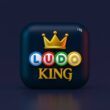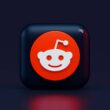There are times when an app isn’t available on the Play Store, or you just want to try out an earlier version; that’s where APK files come in. APKs, or Android Package Kits, are the raw installable versions of apps, and with MuMu Player, you can easily run them on your PC without needing an actual Android device.
Whether you’re sideloading a game mod, installing a region-locked app, or testing a beta version, knowing how to install an APK in MuMu Player opens up a whole new level of flexibility. The best part? You don’t need complex tools or developer skills. Just a few clicks, and you’re good to go.
In this guide, we’ll walk through two simple ways to install APK files, using drag-and-drop or the built-in APK installer, and cover some essential tips to make sure everything runs smoothly.
Let’s begin by making sure you have everything set up correctly before the installation.
Also Read: How to Download & Install Momo Emulator on Windows
What You Need Before Installing APKs
Before you install any APK in MuMu Player, make sure your setup is ready. A few quick checks will save you from unnecessary errors or failed installations.
Here’s what you’ll need:
- MuMu Player Installed on Your PC: If you haven’t installed it yet, visit the official MuMu Player site and download the latest version for your operating system. The APK installation feature works best with up-to-date versions.
- The APK File You Want to Install: Make sure it’s downloaded from a reliable source. Corrupted or incompatible APKs can crash the emulator or fail to open. If possible, prefer APKs that are compatible with Android 9.0 (Pie), since that’s the base version MuMu uses.
- No File Renaming Needed: Keep the file extension as .apk and avoid special characters in the filename.
- Storage Space in Emulator: If your emulator is running low on virtual storage, clear out unused apps or extend the storage in emulator settings to avoid installation issues.
- (Optional) Enable Third-Party App Installations: MuMu usually handles this automatically, but if your APK fails to install, go to Settings → Security → Enable “Unknown Sources.”
Once you’ve checked these off, you’re ready to install the APK smoothly.
Also Read: The Best GBA Emulators for PC: Windows and Mac
How to Install APK Files in MuMu Player (Step-by-Step)
There are two reliable ways to install an APK in MuMu Player, and both are beginner-friendly. Here’s how you can do it:
- Drag and Drop the APK File: Simply launch MuMu Player and wait for the home screen to load. Now, locate the APK file on your computer and drag it into the emulator window. A short loading screen will appear, and the app will automatically install in the background. Once done, you’ll see the app icon on your MuMu desktop.
- Use the Built-In APK Installer: Open MuMu Player and click the sidebar icon that looks like a smartphone with a plus sign “+”. This opens the APK installer. Click “Select APK File,” browse to your APK’s location, and hit “Open.” The installation will begin instantly and be completed in seconds.
- Launch the App from Home Screen: After either method, return to the home screen and tap the app icon to launch it. If it doesn’t appear right away, try restarting the emulator.
That’s it, you’ve successfully installed an APK on MuMu. Next, we’ll share a few useful tips to help avoid errors or compatibility issues.
Also Read: The Best GBA Emulators for PC: Windows and Mac
Tips for Smooth APK Installs
While installing APK files in MuMu Player is straightforward, there are a few small steps you can take to make sure everything runs without a hitch.
- Stick to Trusted Sources: Download your APKs from reliable platforms like APKMirror or the app’s official website. Unverified files may contain bugs or malware and often fail during installation.
- Match APK Version to Android Compatibility: MuMu is built on Android 9.0 (Pie), so try to use APKs designed for Android 9 or lower unless the app clearly supports backward compatibility.
- Avoid Renaming Files: Changing the file name or extension can confuse the installer. If needed, only rename the file before downloading or keep the .apk extension intact.
- Clear Previous Installations: If you’re reinstalling or updating an app, uninstall the old version first. Conflicting versions can result in errors or failed launches.
- Restart Emulator if Something Fails: A quick restart often clears up background processes or temporary glitches that block installs.
- Keep MuMu Updated: Always run the latest version of MuMu Player to ensure smoother APK compatibility and access to performance improvements.
Small things make a big difference. With these tips, you’ll rarely face issues while installing APKs.
Also Read: 10 Best Tetris Games for iPhone and iPad
Frequently Asked Questions [FAQs]
Yes, MuMu Player includes the Play Store by default. APKs are mostly useful for sideloading apps that are not available there.
It could be due to a corrupted file, an unsupported Android version, or a lack of storage. Try using the built-in installer and restart MuMu if needed.
Yes, as long as the APK comes from a trusted source. Avoid downloading from sketchy or ad-heavy sites.
No. Either drag-and-drop or the emulator’s APK installer is enough; no third-party tools are required.
Only .apk files are supported. Other formats like .xapk or .obb won’t work unless converted.
Yes, once the app is installed, the APK file is no longer needed.
Not automatically. You’ll need to install newer APK versions manually.
They appear on the emulator’s home screen and run like regular Android apps.
Before You Leave
Get Our Prime Content Delivered to your Inbox for Free!! Join the Ever-Growing Community… Right Now.
Give this article a quick share,
Wrapping up: What Apps are you Planning to Add?
Whether you’re sideloading a region-locked app, testing beta versions, or exploring modded features, APK installation gives you full control over your emulator experience. And with MuMu Player, that process becomes refreshingly simple, no technical tweaks, no third-party apps, just smooth, native support.
In this guide, we broke down exactly how to install an APK in MuMu Player, walked through the setup, and shared practical tips to avoid errors. If you followed along, you now have the freedom to run virtually any compatible Android app on your PC with just a few clicks.
For gamers, testers, or just the curious, this unlocks a whole new layer of possibility. Want to dig deeper? We’ve got more emulator guides that help you tweak performance, play better, and explore more apps with confidence.
If you like what you read, give us a quick share on your social media platform and give us all the love and support. You can also connect with us on our Telegram Channel, Facebook Page, Reddit Community, and X to never miss out on tech updates.