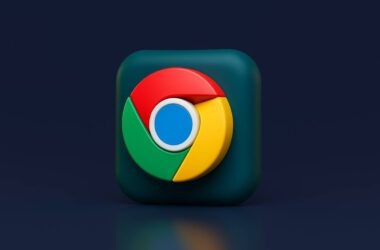If you often find yourself with too many tabs open, you’re not alone. Most of us start with a simple search and end up with ten or twenty tabs sitting open by the end of the day. These tabs may seem harmless, but they quietly use up memory, slow down your browser, and sometimes even cause your device to lag. Learning how to close unused tabs automatically can help prevent that mess before it builds up.
Manually closing tabs works, but let’s be honest. It’s not easy to remember which ones we’re done with, especially when we’re jumping between tasks, research, or meetings. That’s where automation comes in. Chrome and a few helpful tools now offer smart ways to manage your tab load without lifting a finger.
In this guide, we’ll show you how to set up Chrome so that unused tabs close or suspend themselves after a while. This keeps your browser light and your system fast, especially on older laptops or lower RAM setups. We’ll also cover mobile settings and extensions that make tab cleanup automatic, smart, and stress-free.
If you’ve ever thought, “My Chrome is slow again,” this might be your fix. Here is how to free up space and clean up your tabs without losing what matters.
How to Close Unused Tabs Automatically in Chrome
Managing too many tabs can feel like a full-time job. Luckily, there are built-in tools and browser extensions that make it easy to close unused tabs automatically or suspend them until you need them again. Whether you’re using a desktop or mobile device, these options help keep your browser running smoothly with less effort.
1. Using Chrome’s Memory Saver Feature
Chrome now includes a built-in setting that doesn’t fully close tabs but “snoozes” them when you haven’t used them in a while. This helps free up memory without losing your place. It’s a passive way to deal with tab clutter.
How to Enable Memory Saver:
- Open Chrome.
- Go to Settings > Performance.
- Turn on the Memory Saver toggle.
- (Optional) Add websites you don’t want Chrome to snooze under Always keep these sites active.
When active, Chrome will automatically pause inactive tabs after a period of time. You’ll see a leaf icon on tabs that have been snoozed. Clicking them reloads the content instantly.
This is a great lightweight solution for those who forget to close tabs but don’t want to lose what they were working on. It keeps your browser from slowing down without shutting down anything important.
Also Read: How to Benchmark Chrome Performance | Make Chrome Fast
2. Auto Tab Discard Extension
If you’re looking for more control over when and how inactive tabs are handled, the Auto Tab Discard extension is one of the most reliable tools available. It doesn’t close tabs entirely but unloads them from memory while keeping them in your tab bar. This way, tabs stay visible but don’t use up RAM until you click on them again.
It’s a smarter way to close unused tabs automatically without losing your session.
How to Use Auto Tab Discard:
- Install it from the Chrome Web Store.
- Once added, click the puzzle icon and pin the extension.
- Click the icon to access settings like:
- Discard tabs after X minutes of inactivity.
- Keep tabs that are playing media or have unsaved input active.
- Whitelist certain sites to prevent them from unloading.
You’ll notice a faded icon on discarded tabs, letting you know they’ve been unloaded.
This extension is great for power users who keep a lot of tabs open but want Chrome to use less memory. Unlike Memory Saver, it gives you more detailed options to control tab behavior.
It works quietly in the background and pairs well with Chrome’s native tools if you want a layered approach to tab management.
3. Tab Wrangler Extension
If you want tabs to close completely, not just unload or suspend, the Tab Wrangler extension is the perfect tool. Unlike other options that keep tabs in memory or snooze them, this extension automatically closes unused tabs after a set period of inactivity. It’s ideal for users who want a clean slate without micromanaging every open page.
How Tab Wrangler Works:
- Tabs that remain inactive for a set time (e.g., 10 minutes) are automatically closed.
- Closed tabs are saved in a “Corral” so you can easily reopen them if needed.
- You can lock specific tabs to prevent them from being auto-closed.
How to Set It Up:
- Install Tab Wrangler from the Chrome Web Store.
- Open the extension settings and choose:
- Timeout duration for inactive tabs.
- Number of tabs to keep open before it starts closing.
- Rules for pinned tabs, active forms, or streaming content.
Tab Wrangler is great for keeping your tab bar minimal. It’s especially useful if you tend to forget about tabs entirely; it handles them for you, and the Corral gives you a safe way to recover anything important.
It’s the closest you’ll get to fully closing unused tabs automatically without losing control.
Also Read: Want to Know Chrome Version on Your iPhone? How to Check
4. Built-in Settings for Mobile Browsers
If you’re using Chrome on your phone or tablet, you’ll be happy to know that mobile versions offer their own way to close unused tabs automatically, especially after long periods of inactivity. While it’s not as advanced as desktop tab managers, it’s still useful for keeping things tidy.
On Chrome for Android:
- Open Chrome.
- Tap the three-dot menu in the top-right corner.
- Go to Settings > Tabs (or sometimes under Site settings, depending on the version).
- Look for a setting like “Close inactive tabs” and choose a time frame (e.g., after 1 week).
This feature quietly clears tabs you haven’t looked at in a while, helping your phone run smoothly. Tabs that are closed can often be found in your tab history, so you can reopen anything important if needed.
On Chrome for iOS:
Chrome does not currently offer an automatic close feature on iOS. However, iOS itself may unload inactive tabs in the background when memory is low, especially on older devices. Still, this behavior isn’t user-controlled.
For iPhone users, the best approach is to use Chrome’s tab grid view and manually swipe away older tabs, or use tab grouping to manage them faster.
While mobile auto-close features aren’t perfect, they still help prevent the chaos of 50 open tabs from slowing down your phone.
Also Read: How to Stay Private While Browsing Chrome on Windows
Wrapping Up: Keep Chrome Light Without Lifting a Finger
Managing your browser shouldn’t feel like managing a to-do list. With the right tools and settings, you can let Chrome handle unused tabs in the background, freeing up memory and helping your system breathe again. Whether you prefer Chrome’s built-in Memory Saver, an extension like Auto Tab Discard, or a full tab cleaner like Tab Wrangler, the end goal is the same: less clutter, better performance.
For mobile users, automatic tab closing is already built in on Android, and while iOS doesn’t offer the same yet, simple habits like swiping away old tabs can still help. The best part? Most of these fixes take less than a minute to set up and will keep working in the background long after.
Once you start using automated tab management, you’ll notice fewer slowdowns, smoother browsing, and maybe even a little peace of mind knowing your browser isn’t secretly hoarding memory behind your back.
So go ahead, let Chrome do the work. Close those unused tabs automatically.
Before You Leave
Get Our Prime Content Delivered to your Inbox for Free!! Join the Ever-Growing Community… Right Now.
Give this article a quick share,
FAQs | Auto-Closing Chrome Tabs
Not entirely. Chrome can pause inactive tabs using Memory Saver, but it doesn’t close them unless you use an extension like Tab Wrangler.
Closing removes the tab completely. Discarding or suspending keeps the tab open but unloads it from memory until you click it again.
Possibly, if the tab hasn’t saved your progress, extensions like Tab Wrangler store closed tabs in a recovery list, so you can reopen them easily.
On Android, yes, you can set Chrome to close inactive tabs after a week. iOS doesn’t currently support this feature.
Yes. Both Memory Saver and tab manager extensions allow you to whitelist important sites so they’re never suspended or closed.
Yes. Fewer active tabs mean less RAM usage, faster browsing, and better battery life, especially on older devices.
For most users, Memory Saver plus one extension is enough. Power users may combine tools for more control.
Yes, with extensions like Tab Wrangler, you can reopen closed tabs from the “Corral” tab list.
If you like what you read, give us a quick share on your social media platform and give us all the love and support. You can also connect with us on our Telegram Channel, Facebook Page, Reddit Community, and X to never miss out on tech updates.