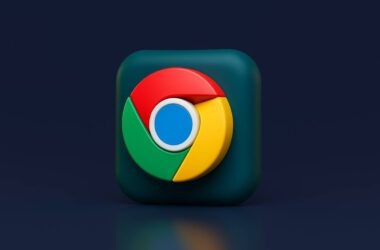If Chrome keeps freezing while you’re browsing, you’re not alone. Whether it’s a sudden hang while switching tabs or the whole browser locking up during video playback, these slowdowns can be incredibly frustrating. The good news is that most causes of Chrome freezing are fixable with a few simple steps.
Freezing often happens because Chrome is using too many system resources. It can be caused by heavy websites, a flood of open tabs, or background extensions running silently. Other times, the issue could be outdated software, hardware acceleration glitches, or even hidden malware. Chrome is built to be fast and stable, but when things pile up, it can start to misbehave.
The problem gets worse on older computers, low-memory devices, or when system settings and browser settings clash. Even things like bad graphics drivers or corrupt user profiles can cause Chrome to freeze, lag, or stop responding entirely.
In this guide, we’ll walk you through a step-by-step approach to stop Chrome from freezing. Whether the problem is minor or more complex, each fix is designed to help you restore stability without needing advanced technical skills.
Let’s get started with the first and easiest steps to get Chrome running smoothly again.
Also Read: 15 Best Chrome Extensions for Writers
How to Stop Chrome Freezing (Step-by-Step Fixes)
Before you start changing advanced settings or reinstalling anything, it’s best to begin with the simplest solutions. A quick restart can often fix temporary glitches, memory leaks, or background crashes that cause Chrome freezing. It may sound basic, but it’s surprisingly effective in many cases.
Let’s begin with a clean restart of both Chrome and your device.
1. Restart Chrome and Your Device
Sometimes, all Chrome needs is a fresh start. If you have kept the browser open for days with dozens of tabs or extensions running, memory can get overloaded. This may cause random freezes, unresponsive pages, or lag when switching tabs.
Here’s what to do:
- Completely close Chrome rather than just minimizing it.
- On Windows: Right-click Chrome in the taskbar and select Close all windows.
- On macOS: Right-click the dock icon and choose Quit.
- Restart your device to clear memory and reset any background processes that might be interfering with Chrome.
- Reopen Chrome with only one or two tabs.
- Avoid auto-restoring all previous tabs if you think one of them caused the issue.
If Chrome works fine after this, then a background process or a specific website might have been the cause.
2. Update Chrome to the Latest Version
An outdated browser is one of the most common causes of Chrome freezing. Each update from Google includes important fixes for bugs, performance issues, and compatibility with your operating system. If your version of Chrome is behind, even by a few releases, it can lead to crashes, lags, and random freezing.
Here’s how to check for and install updates:
On Windows or macOS:
- Open Chrome.
- Click the three-dot menu in the top-right corner.
- Go to Help and then About Google Chrome.
- Chrome will automatically check for updates. If an update is available, it will start downloading.
- Once complete, click Relaunch to finish the update.
On Android or iOS:
- Open the Google Play Store or App Store.
- Search for Google Chrome.
- If an Update button is visible, tap it.
Updating ensures Chrome runs with the latest stability improvements. Sometimes, even a small patch can fix major freezing issues caused by bad code, outdated drivers, or memory leaks.
After updating, reopen Chrome and try using it as you normally would. If freezing continues, the next steps will help you clear unnecessary data and narrow down what might be causing the problem.
Also Read: How to Use Data Saver Mode in Chrome
3. Clear Cache and Browsing Data
Over time, Chrome stores temporary files like cached images, cookies, and site data. While these files help websites load faster, they can also cause glitches if they become outdated or corrupted. A bloated or corrupted cache is a common reason behind Chrome freezing, especially when opening certain websites or switching tabs.
Clearing your browser data gives Chrome a clean slate and often resolves freezing issues without affecting your saved passwords or bookmarks.
How to Clear Cache and Site Data:
On Desktop (Windows/macOS):
- Open Chrome and click the three-dot menu.
- Go to Settings > Privacy and Security > Clear browsing data.
- Under the Basic tab:
- Choose Time range: Select Last 4 weeks or All time.
- Check Cached images and files, Cookies and other site data.
- Click Clear data.
On Mobile (Android/iOS):
- Tap the three-dot menu in Chrome.
- Go to Settings > Privacy > Clear browsing data.
- Choose the time range and what to clear.
- Tap Clear data to confirm.
Once cleared, restart Chrome and check if it behaves better. Keep in mind that some sites may load slower the first time after clearing, but it usually fixes freeze-related issues caused by corrupted web storage.
4. Disable Problematic Extensions
Extensions add useful features to Chrome, but they can also cause instability. If one or more extensions are outdated, poorly built, or conflicting with each other, they might be the reason behind Chrome freezing. Disabling or removing the troublemakers can often fix crashes, lags, and complete browser lockups.
The best way to find out if an extension is the cause is by turning them off and testing Chrome without them.
How to Disable Extensions:
- Open Chrome and click the three-dot menu.
- Go to Extensions under More Tools.
- You’ll see a list of installed extensions.
- Use the toggle to disable each one, or click Remove if you no longer need it.
Start by disabling all extensions. Then, re-enable them one at a time to find the one causing trouble. Pay close attention to extensions that:
- Interact with every webpage (like ad blockers or grammar tools)
- It hasn’t been updated in a long time
- Came from unverified sources
Once the freezing stops, you’ll know which extension was responsible. For a more secure and stable browsing experience, stick to extensions with high ratings and recent updates.
Cleaning up unused or broken extensions not only reduces freezing but can also improve Chrome’s startup time and memory use.
Also Read: How to Close Unused Tabs Automatically in Chrome?
5. Turn Off Hardware Acceleration
Hardware acceleration is a Chrome feature that uses your computer’s graphics card to speed up visual tasks like video playback, animations, and rendering websites. While it usually improves performance, it can sometimes cause the opposite effect. If your graphics drivers are outdated or your system is struggling, this feature may be the reason behind Chrome freezing or becoming unresponsive.
Turning off hardware acceleration can help isolate the issue and bring more stability to your browsing experience.
How to Disable Hardware Acceleration in Chrome:
- Open Chrome and click the three-dot menu.
- Go to Settings.
- Scroll down and click System in the left sidebar.
- Find the option Use hardware acceleration when available.
- Turn it off.
- Click Relaunch to restart Chrome and apply the change.
Once Chrome reopens, use it as you normally would. If the freezing stops, your system likely had trouble handling graphics-accelerated content.
This fix is especially useful on older machines or laptops without strong GPUs. If you’re experiencing freezing during video streaming or while scrolling through media-heavy pages, this step can make a noticeable difference.
You can always re-enable it later if needed, but keeping it off has no negative effect on basic browsing tasks.
6. Use Chrome Task Manager to Kill Frozen Tabs
When Chrome becomes unresponsive or a specific tab stops working, using the built-in Chrome Task Manager can help you quickly identify and end the frozen process without closing the entire browser. This tool shows how much memory and CPU each tab or extension is using in real time. If a single page is the cause of Chrome freezing, this is the fastest way to fix it.
How to Open Chrome Task Manager:
On Windows or macOS:
- Open Chrome.
- Press Shift + Esc to launch the Task Manager.
You’ll see a list of all active tabs, extensions, and background processes. Look under the Memory footprint and CPU columns to find anything using too many resources or showing as “Not Responding.”
What to Do:
- Click the tab or process that is frozen or hogging resources.
- Click End Process in the bottom-right corner.
This immediately shuts down the problem tab or extension. Chrome will stay open, and your other tabs will not be affected. If the issue was caused by a stuck script or heavy page, the browser will likely return to normal right away.
Using this tool is especially helpful when Chrome freezes, but your system is still responsive.
Also Read: Smarter Browsing: 15 AI Chrome Extensions You’ll Actually Use
7. Create a New Chrome Profile
If none of the earlier fixes help, your Chrome user profile itself might be corrupted. A damaged profile can cause unpredictable behavior, including Chrome freezing, crashing, or slow startup. The best way to test this is to create a fresh user profile and see if Chrome runs better under new settings.
Creating a new profile does not delete your current one. It gives you a clean environment to see if the freezing continues without your existing extensions, cookies, or history affecting performance.
How to Create a New Chrome Profile:
- Open Chrome.
- Click your profile icon in the top-right corner.
- Select Add or + Add Profile.
- Choose a name and avatar for the new profile.
- Click Done. Chrome will open a new window using that profile.
You can start browsing immediately. Try keeping extensions disabled at first and use a few tabs to test stability.
If Chrome runs smoothly without freezing, your original profile may have issues like:
- Corrupted browser settings
- Conflicting sync data
- Problematic saved site info or cookies
You can either continue using the new profile or slowly migrate settings and bookmarks from your old one. Syncing with your Google account will help restore essentials without bringing back broken configurations.
8. Check for Malware or Conflicting Software
Malware, browser hijackers, or poorly coded software running in the background can interfere with Chrome’s performance. If your browser starts freezing out of nowhere or behaves strangely, it’s worth checking for hidden programs that might be causing trouble. Sometimes, even a legitimate tool like a VPN or antivirus extension can clash with Chrome and lead to Chrome freezing frequently.
Step 1: Use Chrome’s Built-In Safety Check
- Open Chrome and go to Settings.
- Scroll down to Safety Check.
- Click Check now. Chrome will look for harmful extensions, unsafe settings, and missing updates.
If something suspicious is found, Chrome will recommend actions like removing extensions or resetting settings.
Step 2: Run an Antivirus or Anti-Malware Scan
Use a trusted antivirus program like Windows Security, Malwarebytes, or any updated security software you already have installed. Run a full scan of your system.
On Windows, you can also:
- Open Chrome and type chrome://settings/cleanup in the address bar.
- Press Enter and follow the prompt to check for harmful software (available in older versions only).
Malicious software can corrupt Chrome’s files, inject faulty code, or load ads that stall the browser. Removing these threats helps restore smooth performance and protects your data.
After scanning and removing threats, restart your device and open Chrome again. If freezing stops, you’ve likely found the root cause.
Also Read: How to Make Google Chrome Faster: Simple Tips That Work
Wrapping up: Make Chrome Stable Again
If Chrome keeps freezing, it’s not something you have to live with. Most freezing issues come down to a few manageable causes: overloaded memory, outdated software, broken extensions, or corrupted user settings. By following the step-by-step fixes in this guide, you can take control and get Chrome running smoothly again.
Start with the basics. Restart Chrome and your device. Update the browser and clear out old browsing data. Then dig deeper by checking your extensions, turning off hardware acceleration, and using the built-in Task Manager to spot what’s slowing things down. If nothing works, creating a new Chrome profile or scanning for malware often reveals the root cause.
Chrome is a powerful browser, but like any app, it needs regular maintenance to stay stable. These fixes are simple to follow and do not require any technical background. Once everything is cleaned up, you’ll enjoy faster load times, smoother tab switching, and fewer crashes.
Give your browser the reset it needs and keep your workflow running without interruption.
Before You Leave
Get Our Prime Content Delivered to your Inbox for Free!! Join the Ever-Growing Community… Right Now.
Give this article a quick share,
FAQs | Chrome is No More Freezing
Chrome may freeze due to outdated software, memory overload, corrupted cache, or conflicting extensions. Hardware acceleration or malware can also be responsible.
Start by closing Chrome completely and restarting your device. Then update Chrome to the latest version and clear the cache.
Yes. Opening too many tabs at once uses up system memory, which can lead to Chrome freezing, especially on older or low-RAM devices.
Use Chrome Task Manager (Shift + Esc) to find the unresponsive tab and click End Process. Chrome will stay open and remove only the frozen tab.
It can help on powerful systems, but on older machines, it may cause glitches or freezing. Disabling it is a good test when troubleshooting.
Yes. Extensions that run on every page or haven’t been updated can slow things down or crash tabs. Disable them one by one to test.
Try other fixes first. If problems persist, creating a new Chrome profile or reinstalling Chrome can help resolve deeper issues.
If you like what you read, give us a quick share on your social media platform and give us all the love and support. You can also connect with us on our Telegram Channel, Facebook Page, Reddit Community, and X to never miss out on tech updates.