In this Review,
If you’ve been wondering whether it’s time to upgrade your fitness tracker, the new Fitbit Charge 6 makes a pretty strong case. Fitbit’s Charge series has always been a favorite for people who want an easy-to-use tracker with great fitness features without going full smartwatch. The Charge 6 sticks to that formula but adds a few useful updates that make it one of the best in its class.
In this review, we’ll break down what’s new, how it performs in everyday use, and whether it’s worth buying. We spent weeks wearing the Fitbit Charge 6 through runs, gym sessions, work days, and even sleep, testing all the new features, battery life, and how well it works with both Android and iPhone. And the short version? It’s a solid upgrade that will suit many users looking for accurate tracking, a clear display, and helpful health insights.
If you’re shopping for a new fitness tracker or thinking of moving from an older Charge model or something like a Mi Band or Inspire, this Fitbit Charge 6 review will help you decide if this is the right fit.
1-Minute Quick Review

If you want a fitness tracker that nails the basics but also gives you a few smartwatch-like extras, the Fitbit Charge 6 is a strong choice. It builds on what people loved about the Charge 5, adding better heart rate accuracy, built-in Google services, and a smooth, bright display. Battery life is still excellent, and it works well across both Android and iPhone. It won’t replace a full smartwatch, but for tracking fitness and health, it’s one of the best wearables in this price range.
| Feature | Summary |
|---|---|
| Pricing | Mid-range fitness tracker, good value for features |
| Display | Bright AMOLED, sharp and easy to read |
| Battery Life | Up to 7 days (varies with GPS use) |
| Fitness Tracking | Excellent, heart rate, GPS, steps, calories, sleep |
| Health Features | ECG, SpO2, stress management, guided breathing |
| Smart Features | Google Wallet, YouTube Music controls, notifications |
| Compatibility | Works with Android and iPhone |
Pros
- Accurate fitness and health tracking
- Bright, sharp display
- Great battery life
- Google services integration (Wallet, Maps)
Cons
- No music storage
- Some features require Fitbit Premium
- No third-party app support
Pricing and Value
The Fitbit Charge 6 lands right in the mid-range price bracket for fitness trackers. It usually sells around the $159 mark, but you can often find it on sale, especially during big shopping events like Prime Day or Black Friday. For what it offers, the price feels fair, and you’re getting a polished product that works reliably across both Android and iPhone.
Compared to cheaper bands like the Mi Band or Amazfit trackers, the Charge 6 costs a bit more, but you also get better heart rate accuracy, more advanced health tracking, and a noticeably sharper, easier-to-read AMOLED display. Plus, Fitbit’s app is still one of the best in the business for showing your fitness and health trends in a simple, useful way.
Now, there is one thing to keep in mind: some features on the Fitbit Charge 6 are locked behind Fitbit Premium, which costs about $9.99/month or $79.99/year. This includes deeper sleep analysis, readiness score, and more guided workouts. The Charge 6 comes with a 6-month trial, but after that, you’ll need to pay if you want those extras.
That said, the core tracking, steps, calories, heart rate, SpO2, GPS, ECG, and more work perfectly without any subscription. If you’re buying the Charge 6 for fitness and daily health tracking, it offers great value even without Premium.
Fitness and Health Tracking
The heart of the Fitbit Charge 6 is fitness and health tracking, and this is where it shines. It takes everything good from the Charge 5 and makes it better, thanks to improved heart rate accuracy and tighter integration with Fitbit’s app.
Let’s start with the basics. The Charge 6 tracks all your usual metrics: steps, calories burned, distance, active zone minutes, floors climbed, and more. It also has built-in GPS, which means you can leave your phone at home while running or cycling and still get an accurate route map. The GPS lock is quick, and accuracy is quite good, much better than cheaper trackers.
Heart rate tracking is also more accurate on the Charge 6. Fitbit says it now uses the same algorithms as the Pixel Watch, and in real-world use, it does a great job, especially during high-intensity workouts, where many bands struggle.
The Charge 6 also includes an ECG for heart rhythm checks, SpO2 for blood oxygen, stress management tools, and guided breathing sessions. Sleep tracking is detailed and gives you helpful insights into your sleep quality, with a sleep score each morning.
For gym lovers, there’s support for 40+ exercise modes, and you can pair the Fitbit Charge 6 with gym equipment like treadmills or rowers via Bluetooth, a neat extra that you don’t often see on trackers at this price.
All in all, if you care about accurate tracking across a wide range of health and fitness features, the Fitbit Charge 6 delivers. It’s one of the most well-rounded fitness trackers you can buy today.
Also Read: Beats PowerBeats Pro Review | Earbuds for Fitness Freaks
Smart Features
While the Fitbit Charge 6 is, first and foremost, a fitness tracker, it adds a nice set of smart features that make it more useful in daily life. You won’t get full smartwatch functionality, but what’s here works well and adds real value.
One of the standout additions is Google Wallet. You can now use the Charge 6 to make contactless payments at stores that support tap-to-pay. Setup is easy through the Fitbit app, and once it’s done, paying on the go is super convenient, especially if you don’t want to carry your phone or wallet on a run.
Another useful update is YouTube Music controls. While the Charge 6 doesn’t store music or stream directly, you can now control playback for YouTube Music on your phone, skip tracks, adjust volume, and so on, right from your wrist.
Notifications are also handled nicely. The display is sharp and bright, making texts, call alerts, calendar reminders, and app notifications easy to read. You can’t reply to messages from the Charge 6, but for glancing at updates, it works perfectly.
There’s also Google Maps integration for turn-by-turn directions, which is a nice bonus, especially when walking in new places.
Also Read: The Best Running Apps for iPhone and iPad
Battery Life
Battery life on the Fitbit Charge 6 is one of its strong points, especially compared to full smartwatches that need daily charging. Fitbit rates the Charge 6 for up to 7 days of use on a single charge, and in testing, that holds true for most users.
If you use the always-on display, keep notifications on, and track a lot of workouts with GPS, you’ll see that battery life drops a bit, more like 4 to 5 days. But if you use the default settings (screen wakes on wrist raise, GPS only during workouts), getting a full 6 to 7 days is very doable.
When using built-in GPS for outdoor activities, battery drain is higher, but even with regular GPS tracking, you’ll typically get multiple days of use between charges. For most people, this means charging once a week or maybe twice if you’re very active.
Charging itself is fairly quick. The magnetic charger snaps easily into place, and it takes about an hour and a half to go from empty to full. The charger design hasn’t changed much from the Charge 5, so if you’re upgrading, it’ll feel familiar.
In short, if you want a tracker that won’t have you reaching for the charger every night, the Fitbit Charge 6 delivers excellent battery life for the feature set it offers.
Design and Comfort
The Fitbit Charge 6 looks a lot like its predecessor, and that’s a good thing. It sticks to the slim, lightweight design that makes the Charge series so comfortable to wear all day and night.
The band is narrow, with soft edges and a sleek aluminum case that feels smooth on the wrist. It’s noticeably lighter than most smartwatches, which is perfect if you’re someone who doesn’t like the feel of a big, chunky watch. You can wear it 24/7, including during sleep, without discomfort.
The AMOLED display is bright and easy to read, even in direct sunlight. Fitbit also added a side button this time, which improves usability. On the Charge 5, many people found it tricky to navigate the touch-only interface. The button here makes it much easier to wake the screen, start workouts, or return to the home screen, a small but very welcome upgrade.
Bands are swappable, and you can choose from a wide range of styles, from sporty silicone to more fashionable woven or leather options. Swapping bands is simple and tool-free.
If you care about comfort, the Fitbit Charge 6 is one of the best trackers out there. It’s easy to forget you’re even wearing it, which is exactly what most people want in a fitness band.
Also Read: Your iPhone Just Became Your Best Cycling Partner | Here’s How
Compatibility and App Experience
One of the best parts of owning the Fitbit Charge 6 is how simple it is to set up and use, no matter which phone you have. It works with both Android and iPhone, and pairing takes just a few minutes through the Fitbit app.
The Fitbit app itself is one of the highlights of the whole experience. It’s clean, easy to navigate, and puts all your key health and fitness data front and center. Daily stats like steps, heart rate, calories burned, and active minutes are laid out in a simple dashboard. Tap into any category, and you’ll see more detail, trends over time, workout breakdowns, and even sleep scores.
Health tracking is also handled well. The app lets you view ECG results, SpO2 levels, and stress management tools. Sleep tracking, in particular, is excellent, giving you a sleep score each morning plus trends that help you spot patterns.
Notifications from your phone, calls, texts, and app alerts appear quickly and clearly on the Charge 6 screen. You can’t reply to texts or emails, but for quick updates, it works fine.
Software updates are smooth, and syncing with your phone is fast and reliable. The Fitbit Charge 6 also connects easily to Google services, Google Wallet, YouTube Music controls, and Google Maps, which adds convenience if you’re already in Google’s ecosystem.
Competition and Alternatives to Fitbit Charge 6
Garmin Vivosmart 5

Xiaomi Smart Band 8

Amazfit Band 7
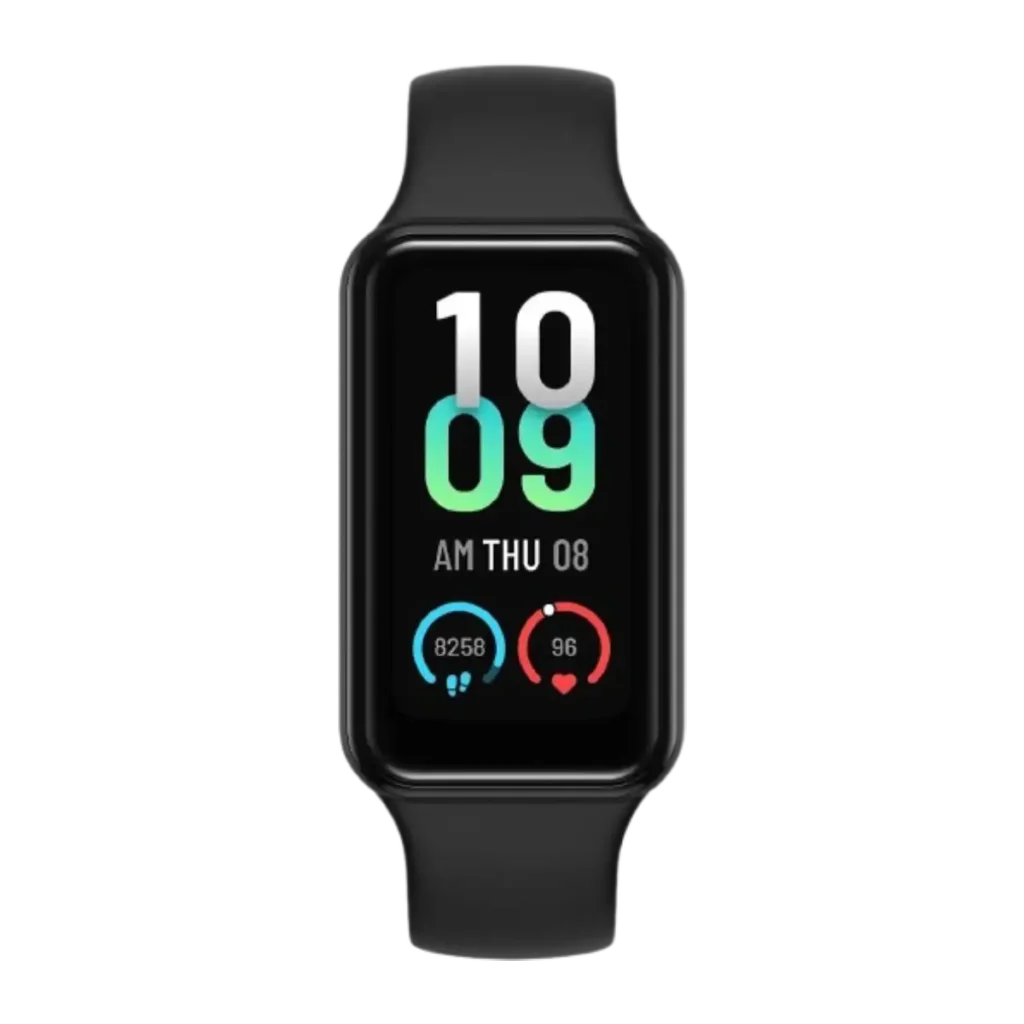
1. Garmin Vivosmart 5
Garmin’s Vivosmart 5 is aimed at serious fitness users. It offers very accurate heart rate tracking, stress monitoring, body battery, and excellent workout analysis, perfect for runners and cyclists. However, its display is basic compared to Charge 6’s bright AMOLED, and you won’t find Google services like Wallet or Maps here.
Best for: Fitness-focused users who care more about workout data than smart features.
2. Xiaomi Smart Band 8
The Smart Band 8 is ultra-affordable and offers a surprising number of features for the price: steps, heart rate, SpO2, sleep tracking, and a bright display. However, it lacks built-in GPS and advanced health tools like an ECG. It’s a great option for beginners or those on a budget.
Best for: Users looking for a simple, affordable tracker with solid basics.
3. Amazfit Band 7
The Band 7 packs a large AMOLED display, 18-day battery life, and loads of fitness modes at a very attractive price. However, it lacks ECG, has no official Google integration, and its app isn’t quite as polished as Fitbit’s.
Best for: Users wanting long battery life and a bigger display for everyday tracking.
| Feature | Fitbit Charge 6 | Garmin Vivosmart 5 | Xiaomi Smart Band 8 | Amazfit Band 7 |
|---|---|---|---|---|
| Display | AMOLED, sharp | OLED, basic | AMOLED, bright | AMOLED, large |
| Built-in GPS | Yes | No | No | No |
| Key Health Features | ECG, SpO2, Stress, HR | SpO2, Stress, HR | SpO2, HR | SpO2, HR |
| Smart Features | Google Wallet, Music, Maps | Basic notifications | Basic notifications | Notifications, Alexa |
| Battery Life | Up to 7 days | Up to 7 days | Up to 16 days | Up to 18 days |
| Best For | Balanced fitness + smart | Serious fitness users | Affordable basic tracker | Big display + long battery |
| Best Deal | Shop Now | Shop Now | Shop Now | Shop Now |
Frequently Asked Questions [FAQs]
Yes. The Charge 6 adds improved heart rate accuracy, better smart features (Google Wallet, Maps), and a side button for easier navigation. It’s a worthwhile upgrade if you use these features.
Absolutely. All core tracking: steps, heart rate, sleep, ECG, and GPS work fine without Premium. The subscription adds extra insights but isn’t required.
Yes. It has a built-in GPS, so you can track runs, walks, and rides without carrying your phone.
Yes. The Charge 6 works with both Android and iPhone via the Fitbit app.
No. There’s no music storage, but you can control YouTube Music playback on your phone.
Very accurate. You’ll get detailed sleep stages, sleep scores, and trends over time.
It’s water-resistant up to 50m, fine for swimming and showering.
With regular use, about once a week. Heavy GPS or always-on display use may need charging every 4–5 days.
Before You Leave
Get Our Prime Content Delivered to your Inbox for Free!! Join the Ever-Growing Community… Right Now.
Give this article a quick share,
Wrapping up: Fitbit Charge 6, is it worth it?
The Fitbit Charge 6 continues Fitbit’s streak of delivering fitness trackers that just work, are simple to use, accurate, and packed with helpful health features. It doesn’t try to be a full smartwatch, and that’s its strength. You get all the key fitness and health tracking, great battery life, a bright display, and useful smart extras like Google Wallet and Maps.
If you’re wondering which type of user this suits best, if you want a balanced fitness tracker with smart features, this is one of the best choices right now. If you’re a serious athlete who wants detailed workout metrics and advanced training tools, the Garmin Vivosmart 5 may suit you better. For budget buyers or those just starting with tracking, the Xiaomi Smart Band 8 or the Amazfit Band 7 are good, affordable alternatives.
But if you want a tracker that works seamlessly across Android and iPhone, feels comfortable to wear day and night, and gives you helpful health insights in a polished app, the Fitbit Charge 6 is a top pick.
It’s a well-rounded device, not too expensive, not too complex, and will fit the needs of most casual and regular fitness users perfectly.
Overall Experience + Scores
Fitbit Charge 6-
Pricing & Value8/10 Very goodOffers great value for accurate fitness and health tracking, though requiring Premium for some deeper insights may not appeal to everyone. Still excellent for the core features included.
-
Fitness & Health9/10 AmazingDelivers highly accurate heart rate, GPS, sleep, ECG, and stress tracking, one of the most complete options for everyday fitness and casual athletes alike.
-
Smart Features7/10 GoodGood set of extras, Google Wallet, Maps, and YouTube Music controls, but lacks full app support or music storage, so won’t fully replace a smartwatch.
-
Battery Life9/10 AmazingHolds up very well with 6–7 days typical use. Even with GPS-heavy activities or always-on display, it easily lasts multiple days, which beats many smartwatch options.
-
Design & Comfort9/10 AmazingSlim, lightweight design makes it very comfortable for 24/7 wear, including sleep. Upgraded side button improves usability compared to previous generation.
-
App Experience9/10 AmazingFitbit app remains one of the best, easy to navigate, packed with insights, and works reliably on both Android and iPhone. Pairs smoothly with Google services.



