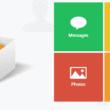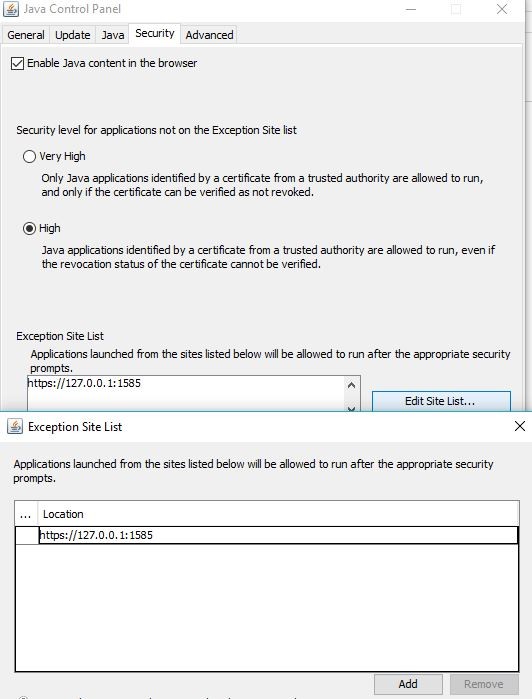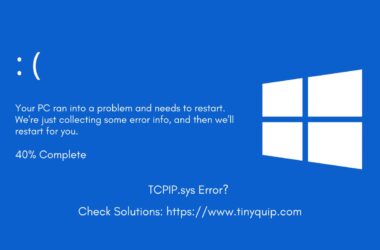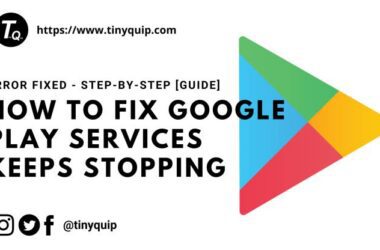HTTPS 127.0.0.1 1585 is a common error you get while registering Digital Signature Certificate [DSC] into the GST Portal. Nowadays, a lot of people are experiencing the 127.0.0.1 1585 Emsigner error. But, don’t worry; this is a common error, and we have a few steps to fix this problem on your desktop.
To register in GST, you need to have a Digital Signature Certificate of the signatory, an alternative to a manual signature. When you get this error, you can see a message on your browser window, “Your Connection is Not Private,” and at the bottom, you can find Proceed to 127.0.0.1 (Unsafe); it is located under the Advance Tab.
Why you get Emsigner Error?
It is a technical error caused by the Emsigner utility when it fails to connect with the domain management server to verify your GST details in the Digital Signature Certificate.
While filing GSTR with Digital Signature (DSC), it is common to get the Emsigner error. This error exists because of several ports that Emsigner uses; when the port changes, you are likely to get the Emsigner error. For example, Suppose earlier the system was using https://127.0.0.1:1645 for GSTR and the port changes to https://127.0.0.1:1585, then you get the Emsigner error or Failed to establish the connection to the server. Kindly restart the Emsigner. The error is caused to due to change in port number from 1645 to 1585. There are a few ports that Emsigner uses for this purpose.
Here are the port that Emsigner uses –
- https://127.0.0.1:1585
- https://127.0.0.1:2095
- https://127.0.0.1:2568
- https://127.0.0.1:2868
- https://127.0.0.1:4587
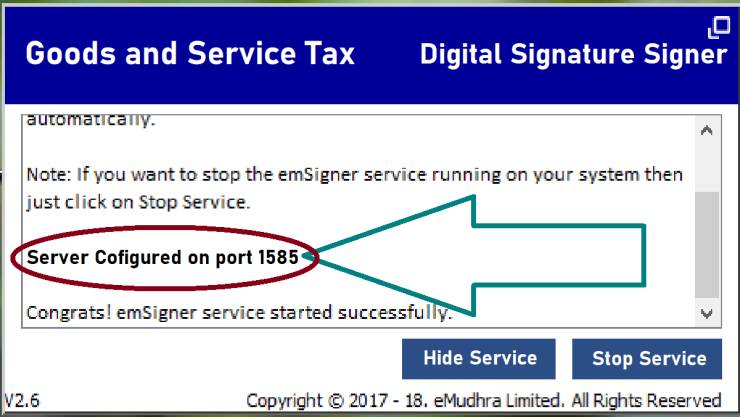
Port 1585 is the default allocated port for the application when first installed. When the ports are changed, the Failed to establish the connection to the server message is displayed. Worry not; here are some of the solutions we worked with and possible solutions to the Emsigner error without much difficulty and quickly.
How to Solve 127.0.0.1 1585 Failed to Establish the Connection to Server
To fix the Emsigner or 127.0.0.1 1585 error when filing GSTR with DSC, you need to have a couple of things ready-
- The updated browser and Java software installed on your browser.
- Digital Signature Certificate registered with USB token
- Good internet connection (Optional, but ensures things are faster)
In this guide, we have solutions that work best for Internet Explorer, Chrome Browser, and Mozilla Firefox. So, let’s fix the Emsigner error without wasting any time.
Note – Please ensure that you type exactly as https://127.0.0.1:1585. If you exclude even a slash or dot you will get an error.
For Internet Explorer Users
If you are using internet explorer or Microsoft Edge to file your GST with Digital Signature Certificate (DSC), here are the steps you need to follow.
- Update your browser to the latest version of Internet Explorer.
- Ensure the latest version of Java is installed or updated.
- Now, open the “Control Panel” and open the Java settings. In the Security tab, you can find the Exception Site List.
- Enter the following address in the Exception Site List field
https://127.0.0.1:1585 - Once done, you need to uninstall the earlier installed Emsigner and reinstall the latest Emsigner. If you have already performed this step, ensure the Emsigner is in running mode and is only for GST.
- You can find the latest Emsigner from the GST portal by logging in > Register/Update DSC > Click here for instructions on installing signer utility > Click here to Download.
- Save the file and complete the installation.
- Once done, restart your computer and the Emsigner, or 127.0.0.1 1585 error, must be resolved.
For Google Chrome Users
Google chrome users can face this 127 0 0 1 1585 error for several reasons but before trying the below solution, We suggest you to perform the following –
- Update to the latest Google Chrome version.
- Clear cookies and cache.
- Closing Chrome Tabs that are not necessary.
- Restarting Google Chrome.
- Disabling all the Google Chrome Flags.
Once done, try filing GST with Digital Signature Certificate on your Google Chrome browser, and if the issue persists, try the following solutions –
- Open the Google Chrome browser on your desktop or laptop
- In the address bar, type https://127.0.0.1:1585 and hit enter.
- You can now find Your Connection is Not Private error message on your chrome browser.
- Under the message, you can find the “Advanced Tab,” click on it.
- Now, click on the “Proceed to 127.0.0.1 (Unsafe)” option.
- You may have to wait for at least 15 seconds as the address is being searched. But, on the contrary, you may still get the error, and it is okay.
- If you have plugged the Digital Signature, you can unplug and replug it. In case the digital signature is not plugged in, plug it and try signing in.
The above step should fix the error 127.0.0.1 1585 or Emsigner error on Google chrome browser.
For Mozilla Firefox Users
Before solving the Emsigner error on the Mozilla Firefox browser, it is important to have the browser updated and the latest java installed on your desktop or laptop. Once done, here are the next steps –
- Plug DSC USB token and ensure the Emsigner is running in administration mode.
- Then, open Mozilla Firefox and click on the three-dot menu.
- Now, go to tools and click on the options menu.
- You can find the Privacy and Security Tab, click on the Block dangerous and deceptive content option.
- The next step is to enter https://127.0.0.1:1585 and hit enter.
- You will now find an error “⚠️ Warning: Potential Security Risk Ahead” message.
- Click on the Advanced > Accept and Continue button.
- This should solve the Emsigner Error on the Mozilla Firefox browser.
How do I resolve Port 1585 for GST?
There is no permanent solution to the problem, but here is a fix that works most of the time. First, you need to add an exception in your browser to allow the web address and not block it. This method works for all the Ports on Emsigner and is an easy-to-do task. Besides, it works on almost any browser for desktop or laptop.
- Uninstall Emsigner and make a fresh installation from the GST dashboard only.
- Then, restart the PC and run Emsigner as administrator.
- Now, note down the port number to add it to the exception list.
- Open any browser on your PC or laptop, and under the security tab, you can find the Site Exception List, enter the https://127.0.0.1:xxxx under the exception and save it. Here, XXXX is the port number; the default port number is 1585.
- Enter https://127.0.0.1:xxxx in the web address bar and click enter
- Click on continue anyway or Proceed to 127.0.0.1 (unsafe) and plug in your DSC.
- Sign in using DSC.
You may also like,
- How To Import and Export Bookmarks From Google Chrome?
- Recover Deleted Facebook Posts? [Step-By-Step Guide]
- How to Sync the Calendar on iPhone, iPad, and Mac
Final Words
When you file the GST using Digital Certificate Signature, it is common to get an Emsigner error on the default https://127.0.0.1:1585 port address. Suppose you are facing the Failed to establish a connection to the server. Kindly restart the Emsigner; do not panic. Try these simple solutions, and things should work for you. There is no permanent solution to this problem, but if you face an Emsigner error after trying the above solutions, try switching the browsers. If the issue persists, get in touch with the support with GST Emsigner.