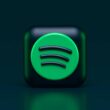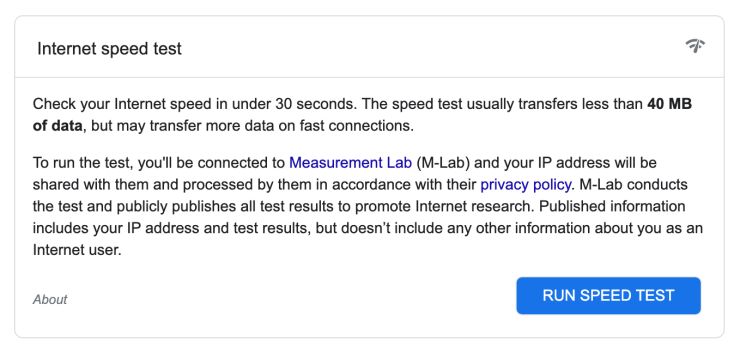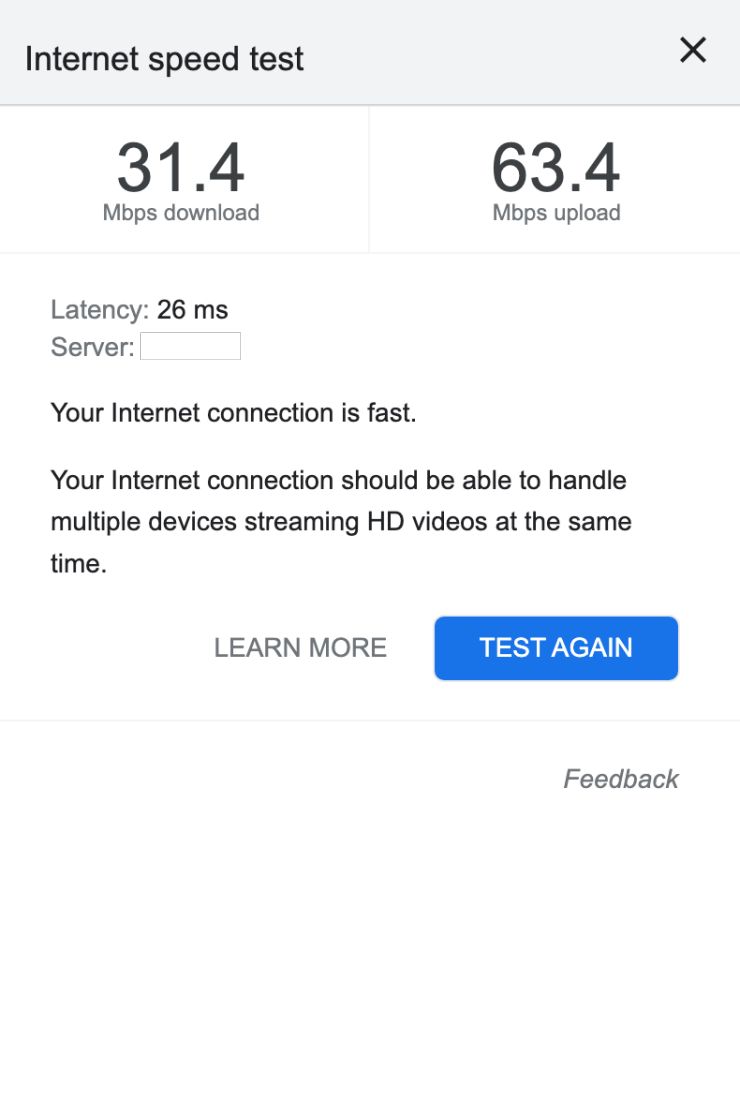Clubhouse is one of the most popular and fascinating apps we have come across, and it justifies its purpose. This audio-based chat works with invite-based requests for new accounts and helps users connect with new people over voice. However, recently users are facing issues with the Clubhouse server, which causes common additional issues such as voice drop, automatically kicked out of the room, and more. This mostly happens when your Clubhouse server is down, and in this article, we will see a few tips to fix this issue with much more ease.
Before heading to the solutions, you can quickly learn how to use Clubhouse on Mac, Linux, and Windows devices. It comes pretty handily when you want to use additional software with Clubhouse or connect an auxiliary audio setup.
Clubhouse Server Down? | Fix Clubhouse Server Issues on Android and iPhone App
If you are reading this article, it is pretty likely that you are confused about why Clubhouse is acting strange. Though there can be several app issues, one of the biggest issues is the Clubhouse server down problem. But how do you know if the server is down, and what solutions should you employ? Let’s discuss them in more detail.
1. Check if Clubhouse Server is Down
If you are having trouble with the Clubhouse server on Android or iOS devices, you can check their official Twitter page. If there are any Clubhouse issues, the official team will let you know through a tweet.
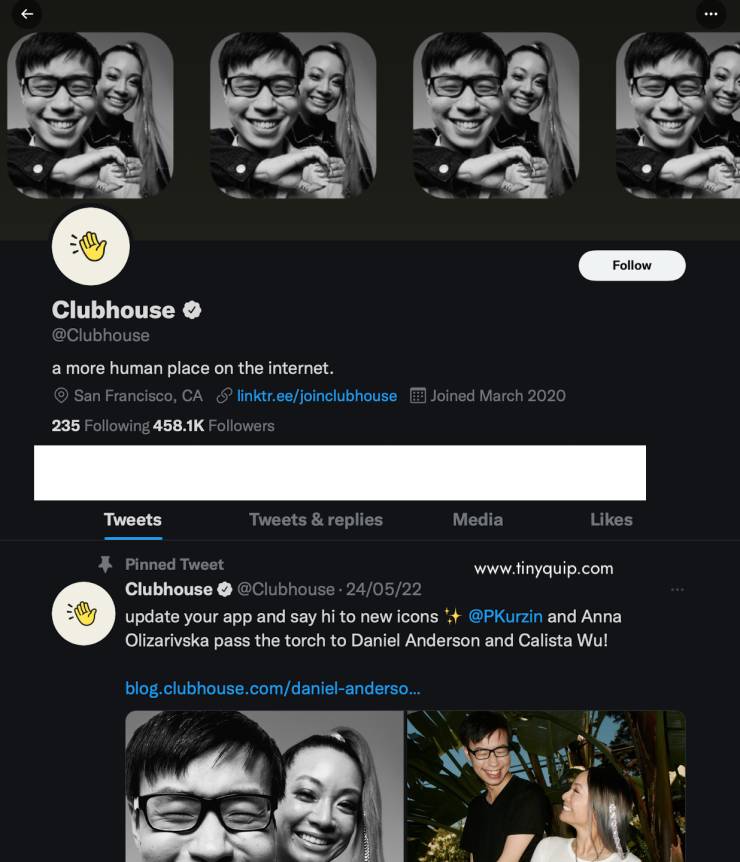
Meanwhile, if there is no Clubhouse server outage information on Twitter, you can check the outage information through the app too.
In this case, you can see a red banner with a server outage notification on your Clubhouse App; it is likely you won’t be able to use the app. Moreover, if you are unable to join clubs, send text messages, or connect to rooms, the Clubhouse servers are definitely out.
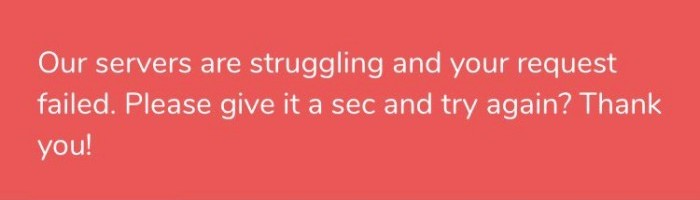
Now that we if the Clubhouse servers are down, let’s see how to fix it and what are the solutions to the other reasons causing the issue.
Also read: How to Stop Windows Pop-Up Ads
2. Poor VPN Service? Time to Switch it to a Better One
If you are using a VPN service, mostly a free version, you will likely face server down issues. Free VPNs are not really one of the good options to connect securely and fast to the internet. You will often have your data to be stolen and sold to third-party advertisers, and your internet connection turned into a host for other connections; it ends up eating all your internet connection.
To avoid the Clubhouse Server Down issue, you can turn off the VPN connection. Once the VPN connection is turned off, enable the Airplane mode to reset your connection before you try using the Clubhouse app again.
If using a VPN service is too important, you can use a VPN service such as NordVPN and ExpressVPN. These VPN services are the best in industry standards and follow privacy laws and secure user data.
NordVPn

- Secure Internet
- Strict No-Logs Policy
- Use with ease
- Multiple devices
- Ultra-fast connection
- Worldwide access
- VPN servers everywhere
- P2P Servers
ExpressVPN

- 160 VPN Locations
- Split tunneling
- Kill Switch
- Best-in-class encryption
- Private DNS on each server
- Unblock Streaming websites
- Hide IP address
- No-log Policy
Related Guides,
- ExpressVPN vs Surfshark VPN: Which is the Best Overall?
- NordVPN vs Surfshark: Which is the Best VPN Overall?
3. Did You Check The Internet Connection?
One of the major reasons why users face issues with connection to the Clubhouse Servers is because of a poor internet connection.
To check your internet connection speed, you can follow the below simple steps,
- Navigate to Google on your browser and search for “My Internet Speed” using the search bar.
- Click on “Run Speed Test” and wait until the test is completed.
- After the speed test is completed, you can see the results and check if you have connection drops. The best part is the result also tells you if the connection is good/fast enough.
A poor internet connection can likely be due to several reasons, and one of those is a bad ethernet cable. We recommend you change the ethernet cable to something fast and better, and here is our list of best ethernet cables for reference.
If you are using a WiFi connection and facing connection drop issues, you can add a WiFi speed booster for faster connections.
Here are some of our related guides to help you with the internet connection,
- How to Find or See WiFi Password on Android
- How To Share WiFi Password on Apple devices without Third-Party Apps
4. Restart the Clubhouse App
Restarting your Clubhouse app is one of the workable solutions when you are unable to use the Clubhouse app due to server issues. Most often, a few bugs cause the app to disconnect from the server, and restarting the app should help you solve the issue.
To restart the Clubhouse app, close the app and remove the app from the multitasking app drawer.
To remove the app from the multitasking app drawer on Android, close the app and open the multitasking drawer. Now, swipe out the app from the list or use the “clear all” button to remove all the apps from the multitasking/recent apps list.
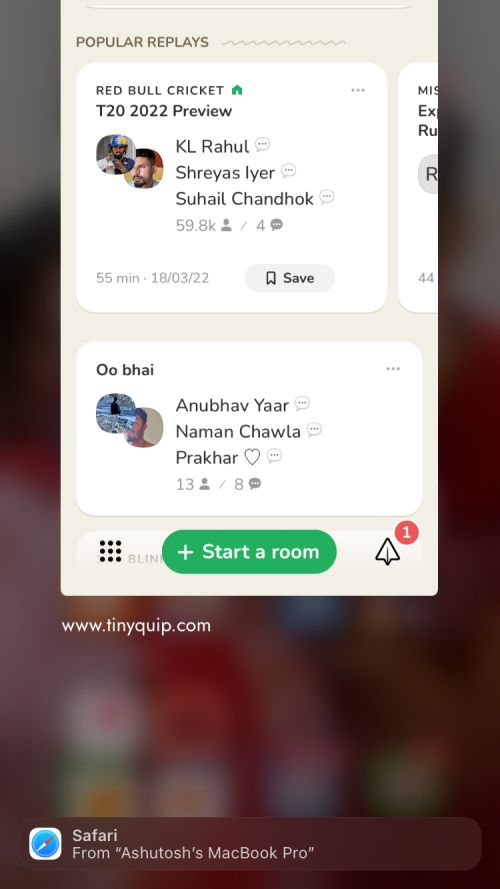
On iOS devices, open the recent apps list by double-clicking the home button or swipe up on iPhone 10 and above to open the recent apps list. Now, clear all the apps or remove the Clubhouse app from the list.
Also read: Best Launchers For Android Devices
5. Clear App Data and Cache
If you have recently faced Clubhouse server down issues while using the app and still facing the error while it is resolved for most of the other users, it is likely that the Clubhouse app data and cache are causing the issue.
On iOS devices, a simple restart of the app helps you clear the app data and cache. However, it is not the case with Android and requires a little more effort.
If you are clueless, here are the steps to clear Clubhouse App data and cache on Android devices,
- Open the “Settings” app on your Android device.
- Navigate to “App Management” and click on the “Clubhouse” app.
- Here, you can find two options, clear app data and app cache.
- Tap on clear data and clear app cache, and restart your Clubhouse app.
Once you clear the app data and app cache, it should help you resolve the faulty memory data and fix the issue with the app.
Also read: How to Fix HTTPS 127.0.0.1 1585 Emsigner Error
6. Let’s Login Once Again
Clubhouse can get buggy once the servers are resolved from lost connections or when they are overwhelmed or facing any issue with the account, and logging back should help you fix the error.
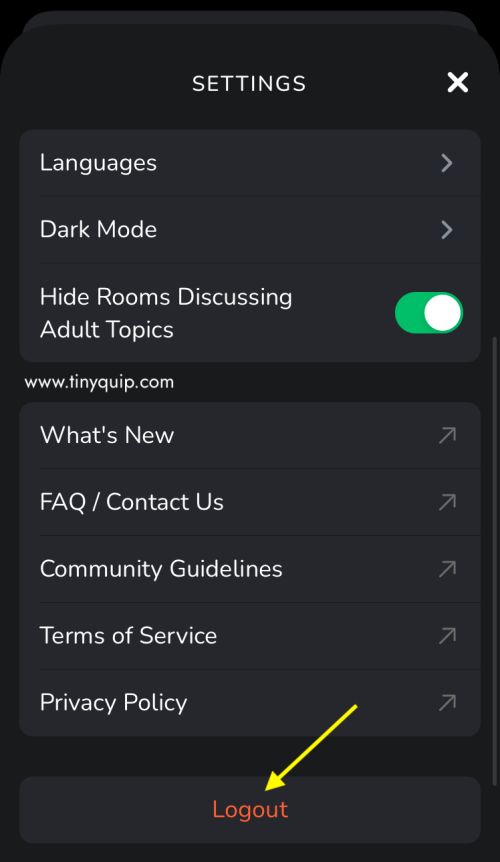
You first need to log out of your Clubhouse account from the accounts page and login back to your account using the default login method.
7. Reinstall the Clubhouse App
If clearing the cache data or app data is not helping you fix the issue after things of server down on Clubhouse, a clean reinstall should help you solve the issue.
On an Android device, long-tap the Clubhouse app on the home screen and drag it upwards until you find the uninstall option. Now, open the Play Store app and search for the Clubhouse app and click on the “Install” button beside it to install the Clubhouse app once again.
In the case of iOS devices, to uninstall the Clubhouse app, long-tap on the app until it starts shaking, and then click on the “X” mark to uninstall it. In the next step, we open the “App Store,” search for the “Clubhouse” app and click on the “get” icon beside it to download it.
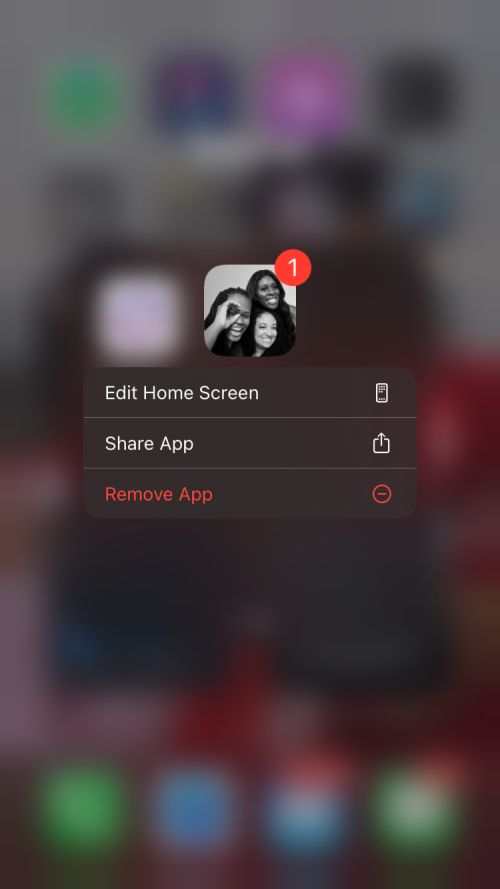
That’s it; once installed, login back to the app and check if you are still facing issues with the Clubhouse app after the Clubhouse servers were down.
Also read: How to Download YouTube Videos to iPhone Camera Roll
8. Report the Issue to Clubhouse
There is a good chance that something went wrong with the account while the Clubhouse servers were down, and the support team can be of good help.
You can report the error to the Clubhouse using one of their report forms. The form extracts data such as device model, operating system, app version, and the issue. Ensure to have the correct app version, one that matches the latest update on the App Store or Play Store.
You can try finding out if other users are facing the same problem by checking with them on the community forum. This also helps with solutions that helped other users to solve the Clubhouse server down and unable to use afterward.
Frequently Asked Questions
If the Clubhouse servers are down or the app has buggy cache or app data, it can be possible for you to face errors using it.
If you are unable to join the Clubhouse room or groups, it is likely that the Clubhouse servers are down.
Avoid using poor quality and free VPNs that don’t actually work but end up eating all your internet connection and user data.
Before you leave…
Get Our Prime Content Delivered to your Inbox for Free!! Join the Ever-Growing Community… Right Now.
Conclusion: Clubhouse Servers are Down or Not Working
We hope to have helped you with Clubhouse Server Down issues, and if you still have them, it is better to wait or use an alternative to Clubhouse. One of the best alternatives to Clubhouse is Twitter Spaces which has enough room to match your needs with similar features and capabilities.
Let us know your thoughts in the comment section, and subscribe to our newsletter to never miss out on us.